More actions
| WiiEngine | |
|---|---|
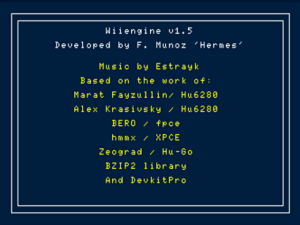 | |
| General | |
| Author | Francisco Munoz (Hermes) |
| Type | Console |
| Version | 1.5bb |
| License | GPL-2.0 |
| Last Updated | 2011/05/24 |
| Links | |
| Download | |
| Website | |
| Source | |
WiiEngine is an PC Engine/Turbo Grafx 16 emulator.
This is a port of the GP2x version (gp2xengine) from Hermes optimised and improved for the Wii. It use parts of Hugo and XPCE, among other emulators.
Features
- Support ROMs in .pce, .bz2 or .zip. formats. A .bz2 compressor is included in the program to convert the .pce files to .bz2.
- Up to 4 controllers support, using 4 wiimotes with 2 assignment modes. The Inteligent mode assigns the controllers as they are switched on inside any of the menus (in the emulator only the HOME button works, if the controller wasn't previously assigned) depending on the order and number of controllers connected (i.e. controller 2 could be used for player 1 if there's only one controller connected). The Direct mode assigns the number of the controller directly to the number of the player.
- Autofire support.
- Configurable buttons.
- Support capture/view screenshot in .bmp format. The screenshots are stored in "/roms/pcengine/img" directory. If this directory doesn't exist at the root of your SD card the emulator will create it automatically. The screenshots are incrementally named/numbered.
- Support WRAM autosave. The game will store data in a .wra file when exiting or by pressing the RESET or POWER buttons on the Wii. This files are stored in "/roms/pcengine/saves" on the root of your SD card.
- Support Savestate. Full support wich stores all game data (even CDROM), to be able to recover them directly (by loading the .sav from the "/saves/" directory) or from the configuration menu once the game is loaded. Saves are stored in "/roms/pcengine/saves" on the root of your SD card and they use bzip compression to reduce filesize.
- PAL/NTSC video modes supported. Bilinear filtering for image improvement.
- Support for PC Engine CDROM games in .iso and .toc. formats.
- Include the PC utility "bincuesplit" to extract the data and audio tracks from a cue/bin CDROM image.
Installation
If your are using the Homebrew Channel, you can just copy the wiiengine directory from the archive to the apps directory of the root of your SD card. If you are using another loader; use the bool.dol from the"wiiengine directory.
Place you ROMs in the roms/pcengine/ directory or any sub-directory. The ROMs must be in .pce, .bz2 or .zip format. There's a limit of 512 files per directory.
For CDROM Game look at CDROM Game section. Launch the emulator by the loader you are using.
Directory tree:
root
|-apps/
|-roms/
| |-pcengine/
| | |-saves/ -> save states, WRAM saves
| | |-img/ -> .bmp, frames captured
| | |-syscard.pce -> system card by default (you must include it for CDROM support)
| | |-Rtype.pce.bz2 -> a game rom in one .bzip file
| | |-bomberman.zip -> other game rom in one .zip file
| | |-dracX.iso -> a CDROM game (without audio tracks)
| | |-favorites/ -> folder with your favorites roms
| | | |
| | | |-afterburnII.zip
| | | |......
| | |
| | |-draculaX/ -> folder with a CDROM game
| | | |
| | | |- draculaX.toc -> CDROM descriptor file (load this)
| | | |- track1.ogg -> audio track
| | | |- track2.iso -> data track
| | | |- track3.ogg
| | | | ......
Note: the system card, can be compressed in .zip format (syscard.zip) or .bz2 format.
User guide
CDROM Game
To be able to load CDROM Game from the emulator, you have to put syscard.pce (can be compressed in .zip (syscard.zip) or .bz2 (syscard.pce.bz2) format) in the roms/pcengine/ directory on the root of your SD card.
The utility bincuesplit included in the archive (DOS/Windows only) allow you to extract the data and audio tracks from a cue/bin CDROM game image. The program provides the .toc file and the audio tracks compressed in .ogg format. To extract the data and audio tracks, select both the bin and cue files, then drag them over to bincuesplit. A Toc file will also be created for you.
TOC Files
Toc format is exclusive for this emulator and is a list of ISO (data) and WAV or OGG (audio) files.
- The WAV files supported are 22050Hz or 44100 Hz, 8 or 16 bits, MONO or STEREO. Is recommended to use 22050Hz and 8 bits format for space and speed reasons.
- The OGG files are 44100Hz MONO or STEREO.
Contents of a TOC file: The data/audio tracks have the word Leadin before them, and the word Leadout must be written after the last track, without any spaces between lines. You can write commentaries before the word Leadin (those commentaries can't include the word Leadin) and you can specify the rom with a given CDROM BIOS as follows:
syscard: supersystemcard_usa.pce
in this case, the system rom must be in the same directory where the .toc is, but if the character '#' is added it will be taken from the directory /roms/pcengine/. Example:
syscard: #syscard3.pce.bz2
If the keyword syscard is not added, the default syscard will be used.
After that you can write the word Leadin and the file list as follows:
Leadin track1.ogg dracx-02.iso track3.ogg track4.ogg track5.ogg ....... drackx-22.iso Leadout
You can specify the lenght of the audio tracks (in minutes, seconds, frames) as follows:
track3.wav 01:46:00
For the .iso data, this time is ignored, as the lenght of the file is directly used. You can add a silence using the Pregap order:
Pregap: 00:02:00 dracx-02.iso
You can specify the absolute position (in time) where a track will begin, as follows:
Position: 00:47:65 dracx-02.iso
but you must take care that the previous track doesn't overlap with this one. i.e., let's suppose the first wav track is 48 seconds long. We can specify a smaller length to avoid overlapping data as follows:
track1.wav 00:44:00 Position: 00:49:65 dracx-02.iso
Important: the first track always starts at 00:02:00 and the emulator adjusts the length to 00:47:65 if it's smaller than this length.
Remember you can use the bincuesplit utility to extract the data and audio from a cue/bin image file.
Controls
The controls for PCEngine buttons I and II can be changed in "Input Mode" configuration menu.
Wiimote Horizontal
Menus:
D-Pad - Move the cursor up/down
1 or A - Select option
2 or B - Return to the game
File viewer:
D-Pad Up - Move the cursor up/down
1 or A - Load selected rom/bmp or enter directory
2 or B - Return to the game
Plus - Compress ROMS (.pce ->.bz2)
Home - Erase selected file
In game (default):
D-Pad - PC engine D-Pad
1 - I
2 - II
Plus - SELECT
A - RUN
Minus+2 - Captures a frame in .bmp format
B+Plus/Minus - Volume up/down
Home - Emulator menu
Wiimote & Nunchuk
Menus:
D-Pad - Move the cursor up/down
1 or A - Select option
2 or B - Return to the game
File viewer:
D-Pad Up - Move the cursor up/down
1 or A - Load selected rom/bmp or enter directory
2 or B - Return to the game
Plus - Compress ROMS (.pce ->.bz2)
Home - Erase selected file
In game (default):
Nunchuk Analog - PC engine D-Pad
A - I
B - II
Plus+Minus - SELECT
1 - RUN
Minus+2 - Captures a frame in .bmp format
B+Plus/Minus - Volume up/down
Home - Emulator menu
GameCube Controller
Menus:
D-Pad or Analog - Move the cursor up/down
A - Select option
B - Return to the game
File viewer:
D-Pad or Analog - Move the cursor up/down
A - Load selected rom/bmp or enter directory
B - Return to the game
X - Compress ROMS (.pce ->.bz2)
Start - Erase selected file
In game (default):
The controls for PCEngine buttons I and II can be changed in "Input Mode" configuration menu.
D-Pad or Analog - PC engine D-Pad
A - I
X - I with auto fire
B - II
Y - II with auto fire
Z - SELECT
Start - RUN
L+R+A - Captures a frame in .bmp format
L+R+X/Y - Volume up/down
L+R+Start - Emulator menu
Screenshots
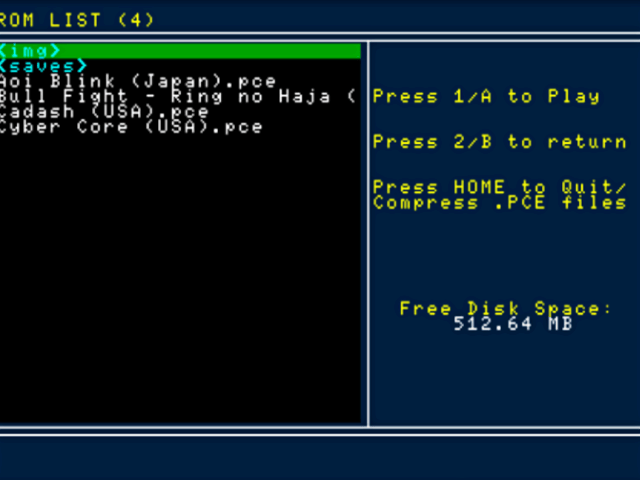
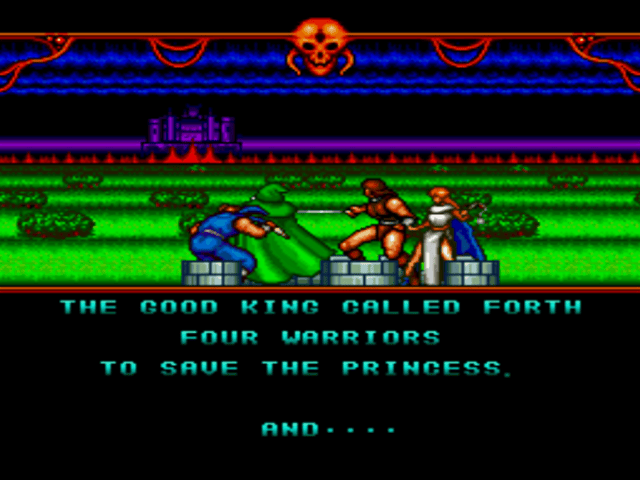

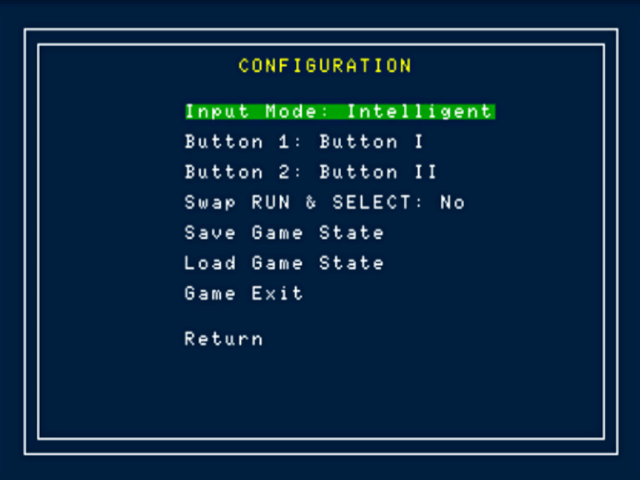
Media
WiiEngine v1.5BB (Cid2Mizard)
Changelog
Version 1.5bb 2011/05/28
- Classic controller support.
- Usb2 with good old cios 202.
- Browse pages of roms with + or -.
- Removed delete files(this feature is a bit weird?!) Removed delete files(this feature is a bit weird?!)
Version 1.5b 2008/10/06
- Fixed the save bug.
Version 1.5 2008/10/03
Program improvements:
- Support added to load/save program configuration.
- Support added for usb mass storage: You can use ROMS from USB and SD devices using the [SD] or [USB] entries to change the device.
- Improvements in LIBFAT. See here (spanish).
- Support added for Gamecube Controller.
- Improvements in auto-fire and the strategy to assign the pads. Corrected a bug in pad.c (libogc) that cause a problem with pads unpluggeds (see the source code in 'libogc' in the release).
- Changes in the PAD priority allocation:
- From Intelligent mode, Gamecube Controllers number have the preference over Wiimote pad.
- From Direct mode, you can use Wiimotes and Gamecubes controllers simultaneously when they have the same index number (for example, you can use Wiimote 1 and GC Controller 1 simultaneously for the player 1, but you can unplug the GC Controller and plug as Controlle 2 to use for the player 2 if you want).
- Audio mixer optimized to avoid the overload of the Sound Interrupt Vector.
CDROM:
- Support added for .bin CD Datas: Now you can use .iso (2048 bytes/sector) or .bin (2352 bytes/sector).
- Support added for .hcd (bincuesplit have support to extract in this format).
- Optimized the CD audio player.
- Added one option to save the sound state with precision(no more tracks starting from the begining when you load the .sav from the news saves).
- Improvements to avoid the track repetition from the begining for one shot tracks.
- Corrected the LBA problem that cause the sound advanced in two seconds.
Bincuesplit:
- Improvements in the track extraction method using two methods to compare the .CUE INDEX position datas with the real position of the .bin.
- Added the possibility to extract the game datas to .bin (by default .iso).
- Added the possibility to create .hcd (by default .toc).
- Released the source code under GPL Version 2 License.
Version 1.4 2008/09/11
- Added ADPC support.
- Added some emulated BIOS CD functions .
- Improve Savestate..
Version 1.2 2008/09/09
- Added one option to exit to the loader from the ROM selector screen (Press MINUS and confirm).
- Now you can use MINUS button as SELECT button (remember you also can use PLUS button for the same function).
- Added one option to swap RUN and SELECT buttons (CONFIGURATION menu).
- Nunchuk is supported now: Use the stick, A -> I , B -> II, PLUS & MINUS -> SELECT, 1 -> RUN (remember you can swap RUN & SELECT from CONFIGURATION).
- Some games as Street Fighter 2 or Strip Fighter works now without graphics corruption.
- Some sound problems corrected.
