More actions
| Undertale Save Game Converter | |
|---|---|
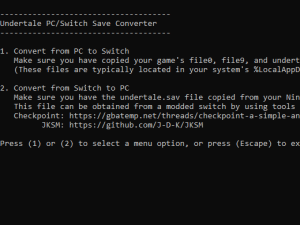 | |
| General | |
| Author | tomchapin |
| Type | Save Editors and Converters |
| Version | 2.1 |
| License | GPL-2.0 |
| Last Updated | 2019/07/12 |
| Links | |
| Download | |
| Website | |
| Source | |
Undertale Save Game Converter, with full bi-directional PC/Switch conversion ability.
The project is inspired by jonyluke's Undertale Save Converter, which also supports bi-directional conversion.
Installation
Requirements
- Undertale.
- A Modded Nintendo Switch.
- (Optional) Python3.4 (Note: This is only required if you want to compile the undertale_save_converter.exe file yourself, or if you want to run undertale_save_converter.py directly).
How to setup
- Download the latest release.
- Save it to a folder on your local computer.
- Copy your game save files to the same folder.
User guide
Converting from PC to Switch
Make sure you have copied your game's file0, file9, and undertale.ini files into the folder with the undertale_save_converter.exe file. (These files are typically located in your system's %LocalAppData%\UNDERTALE\ folder)
Use your command prompt to browse to the folder, then execute undertale_save_converter.exe and select the first menu option.
Alternately (if you want to run the script via python), execute python undertale_save_converter.py (requires Python 3 to be installed).
Converting from Switch to PC
Make sure you have the undertale.sav file copied from your Nintendo Switch placed in the folder with the undertale_save_converter.exe file. This file can be obtained from a modded switch by using tools such as Checkpoint or JKSM.
Use your command prompt to browse to the folder, then execute undertale_save_converter.exe and select the second menu option.
Alternately (if you want to run the script via python), execute python undertale_save_converter.py (requires Python 3 to be installed).
Compiling the executable
(if you don't want to download and use the supplied undertale_save_converter.exe file)
- Install Python 3.4 (x86) on a Windows computer, making sure you select the option to add Python to your path.
- Install the Py2Exe utility (
py -3.4 -m pip install py2exe). - Install 221/ pywin32-221.win32-py3.4.exe.
- Check out this git repo to a folder on your local computer.
- Browse to the folder and execute
py -3.4 -m pip install -r requirements.txt(to install dependencies). - Execute
py -3.4 -m py2exe.build_exe undertale_save_converter.pyto compile the undertale_save_converter.py file to an .exe file. - Look inside the dist folder for your newly created
undertale_save_converter.exe file
Screenshots
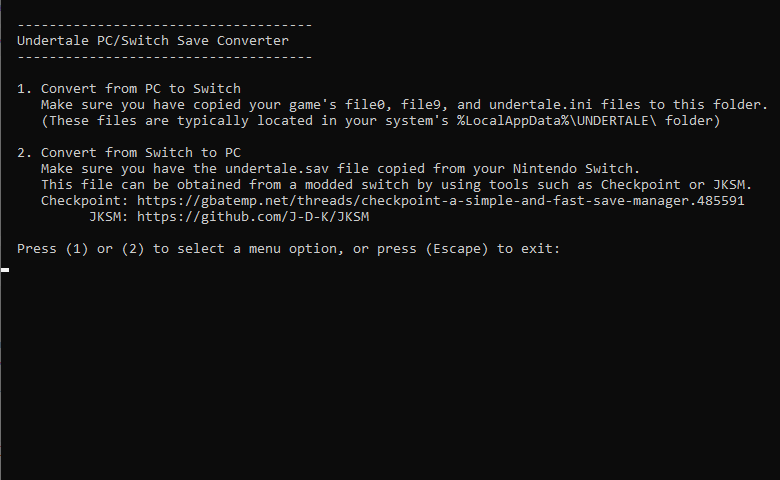
Changelog
v2.1 2019/07/12
- This adds support for running the Undertale Save Converter directly, without having to have Python 3 installed.
- I accomplished this by using the popular Py2Exe utility to convert the python to a Windows executable.
- I have also included instructions in the readme so you can compile the project yourself (to verify the exe), or you can just execute the python file directly if you prefer.
v2 2019/07/07
- Updating readme.
