More actions
| Switch Media Host | |
|---|---|
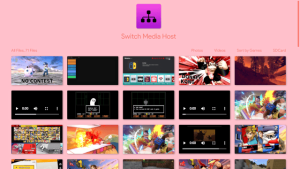 | |
| General | |
| Author | ImmaSpoon |
| Type | Media Players |
| Version | 2.0.0 |
| License | MIT License |
| Last Updated | 2019/10/18 |
| Links | |
| Download | |
| Website | |
| Source | |
Switch Media Host is a simple python script that allows you to see your Switch screenshots, video clips, and all of your SD card contents directly from your browser. Note that you need to be on the same network as the Switch in order to see your files. This allows for easier transferring, with a simple and clean design.
It achieves this by hosting a local webserver directly from the Switch, and then the script adjusts the webpage to fit your system accordingly.
Your Switch must have access to homebrew.
Features
- Host your Switch media over LAN.
- View screenshots, video clips, and SD card content.
- Organize files by file type and game.
- Simple Custom Themes.
Installation
Download the latest release.
Extract all of the zips into the root of the SD card.
Make sure you have the latest PyNX installed.
User guide
How to use
Once you have everything installed, turn on your Switch and open PyNX from the Homebrew menu.
Open Switch Media Host.py (rename this file to 'main.py' to have it launch instantly).
Give it a few seconds to load.
Go to the URL printed on the Switch, and you're done.
Themes
A theme is very easy to make. To find your themes, go into the Config.ini file found in the SwitchMediaHost folder. At the very bottom of this file, you can see your themes. A theme looks like this:
black = black, white, lightgrey, black, icon.png, Switch Media Host
(Background color*, Font color*, Hover text color*, Scroll bar color*, Main logo, Title of page, Background Image)
You can use HTML color codes as well. To change your current theme, edit the line in Config.ini that says 'theme' to the theme you want.
Note: The scroll bar has issues with the background image, HTML issue.
Config.ini
Inside of Config.ini, you will find a few settings.The first setting is the Theme.
Change this to the theme you want, all of the themes are found at the bottom of the file. One other setting is disable-video.
With this enabled, it will not load videos on the main page (Like 1.2.0 and below). This allows for faster loading times in most cases.
Another option is events. With this enabled, on special holidays it'll change your sites theme, like Hallowee. This setting is on by default.
Useful links
Screenshots
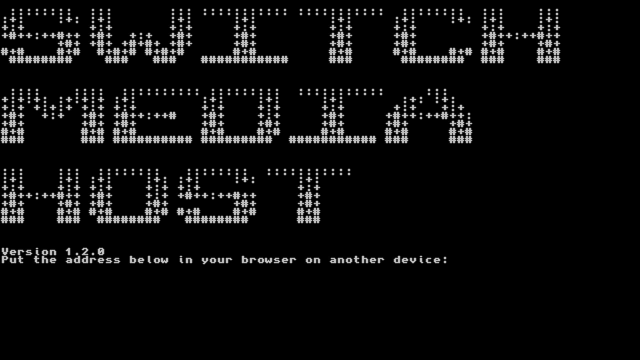
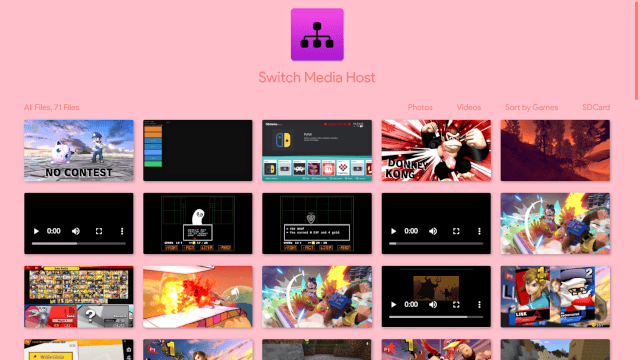
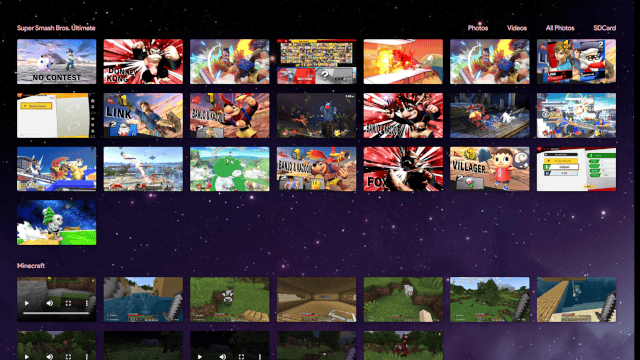
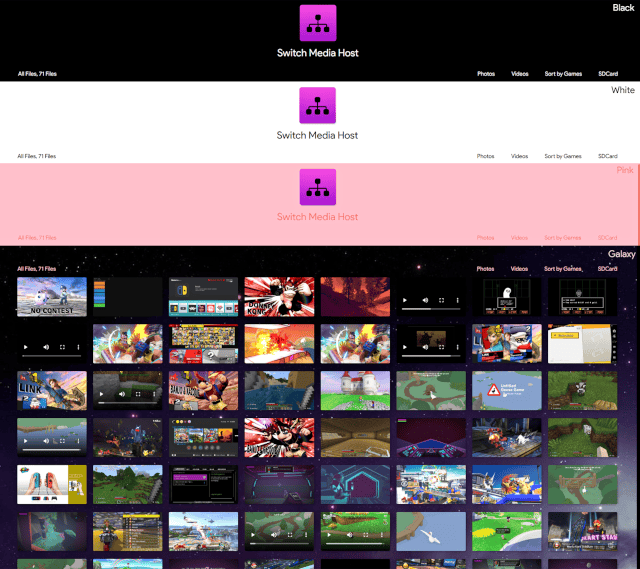
Changelog
v2.0.0 2019/10/18
- No longer using 'Nintendo' Folder.
- New folder on Root, 'SwitchMediaHost/'.
- Video Support.
- Brand new media grid, you can now resize and it won't break alignment.
- Sorts by Photo, Video, Game.
- Theme Support, making one is very easy.
- You can now view all of your SDCard contents.
- Main page now located at [ip-address]:5000/SwitchMediaHost/.
- New and improved logo.
- New 'Config.ini' file, new settings and themes in that file.
- Other small improvements.
v1.2.0 2018/12/20
- No longer using root directory for main file.
- Cleaner UI, with nice scrollbar.
- GitHub button.
- 'Game Folders' changed to 'Sort by Games'.
- Move announcement to bottom of the page.
- Moved file count to top right of photo list.
- Added new screen to the Switch screen.
v1.1.0 2018/12/18
- Added new page, allows for organized game screenshots.
- Fixed a few things under-the-hood.
v1.0.0 2018/12/18
- The first release of Switch Media Host! Right now, it is not perfect. BUT, I plan to work on it more and more to make it better. Please enjoy.
- If you need help, read the README.
