More actions
| Sludgeon2 | |
|---|---|
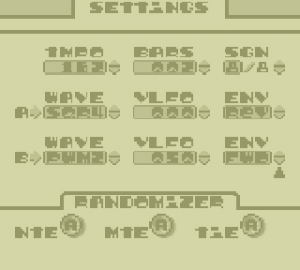 | |
| General | |
| Author | 8CYLINDER |
| Type | Music Apps |
| Version | 2006 |
| License | Mixed |
| System | DMG |
| Last Updated | 2006/12/20 |
| Links | |
| Download | |
| Website | |
Sludgeon2 is a program that generates melodies on a Game Boy using an Arpeggio-style interface.
Other Game Boy sound programs, namely Nanoloop and LSDJ, are excellent, powerful programs. However, both require a great deal of time and button presses just to get any sounds and even more time and button presses to make significant pattern and parameter changes. Sludgeon2 was created as a way to quickly generate, play, and modify melodies, particularly for live performances.
Sludgeon2 is coded in C and compiled with GBDK.
User guide
Sludgeon2 supports 2 simultaneous note patterns across 2 distinct channels, labelled A and B. These channels are controlled by parameters in 3 screens: PTRN (A), PTRN (B), and SETTINGS.
All patterns and settings can be saved to and loaded from any of 3 Save Slots in the SAVE LOAD screen. Press Start to switch to the next screen and press Select to switch to the previous screen. Press B to start and stop audio.
PTRN screens
The same rules apply to both A and B channels:
- Set note patterns in respective PTRN screens.
- Each pattern comprised of up to 8 bars, each up to 8 notes long.
- Press Left/Right to select Note Sliders or Bar Selector.
- Press Up/Down to adjust Slider values or cycle through patterns in the 8 bars of the current channel.
- Press A+Direction to:
- Adjust state and octave of Note Slider.
- Up/Down - Octave Dial change.
- Left - Mute toggle on/off (default to mute).
- Right - Note Tie toggle on/off.
- Notes marked 'X' are not played because the time signature has been set to a value less than 8 (a full Bar).
SETTINGS screen
The meta-controls for the A and B channels are managed in the SETTINGS screen:
- TMPO - Beats per minute.
- BARS - The number of bars to play (up to set value). Looping.
- SGN - Time signature, This dictates how many notes in each bar are played. When set to any value less than 8, any notes in the patterns in the BARS screens above this value are marked with an 'X' and are not played.
- A-> - All parameters in the A-> row apply to the A channel.
- B-> - All parameters in the B-> row apply to the B channel.
Channel Parameters
- WAVE - Each channel can be set to 1 of 4 different configurations of a square waveform or 1 of 4 rudimentary pulse width modulations (PWM). Each PWM cycles through the 4 square waveforms with different algorithms.
- VLFO - Volume LFO. Each channel can be made to slowly fade in and out as each bar is played. At 0% (the default) the volume doesn't change. At 50%, the volume with fade out and back in over the course of 4 notes (50% of a bar). At 100%, the volume with fade out and back in over the course of 8 notes (100% of a bar).
- ENV - Envelope. At FWD, the default, the envelope starts at full volume and drops to silence. At REV, the envelope starts at silence and progresses to full volume. The REV setting vaguely resembles the effect of a record being played backwards.
Randomizers
The values and states of every Note Slider in both the A and B channels can be randomly set by pressing the A button when the Selection Arrow is under one of the 3 Randomizer parameters. Once a Randomizer is actuated, there is no way to undo the action:
- NTE - Randomize Notes. This randomly sets the values of every Note Slider.
- MTE - Randomize Mutes. This randomly toggles the mute for each Note Slider on or off.
- TIE - Randomize Ties. This randomly toggles the tie for each Note Slider on or off.
Additional notes
Pressing Left and Right causes the Selection Arrow to select a parameter. Pressing Up or Down changes the value of the currently selected parameter. Normally, values increase or decrease by 1.
However, while the TMPO parameter is selected, holding A and pressing Up or Down changes the value in increments of 20.
Save Load
All patterns and settings can be saved to and loaded from one of 3 Save Slots. Each row of buttons pertains to one Save Slot. Press Left and Right to move the Selection Arrow under a button.
Press the A button when the Selection Arrow is under a SAVE button to save in that Save Slot. Press the A button when the Selection Arrow is under a LOAD button to load from that Save Slot.
All patterns and settings are restored to the state store in that Save Slot. Press the A button when the Selection Arrow is under a CLR! button to restore all patterns and settings in that Save Slot to their original defaults. This only affects the state of the Save Slot: the current active patterns and settings are not affected.
Screenshots
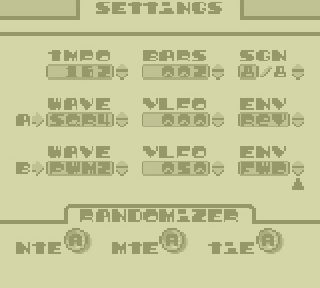
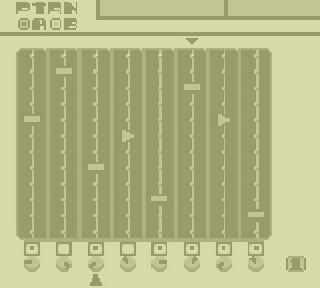
Compatibility
It can be run on any real Game Boy and/or Game Boy emulator.
External links
- Author's website - https://rhinoplex.org/8cylinder/
