More actions
| PSPedict | |
|---|---|
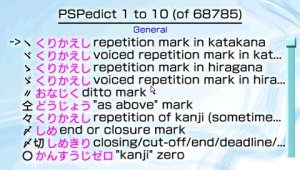 | |
| General | |
| Author | PixelDragon, Batanen, Nakano, phels |
| Type | Other |
| Version | 0.6 + 6.60 fix |
| License | GP>-3.0 |
| Last Updated | 2012/12/24 |
| Links | |
| Download | |
| Website | |
| Source | |
PSPedict is a general Japanese - English dictionary.
It contains the following EDICT files:
- General (68,785 Japanese entries)
- Computer Terms (10,547 entries)
- Legal Terms (3,232 entries)
- Life Sciences (31,382 entries)
- Custom (for user; limited to 49,999 entries) and many more.
You can search in English via the On Screen Keyboard (OSK), or in Japanese using Hiragana/Katakana. It is also possible to search using Kanji from a Kanji Popup window, or when navigating through the Kanjidic file (6,353 entries). Since the v0.4 release searching by SKIP code and stroke count (or combining both at the same time) is also an option. For this use English OSK. Start the input with # and then write the number of strokes or SKIP code. E.g. #7 or #1 1 1. If you want to combine the search methods, add the stroke count to the end. E.g #1 0 0 5. 0 means anything.
Example sentences have been included from the Tanaka Corpus. Approximately 20,500 unique words have example sentences.
Found sets can be saved and loaded (up to 500), and all entries (excluding Kanjidic) can be added to up to four separate study lists, each containing a maximum of 2,000 entries.
When conducting a search, note that up to 2,000 entries will be located. You will be alerted if more entries exist. If so, you should try to refine your search.
A '*' is allowed at the end of an English search string to act as a wildcard character.
Options are available to sort the found set by original order, length and reading (kana), and to search at the start of the string (Japanese text), or exact word match.
Installation
Simply copy the contents of the folder PSPedict to the GAME folder of your PSP.
For 6.xx, copy cptbl.dat and EBOOT.PBP to the PSPedict v0.6 folder replacing EBOOT.PBP.
Please note, installing a new version will not overwrite your saved found sets or study lists.
Some people may have had the file jpn0.pgf located in the flash0 over written by some custom firmware. It that is you, just ensure you place a copy of the file jpn0.pgf into the data folder. If you don't know where to get the file jpn0.pgf, try using something like new psardumper to dump an official firmware, and the file will be located in the "F0\Font" folder.
Note, an application file called "Edict Update" has been included in the download file. As the Tanaka Corpus example sentences are considered a work in progress, the "Edict Update" application can be used to update examples sentence file positions in current Edict files. Unzip this file to a folder of your choosing and click the "About" button for a further explaination and details of use.
User guide
Most actions can be accessed through the Menu by pressing the Start button. When in the list view, pressing Up or Down will move to the next/previous element.
Pressing L or R will move one page at a time, and will move 10 pages at a time if held for more than approx. 3 seconds. Hovering the cursor over a Kanji character for a few seconds will bring up a Kanji Popup window.
You can search for that Kanji by pressing Cross, or close the window by pressing Circle. By pressing Select, it will show you the kanji image.
Pressing Cross when in the list view will show only that selection. You can press L or R when in the selection view to move to the next/prev selection. If the text is scrollable, press Up or Down to scroll the text.
A quick list of keys is also mentioned when you access help on the startup screen.
Controls
Start - Menu
Cross - Make a selection
Triangle - Enter English text with OSK
Square - Enter Japanese text with OSK (kana)
L/R - Page up/down, Previous/Next entry (selection mode)
Up/Down - Scroll up/down
Left/Right - Previous/Next Study next
Hover cursor over Kanji - Bring up a Kanji popup window
Cross - Search Kanji (while popup is active)
Circle - Close Kanji popup
Select - Randomize Study list, Show the Kanji image
Screenshots
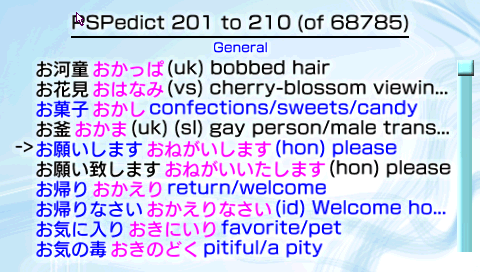
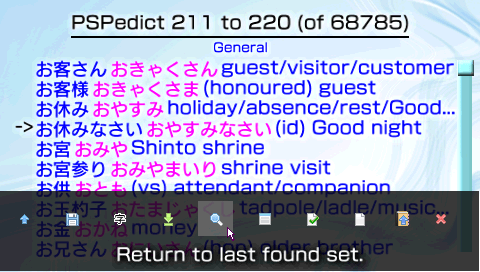
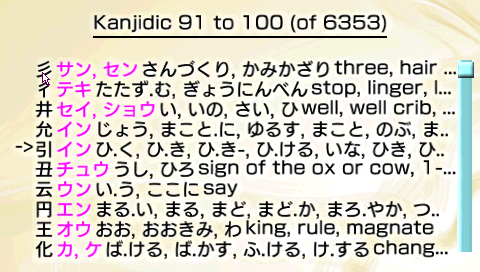

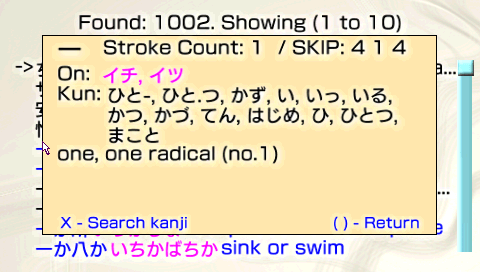
Compatibility
Tested on a PSP 1000 using CFW M33-6 and CFW 5.50 GEN-B (FULL).
(Note: v0.4-v0.5 was only tested with M33-6 should also work with GEN.)
Changelog
V6.0 fix 2012/12/24 (phels)
- EBOOT fix for 6.xx firmware.
V0.6 2010/08/19
- Added missing kanji images.
- Fixed some bugs introduced in previous releases.
V0.5 2010/08/14 (Nakano)
- Added new searchable dictionaries (Tanaka Corpus, Kanjidic for studying purposes and Enamdict).
- Added 300 kanji images. Help with this is appreciated.
- Fixed a small bug. Now Edict is always seen in menu when used SKIP/Stroke count search.
V0.4 2010/08/05 (Batanen)
- Kanji search by stroke count, SKIP code or both.
- Added a custom dictionary file for the end user.
- Studylist randomization (use SELECT while in Study List).
- A new option to hide kanji / kana / English description.
V0.3 2009/11/14
- Included support for Tanaka Corpus example sentences.
- Fixed a bug that cut some English description strings short.
- The last English search string will be the default text in the On Screen Keyboard(OSK). I was unable to impliment this for Japanese text. If anyone has luck with this, I'd appreciate an e-mail about how to impliment this.
- Included an application file "Edict Update". This can be used by the user to update Edict files if the Tanaka Corpus files are updated.
V0.2a 2009/11/02
- Fixed a bug where if you had an empty Study List or Found Set and you pressed the 'X' button, the PSP hangs. Thanks to QJ.net forum member batanen for reporting this bug.
V0.2 2009/10/26
- Included support for other EDICT files, Computer Terms, Legal Terms and Life Sciences. Unfortunately, Proper Names is just too large to include. The extra EDICT files can be loaded via the Menu (the icon is next to the exit icon and looks like a book with an up arrow). Please be aware that study lists and found sets now are exclusive to their own EDICT files. This means that when you have the Computer Terms edict open, you can only view found sets and study lists relevant to that EDICT file. This is because found sets and study lists use an index rather than saving the actual contents of an entry. This is also to conserve memory.
- Added Ini file support to store search/sort options. If there are any problems with the file, just delete "PSPedict.ini" in the data folder and the file will be recreated when you next launch the app.
- Match Whole Word has been enabled for Kana/Kanji. What this basically does is expect to match the whole string only. For example, if you search for hiragana 'hi' with match hole word enabled, if a string has 'hima' the match will fail. Strings consisting of 'hi' only will be matched.
- Fixed the screen flow slightly so it is more natural. For example, if you exit out of the OSK, you will now return to the screen where you opened the OSK.
- Deletion of previously saved found set files is now implimented. This can be done from the "Load a Found Set" menu item.
V0.1 2009/10/21 (PixelDragon)
- Initial release.
Credits
Authors:
- PixelDragon (v0.1 - v0.3)
- Batanen (v0.4)
- Nakano (a.k.a Batanen) (v0.5 - v0.6)
Thanks/Credits:
- PixelDragon for sharing the source code.
- Jim Breen & Monash University for EDICT, KANJIDIC, ENAMDICT and modified Tanaka Corpus. (http://www.csse.monash.edu.au/~jwb/cgi-bin/wwwjdic.cgi?1C)
- Brunni for OSLib. (http://oslib.playeradvance.org/doku.php?id=home)
- Sakya for OSLib Mod. (http://sakya.altervista.org/new/index.php?mod=03_Forums)
- BenHur for Intrafont. (http://www.psp-programming.com/benhur/)
- Icons from http://www.icojoy.com.
- Background picture from FreeDigitalPhotos.net.
- KanjiStrokeOrders font (http://sites.google.com/site/nihilistorguk/)
- DAX for consistently pumping out quality CFW. Legend.
- Anyone who has made a donation, thanks.
- Lastly, anyone who has downloaded, supported, given feedback, etc...
