More actions
| PSP Manga FX | |
|---|---|
 | |
| General | |
| Author | motoonsen |
| Type | Utilities |
| Version | 1.0 |
| License | Freeware |
| Last Updated | 2011/05/09 |
| Links | |
| Download | |
| Website | |
PSP Manga FX (Japanese) is a homebrew software for reading manga on PSP.
You can view images (JPEG, PNG, GIF, BMP) from the Memory Stick folder, as well as images inside ZIP and RAR files.
You can view images in a two-page spread like a book. There is also an option to crop the white edges of the image to make it easier to view.
Features
- Support image formats: JPEG, PNG, GIF, BMP.
- Support viewing images from ZIP and RAR files.
- Option to crop the white edges of the image.
- Option to view two images side by side.
- Automatic page-turning feature (slideshow) based on time.
Installation
Copy the extracted PSPMangaFX folder to the /PSP/GAME/ directory on your Memory Stick.
You can edit the conf.txt file within the PSPMangaFX folder according to your preferences.
User guide
Overview
Here’s how you move through the app:
Bookmark < File Selection > Save & Exit
|
rar/zip File Selection > Extract Files
|
Image Display > Settings
File selection mode
Use the cursor to select a file and press Circle to display the image, or switch to zip file selection mode.
Press Cross to save the cursor position of the last viewed image and exit the app. (Note: this does not save the current cursor position.) If you haven’t viewed an image or haven’t loaded the cursor position, the app will just exit.
If you don’t want to save, press the Home button to exit without saving.
Press Square to switch to Bookmark Mode. Here, you can load saved positions and store up to 10 viewed image positions.
If a loaded image is from a zip file, the app will automatically switch to zip file selection mode.
The color of the cursor indicates the file type:
- Yellow - Folder
- Purple - Image
- Green - Archive
- Light Blue - Other Files
While you are in the ZIP file selection mode, you can press Triangle to extract the selected ZIP/RAR to the Memory Stick.
The extracted file's timestamp will be the extraction date and time.
Image display mode
There are 6 types of image display modes:
- Fit to width (Normal PSP orientation)
- Fit to height (PSP in vertical orientation, image rotated 90° clockwise)
- Fit to height (PSP in vertical orientation, image rotated 270° clockwise)
- No scaling (Normal PSP orientation)
- No scaling (PSP in vertical orientation, image rotated 90° clockwise)
- No scaling (PSP in vertical orientation, image rotated 270° clockwise)
When scaling to fit the width, use the Left and Right keys to move one screen’s width at a time.
Press Square while using the Left and Right buttons to move to the edges of the image.
Holding Square shows the page number, which counts only image files (not the total number of files) in the folder or zip. The battery percentage and current time will also be displayed.
Press the Start button to enter Settings Mode.
In Image Display Mode, you can change display settings (via the Circle button) and spread view settings (via the Triangle button).
The settings can also be edited via conf.txt.
Controls
File selection mode:
D-Pad - Navigate
Circle - Display image, Open folder/archive
Cross - Go back
Square - Bookmark mode
Triangle - Extract ZIP/RAR
Image display mode:
L/R - Next/Previous page
Triangle - Toggle between single-page and double-page display
Cross - Save bookmark (after pressing Cross, go back to Bookmark mode, press Circle to save)
Circle - Change image display (such as portrait orientation)
Square - Show page number/battery/current time
Start - Settings
Screenshots
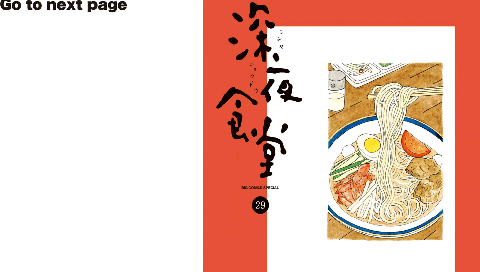
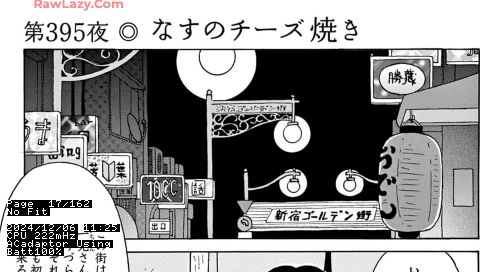
Bookmark
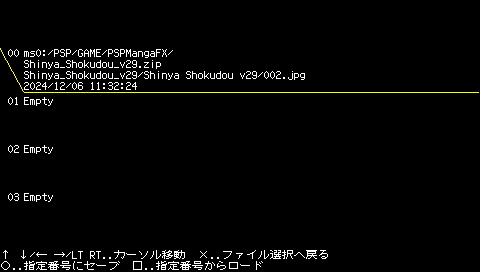
Settings
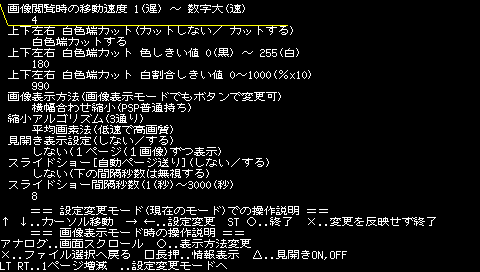
Compatibility
Tested and confirmed to work on:
PSP-1000 (CFW 5.00 M33-6)
PSP-2000 (CFW 5.50 Prometheus-3)
PSP-3000 (LCFW 6.20 TN-E)
PSP Go (LCFW 6.20 TN-E)
Changelog
Ver 1.0 2011/05/09
- Rebuilt most of the previous features.
- Added support for rar archives, slide shows, and more button configuration options.
- Set the cursor to the first image when opening a zip file.
- Improved bookmark functionality and added wait time when displaying the next image.
- Disabled the display of bus clock and battery time.
- Optimized VRAM usage and increased available RAM.
- Changed the font format from freetype to FONTX2, resulting in sharper dots, faster performance, and reduced memory usage.
Ver 0.7 2009/10/04
- Improved error detection for corrupted zip files, preventing the app from opening them.
- Fixed a bug where half-width katakana file names were not displaying correctly.
- Expanded the bookmarking feature to allow saving up to 10 positions.
Ver 0.6 2009/06/12
- Added support for BMP files (uncompressed BITMAPINFOHEADER format, commonly used in Windows).
- Added new image display modes, such as rotating images 270° for vertical viewing.
- Added the ability to select display modes in conf.txt, with compatibility checks.
- Added zoom-in capability for images smaller than the PSP screen.
Ver 0.5 2009/05/24
- Added support for GIF files (animated GIFs do not work).
Ver 0.4 2009/04/20
- Added support for PNG files.
- Supported additional memory for PSP-2000 (may not work with certain CFW).
- PNG files are memory-intensive, and on PSP-1000, memory fragmentation may cause errors. A workaround was implemented to clear and reload cached images if memory is insufficient.
Ver 0.3 2008/07/29
- Speed improvements for image rendering.
- Pressing SELECT will disable button reactions (to accommodate other plugins like MP3PP or music.prx).
- Added support for saving settings, with the option to use fixed values from conf.txt (previously cnf.txt).
- Removed the display of battery temperature and voltage, as they were not useful.
Ver 0.2 2008/03/21
- Speed improvements for cursor movement.
- Added buffering for zip file extraction, allowing large files to be extracted.
- Changed the initial position when no scaling is applied: now it’s at the top right instead of top left.
- When scaling to fit, the left and right buttons move one screen at a time, but holding □ allows you to move to the edges of the image.
- Modified the layout for the page count display when □ is held.
Ver 0.1 2008/02/01
- Initial release.
Credits
The program uses the zlib, libpng, and IJG jpeg libraries.
This software is based on mediumgauge's sample for rar extraction.
The default font is Zoroyoshi's 12x10 dot kanji font, which is included in the software.
External links
- Official website - http://akiba.geocities.jp/pspfx/
