More actions
| MixTheCube | |
|---|---|
 | |
| General | |
| Author | Sinasquax |
| Type | Puzzle |
| Version | 1.1 |
| License | Mixed |
| Last Updated | 2007/12/02 |
| Links | |
| Download | |
| Website | |
This is a Rubik's cube game for the PSP improved based on the previous version made for the devSgen's Challenge.
User guide
XYZ rotation
Do a X rotation:
- This rotates the cube along the X-axis (horizontal rows).
- Triangle+Left/Right - Replace the first horizontal row (row 1) along the X-axis
- Square+Left/Right - Replace the second horizontal row (row 2) along the X-axis
- Cross+Left/Right - Replace the third horizontal row (row 3) along the X-axis
Do a Y rotation:
- This rotates the cube along the Y-axis (vertical columns).
- Square+Up/Down - Replace the first vertical column (column 1) along the Y-axis
- Triangle+Up/Down - Replace the second vertical column (column 2) along the Y-axis
- Circle+Up/Down - Replace the third vertical column (column 3) along the Y-axis.
Do a Z rotation:
- This rotates the cube along the Z-axis (top view rotation).
- R+Triangle+Left/Right - Replace the first horizontal row (row 1) along the Z-axis
- R+Square/Circle+Left/Right - Replace the second horizontal row (row 2) along the Z-axis
- R+Cross+Left/RIght - Replace the third horizontal row (row 3) along the Z-axis
For cubes larger than 3x3x3
If the cube has more than 3x3x3 blocks, use L+Left/Right to change the rotation by 3 blocks at a time.
At the beginning:
\/ ----------------- -> | 1 | 1 | 1 | 1 | ----------------- | 2 | 2 | 2 | 2 | ----------------- | 3 | 3 | 3 | 3 | ----------------- | 4 | 4 | 4 | 4 | -----------------
After pressing L+Right:
\/ ----------------- | 1 | 1 | 1 | 1 | ----------------- | 2 | 2 | 2 | 2 | ----------------- | 3 | 3 | 3 | 3 | ----------------- -> | 4 | 4 | 4 | 4 | -----------------
Controls
The commands may look complicated at first, but they are simple and automatically adjust to the position of the cube. The commands described here modify the face currently in front of you, and you can change which face is front by rotating the cube with the analog stick.
Rotate cube
Analog Up/Down - Rotate the entire cube around the X-axis
Analog Left/Right - Rotate the entire cube around the Y-axis
R+Analog Left/RIght - Rotate the entire cube around the Z-axis
R+Analog Up/Down - Move the camera forward/backward on the Z-axis
General
Select+Up - Show/Hide the game menu
Select+Down - Take a screenshot
Select+Left/Right - Change debug string in debug mode
Select+L - Reset the view
The screenshot shortcut will capture the game screen without the menu when using the shortcut. If you use the screenshot option from the game menu it will include the menu.
Screenshots
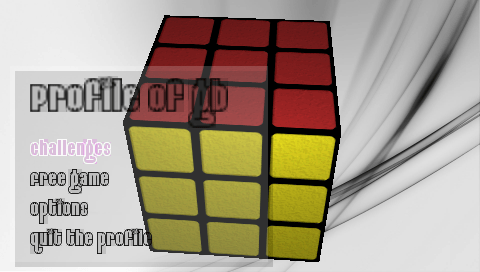
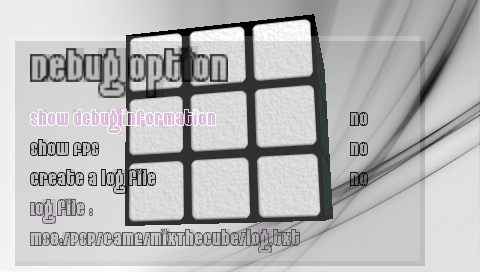
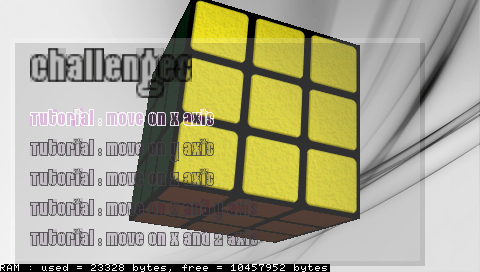
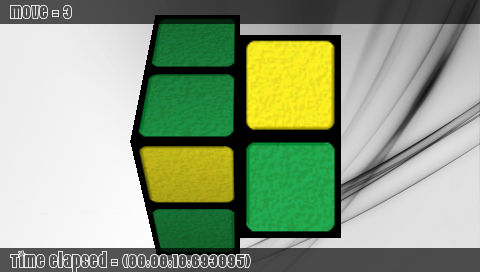
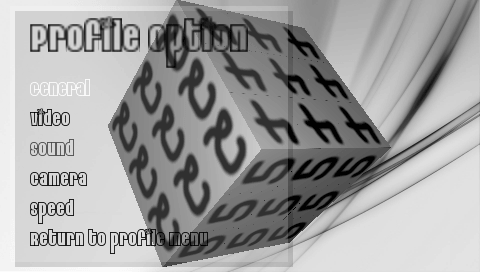
Known issues
Cube detected as resolved in 2*2*2 in some cases it is note resolved (resolved functions is fast but not enough specific for a 2*2*cube, no problem with bigger cube).
Changelog
v1.1
- Load / Save game in challenge and free game.
- New method to check if cube resolved, no more bug on detection.
- Corrected bug with commands when cube > 3*3*3.
- Corrected bug with some PSP which couldn't show utility functions.
v1.0
- Various bugs fixed.
- Add menus with language management (english internally and french with file).
- Add game parts in profile form (Saved like psp game with menu included in the firmware).
- Chotto-cam support.
- Command which adapt with view, no need to set view in face 0.
- Textures management with stretch, transparency of cube, ...
- Advanced shared options (advanced video and debug) are saved in config.inf file when we quit the game with game menu (If you quit with HOME, modifications will not be saved so we are the choice).
- Individual options (Main, video, camera, speed).
- Add challenges and free game.
- Screenshot are saved in the Picture/MixTheCube/ folder so we can view it in the photo psp menu.
- Optimisation.
