More actions
| Install-o-tron | |
|---|---|
 | |
| General | |
| Author | Fanjita, AlexRichter |
| Type | Utilities |
| Version | 0.6 |
| License | Mixed |
| Last Updated | 2006/10/10 |
| Links | |
| Download | |
| Website | |
| This application has been obsoleted by one or more applications that serve the same purpose, but are more stable or maintained. |
The aim of the Install-o-Tron is to make it easy for you to automatically install homebrew to your PSP. It talks to the PSP Homebrew Database to get the details of the latest homebrew, then downloads and installs it automatically.
Originally made by Fanjita and AlexRichter for the PSP3D Ultimate Goodies And Cash Giveaway (1st place).
Installation
Using the Database
Start the Install-o-Tron as you would any other homebrew. You will be presented with a network configuration menu where you can choose a WiFi configuration or opt for a file browser instead of the network download method. (If you choose the file browser, skip ahead to "Using the File Browser").
After the data has been downloaded from the database, you will be given a list of homebrew titles. Note that Install-o-tron automatically restricts the list to homebrew that is known to work on your PSP version.
Use the UP and DOWN buttons on the D-Pad to select a title that you're interested in. Details are shown on the right of the screen for the currently selected item, shown in red.
The X button will select a homebrew title to download, or if there are multiple versions available, it will take you to a list of versions to select from. Once you've selected, the file is downloaded, and automatically installed in the correct place for your firmware.
You can also press the TRIANGLE button at any time for help, the START button to exit, the L-TRIGGER button to take a screenshot, or the CIRCLE button to return to a previous menu list.
Using the File Browser
For those without a network connection or who prefer not to use it, you can download homebrew to your Memory Stick using a PC or other computer, and then use the Installotron's built-in file browser to locate and install it.
Using the file browser is the same as using any other menu in Installotron - just use the D-Pad to move the selection up and down, and the X button to select.
Only folder names, and .ZIP files are displayed. If you select a folder, Installotron will browse down into that folder. You can press 'O', or select the '..' folder, to go back up a level.
When you select a .ZIP file, Installotron will attempt to install it for you. Note that it can currently only cope with .ZIP files that are already prepared for Installotron - in other words, they must contain an HBINFO.TXT file.
If you're a developer, the File Browser can obviously also be used to test whether an HBINFO.TXT file that you have put into your homebrew package is working correctly.
HBINFO.TXT file
In future the Install-o-tron will be enhanced with AI to allow automatic installation of just about any homebrew package. For now, though, it relies on a new proposed convention for homebrew packaging.
If you look in the ZIP files that are downloaded by the Install-o-tron, you'll see that we've added a single text file, HBINFO.TXT, to the top-level folder of the ZIP. This file provides scripts that tell the Install-o-tron how to install the homebrew, on different PSP versions. For example:
[meta] name=snes9xTYL ver=0.42 [install_150] s9xTYL-0.4.2/1.5/* -> ms0:/psp/game/ s9xTYL-0.4.2/readme.txt -> ms0:/psp/game/snes9xTYL/readme.txt s9xTYL-0.4.2/changes.txt -> ms0:/psp/game/snes9xTYL/changes.txt [install_100] [install_2XX] s9xTYL-0.4.2/1.0/* -> ms0:/psp/game/ s9xTYL-0.4.2/readme.txt -> ms0:/psp/game/snes9xTYL/readme.txt s9xTYL-0.4.2/changes.txt -> ms0:/psp/game/snes9xTYL/changes.txt
The [meta] section is currently ignored, but should contain basic name and version information for the homebrew.
The [install_] sections provide simple installation scripts for different firmware versions. The data on the left of the "->" is the source path within the ZIP, and on the right is the destination to which it will be copied. You can use '/*' on the end of the source to copy everything within a given directory, as above.
Note that Install-o-tron searches for the first [install_] section that matches the current firmware, and does all the instructions within that section, then quits. '2XX' matches all firmwares from v2.00 upwards. You can be more specific than '2XX' if you like, and include separate sections for '200, 250, 260, 270, 271, 280, 281' etc. If a more specific section is found, it will have priority over the generic '2XX' section.
Controls
Database:
D-Pad - Navigate
Cross - Select a title to download
Triangle - Help
Start - Exit
L - Take screenshot
Circle - Return to previous menu list
File Browser:
D-Pad - Navigate
Cross - Select homebrew to install
Circle - Go back
Screenshots
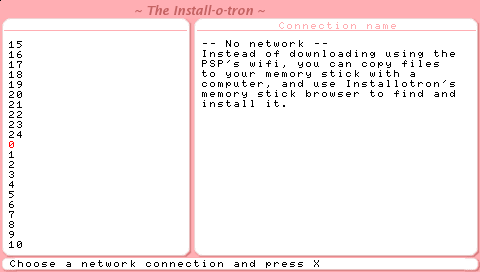
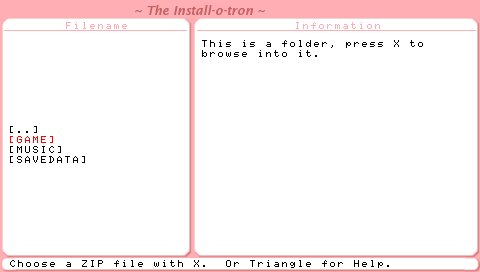
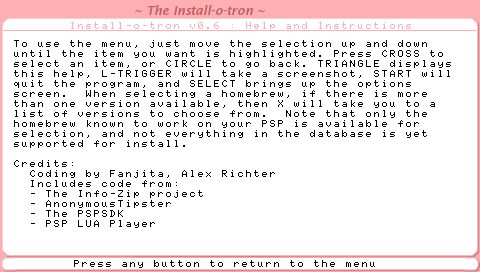
Changelog
v0.6
- Fixed download counter updates.
- Added network connection chooser.
- Added file browser for installation via memstick rather than wifi.
- Tidied up file download code.
- Improved support for linefeeds in text.
v0.5 - xLoader support
- Added auto-patching for xLoader and HEN.
- Fixed bug when installing more than one application in one session.
v0.4 - Mostly Bugfixes
- Fix problems caused by move to new homebrew database server.
- Improve download counter interaction.
- Add basic options screen.
- Removed competition splash screen.
v0.3 - Bugfix
- Fix for crash when finished installing some homebrew.
v0.2 - Minor tweaks
- Handles larger download files (e.g. IR Shell).
- Better tidy up of temp files from the memory stick.
v0.1
- Initial version for PSP3D Ultimate Goodies and Cash Giveaway Contest.
Credits
Includes code from:
- The Info-Zip project (ftp://ftp.info-zip.org/pub/infozip/license.html)
- AnonymousTipster (http://www.anonymoustipster.com)
- The PSPSDK (http://www.ps2dev.org)
- PSP LUA Player (http://www.luaplayer.org)
Much thanks to everyone kind enough to donate code that has been used in this project.
External links
- PSP3D - http://www.psp3d.com/homepage-news/11786-contest-install-o-tron-v0-1-released.html (archived)
- PSP-Homebrew Info Site - http://psp-homebrew.fanjita.org/hbname.php?id=1056 (archived)
