More actions
| Furikup | |
|---|---|
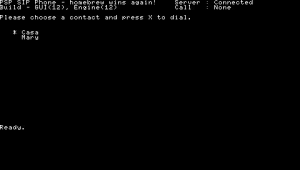 | |
| General | |
| Author | Chris Swindle |
| Type | Other |
| Version | 0.1.12 |
| License | Mixed |
| Last Updated | 2008/01/26 |
| Links | |
| Download | |
| Website | |
| Source | |
Furikup - PSP SIP Phone is a phone application using Voice-over-IP (VoIP) technology. It allows you to make and receive phone calls anywhere that you can access a WiFi network.
It supports Go!Cam (Chotto Shot), Talkman microphone, or SOCOM-style headset for audio input. (And even if you don't have any of those, you can still send audio from a WAV file in a pinch).
Installation
Requirements
- PSP Slim with Custom Firmware 3.71 M33-2 and above.
- Some form of audio input device.
- A Voice-over-IP (VOIP) account on a SIP server (e.g. SIPGate, VoipBuster).
Instructions
Copy the contents of the MS_ROOT folder to the topmost folder on your PSP Memory Stick.
If you've done this correctly, you will end up with a set of files within the folder /PSP/GAME/Furikup/.
Configuration files
sipcfg.ini
Now you need to set up your configuration file to use your VOIP account, and select some preferences. You can find the configuration file in /psp/game/Furikup/sipcfg.ini on your Memory Stick. You can edit it with your favourite text editor.
server=sipgate.co.uk username=1234567 password=AAAAAAAA stunserver=stun.voipbuster.com stunport=3478 input=usbcam
The meaning of the various parameters is as follows:
- 'server' - The name of the SIP server to register with. This will also be used as your SIP proxy. There's no need to specify a port number.
- 'username' -Your username for the SIP server.
- 'password' - Your password for the SIP server.
- 'stunserver' - The STUN server to use if you're behind a firewall, but there's no harm in using a STUN server without a firewall. The only STUN server we've successfully tested against is stun.voipbuster.com.
- 'stunport' - The IP port number to use for the STUN server. 3478 is the standard port.
- 'input' - The type of input to use for audio. Options are:
- 'usbcam' - Use the Go!Cam (Chotto Shot) camera microphone.
- 'usbmic' - Use the Talkman USB microphone.
- 'headset' - Use a SOCOM-style headset (There are plenty of tutorials on the internet showing how to make your own, e.g. here).
- 'file' - Read audio from a WAV file. This file must be called audio.wav, with format 44.1kHz, 16-bit mono, and placed in the Furikup folder.
- 'logfile' - The filename to log debug information to.
- 'disablenat' - Used to disable NAT traversal, should only need to be used on private networks. Set to "yes" to enable.
contacts.txt
You'll also need to set up an address book of people you can call. This is defined by /psp/game/Furikup/contacts.txt. Each line contains one contact, in the format:
nickname,SIP URI,firstname,lastname
Several examples are given in the sample contacts.txt file.
User guide
Using the SIP Phone
To start the SIP Phone, just run it in the usual way from the XMB's Game>Memory Stick menu.
Make sure that your wifi switch is enabled, and after a few moments the phone should have completed logging into your SIP server.
You'll be presented with a list of your contacts. Select one with the up and down buttons on the D-pad, then press X to dial. Further instructions will appear depending on the current context, for example which button to press to accept or reject incoming calls.
To quit, use either the usual HOME button, or you can press START as a short-cut.
Limitation
- There's no video or presence support.
- Only
sip:URIs are supported.tel:URIs will crash the engine. - When building from source, the libs target will appear to fail. But that's just the test applications, you can safely ignore the failure.
- It's very much in development, so you should expect a few bugs, particularly for error cases and interoperability with various different SIP servers that we've been unable to test against.
Troubleshooting
If you have problems getting the SIP phone to work, here are a few things to try:
- Check that your PSP's networking is set up correctly. We've seen some problems with DNS lookups with a static IP configuration, so DHCP is preferred.
- Check that the settings in your sipcfg.ini file are correct. If the 'Server:' status display shows as 'Connected', then the 'server', 'username', 'password', 'stunserver' and 'stunport' settings must be correct. If not, then check these values.
- Try calling the 'SIP Test' number in the sample configuration. (You may need to change the server name from 'sipgate.co.uk' in contacts.txt, if you're using a different server). If this call works, then probably any problems with other calls are due to bad entries in contacts.txt.
- You can enable extra debugging information, by pressing Select in the UI. If you need help diagnosing problems, please make a note of the messages that appear when the debugging messages are enabled before contacting the forums or IRC for help.
Screenshots
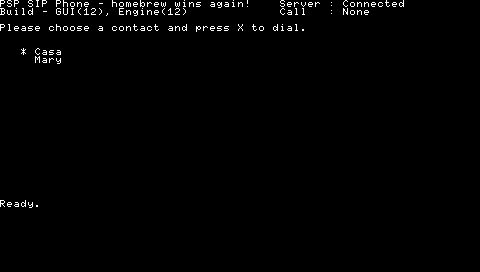
Changelog
v0.1.12
- Extra features added to allow debugging using a logfile, network selection and improved quit support.
v0.1
- This is the initial proof-of-concept release, supporting audio-only connections, and with a basic text UI.
Credits
This application contains code from the following projects:
- oRTP library by Simon Morlat and Lovadina Nicola
- oSIP and eXoSIP libraries by Aymeric Moizard
Their contribution is gratefully recognised, please see further information in the source code documentation.
This app wouldn't have been possible without hard work of all the folks over time who have made PSP homebrew possible - from those developing firmware exploits and custom firmwares, and those developing the tools (especially the PSPSDK from ps2dev.org), to those working hard to help out newbies in the various forums. We salute you all.
External links
- Official website - http://www.noobz.eu/ (archived)
- Official forum - http://forums.noobz.eu/ (archived)
- QuickJump - http://forums.qj.net:80/f-psp-development-forum-11/t-furikup-setup-and-sip-provider-list-132075.html (archived)
