More actions
| Sludgeon | |
|---|---|
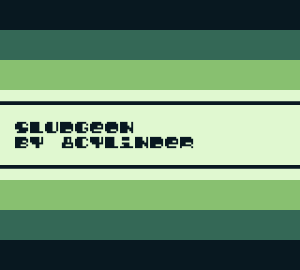 | |
| General | |
| Author | 8CYLINDER |
| Type | Music Apps |
| Version | 0.99002 |
| License | Mixed |
| System | DMG |
| Last Updated | 2004/09/02 |
| Links | |
| Download | |
| Website | |
Sludgeon is a program that generates melodies on a Game Boy using an Arpeggio-style interface.
Other Gameboy sound programs, namely Nanoloop and LSDJ, are excellent, powerful programs. However, both require a great deal of time and button presses just to get any sounds and even more time and button presses to make significant pattern and parameter changes. Sludgeon was created as a way to quickly generate, play, and modify melodies, particularly for live performances.
Sludgeon was coded in C and compiled with GBDK. Development of Sludgeon 1.0 has stopped and superseded by Sludgeon2.
User guide
Sludgeon can play a pattern of notes. This pattern is controlled by paramters in 2 screens: Bars and Settings. Press Select to switch between these screens.
Bars
The pattern of notes is set in the Bars screen. By default, all notes are muted.
Pressing Start causes sound to start. Pressing Start while sound is playing causes the sound to stop and the Play Arrow to reset to the first note in Bar 1.
Pressing Left or Right causes the Selection Arrow to select one of the 8 visible Note Sliders or the Bar Selector. If the Selection Arrow is under a Note Slider, pressing Up or Down causes the value of the Note Slider to go up or down. If the Selection Arrow is under the Bar Selector, pressing Up or Down cycles through the bars (up to the maximum of 8 bars).
Settings
The meta-controls for the pattern of notes are in the Settings screen:
| TMPO | A somewhat close approximation of beats per minute. |
|---|---|
| WAVE | The sound can be set to 1 of 4 different configurations of a square waveform. |
| OCTV | Sets the octave the note pattern will be played in. |
| BAR# | The number of bars to play. This parameter dictates how many bars are actually played. Play starts from Bar 1 to whatever this value is set to. Once the last note in this bar is played, the Play Arrow goes back to the beginning of Bar 1 and continues playing (ie, loops). There is a maximum of 8 bars. |
| PHSE | Gain LFO (phase is a bit of a misnomer). The sound can be made to slowly fade in and out as each bar is played. At 0% (the default) the volume doesn't change. At 50%,the volume will fade out and back in over the course of 4 notes (50% of a bar). At 100%, the volume will fade out and back in over the course of 8 notes (100% of a bar). |
| ENV | Envelope. At FWD, the default, the envelope starts at full volume and drops to silence. At REV, the envelope starts at silence and progresses to full volume. The REV setting vaguely resembles the effect of a record playing backwards. |
Randomizers
The values and states of every Note Slider can be randomly set by pressing the A button when the Selection Arrow is under one of the 3 Randomizer parameters. Once a randomizer is actuated, there is no way to undo the action:
- NTE - Notes. This randomly sets the values of every Note Slider.
- MTE - Mute. This randomly toggles the mute for each Note Slider on or off.
- TIE - Ties. This randomly toggles the Note Tie for each Note Slider on or off.
Additional note
Pressing Left and Right causes the Selection Arrow to select a parameter. Pressing Up or Down changes the value of the currently selected parameter. Normally, values increase or decrease by 1.
However, while the TMPO parameter is selected, holding A and pressing Up or Down changes the value in increments of 20.
Screenshots
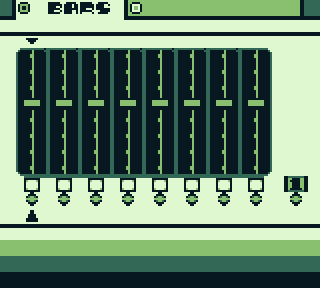
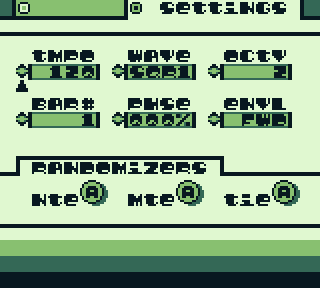
Compatibility
It can be run on any real Game Boy and/or Game Boy emulator.
External links
- Author's website - https://rhinoplex.org/8cylinder/
