More actions
| Minecraft Server Redirection Hack | |
|---|---|
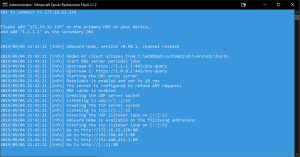 | |
| General | |
| Author | TheCyberQuake |
| Type | Network |
| Version | 1.3.0 |
| License | GPL-3.0 |
| Last Updated | 2021/01/25 |
| Links | |
| Download | |
| Website | |
| Source | |
ServerHack is a tool to allow Switch and Xbox Minecraft to connect to a custom dedicated bedrock server. It works by using a DNS server to hijack one of the Featured Servers and make it our own.
Currently this script only works on Windows. The basis is simple. Run a DNS server that replies with a custom IP when the game tries to resolve the IP for one of the servers. It runs using adguard home as our DNS server.
The script does basically all the work for you. On first run, it will download adguard and pull up instructions on how to go through the initial setup for it. After that, you just run the script, give it a server URL/IP, and then on the Switch input for the DNS settings what the script gives for IPs. Then you should be able to just open up Minecraft and load The Hive to sign in to your custom server.
The nice thing is this should work for all Switch units, even unhackable ones due to the fact that it doesn't require any homebrew running on the Switch to use.
User guide
How to use
- Launch ServerHack.bat.
- Click yes when it asks if you want to allow it to make changes.
- When prompted, type in the server URL or IP you wish to connect to.
- The window should display what to set as the DNS server on your switch.
- On the switch, go to System Settings, then Internet.
- Go to Internet Settings, Then choose your usual network connection.
- Select Change Settings, DNS Settings, and set to Manual.
- Set Primary DNS and Secondary DNS as instructed by step 4 above.
- Click save, then back out of the menu.
- Open Minecraft.
- Once signed in to your Microsoft account, click Play.
- Go to Servers, then load The Hive.
- If everything is working, you should now be loaded into your server.
Color Codes
Update 1.2.1 added color codes to the script. The screen window should always important info on screen, it can sometimes be easily ignored due to being a wall of text once adguard home loads. So the screen will change colors to reflect different circumstances.
- Light Blue - Everythings working normally.
- Red - Critical error. Likely URL/IP given failed ping check to ensure it's valid.
- Gray - Downloading adguard, or first launch initilization required.
- Purple - The script detected an IP change on the computer it's running on. You will likely need to update your DNS settings on the device running Minecraft.
Screenshots
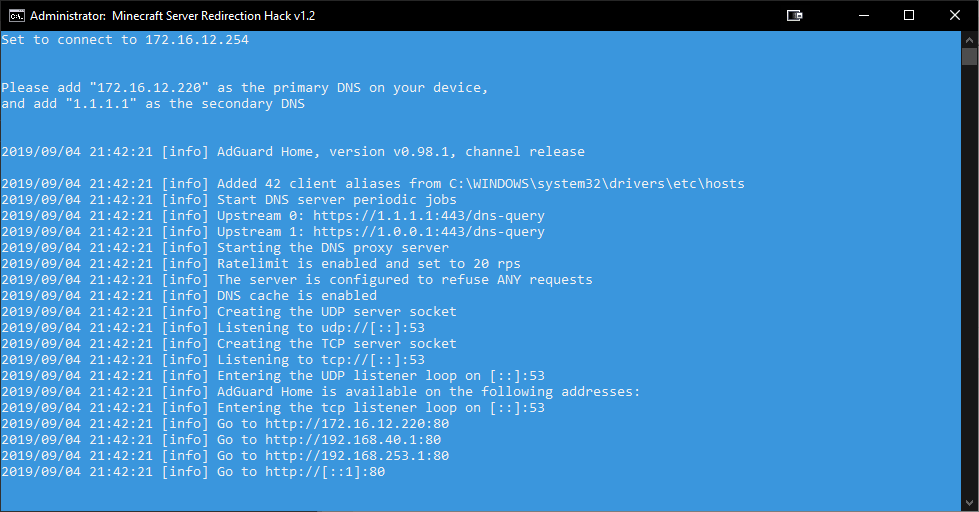
Changelog
v1.3.0 2021/01/25
- Updated the script to work with newer releases of AdGuardHome.
- Updated the Hive Bedrock URL to match their newer URL.
v1.2.3 2019/09/08
- Update/Add/Improve color codes.
- Add checks to notify user when host IP address changes, resulting in a need to change DNS settings on the device running Minecraft.
- General code cleanup.
- Delete Herobrine.
v1.2.1 2019/09/06
- Added color coding to various things to make it easier to see what's going on.
