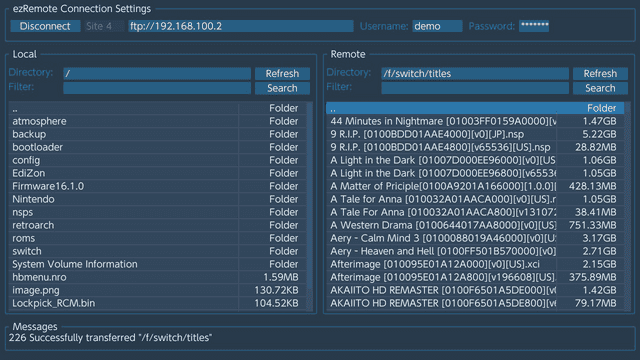More actions
| ezRemote Client | |
|---|---|
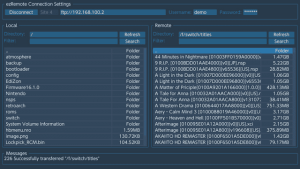 | |
| General | |
| Author | cy33hc |
| Type | File Browsers |
| Version | 1.0 |
| License | GPL-3.0 |
| Last Updated | 2023/10/13 |
| Links | |
| Download | |
| Website | |
| Source | |
ezRemote Client is a File Manager application that allows you to connect the Switch to remote FTP, SMB, WebDAV servers to transfer and manage files. This supercedes the apps Switch SMB Client and Switch FTP Client.
Features
- Transfer files back and forth between Switch and FTP/SMB/WebDAV server.
- File management function include cut/copy/paste/edit/rename/delete/new folder/file for files on Switch SD Card.
Installation
Copy ezremote-client.nro to the /switch folder on the SD card.
Or install ezremote-client.nsp.
User guide
To distinguish between FTP, SMB, WebDAV, the URL must be prefix with ftp://, smb://, webdav://, webdavs://
FTP URL format:
ftp://hostname[:port] * hostname: Textual hostname or an IP address. Required. * port: Optional. Defaults to 21 (FTP) if not provided.
SMB URL format:
smb://hostname[:port]/sharename * hostname: Textual hostname or an IP address. Required. * port</code>: Optional. Defaults to 445 if not provided. * sharename: Required.
WebDAV URL format:
webdav://hostname[:port]/[url_path] webdavs://hostname[:port]/[url_path] * hostname: Textual hostname or an IP address. Required. * port: Optional. Defaults to 80 (WebDAV) and 443 (WebDAVS) if not provided. * url_path: Optional based on your WebDAV hosting requirements.
Tested WebDAV Servers:
- RClone - Recommended for hosting your own WebDAV server. It can also be used as a proxy to 70+ public file hosting services (e.g., Google Drive, OneDrive, Mega, Dropbox, NextCloud, etc.).
- Dufs - For hosting your own WebDAV server.
- SFTPgo - For locally hosted WebDAV servers. It can also act as a WebDAV frontend for cloud storage services like AWS S3, Azure Blob, or Google Storage.
Controls
X - Menu (after a file is selected)
A - Select Button/TextBox
B - Un-Select the file list to navigate to other widgets
Y - Mark file(s)/folder(s) for Delete/Rename/Upload/Download
R1 - Navigate to the Remote list of files
L1 - Navigate to the Local list of files
Plus - Exit Application
Screenshots
Changelog
v1.0
- First Release.