More actions
| PresenceClient-Rewritten | |
|---|---|
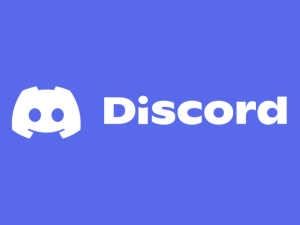 | |
| General | |
| Author | SylveonDeko |
| Type | PC Utilities |
| Version | 2.0 |
| License | GPL-2.0 |
| Last Updated | 2022/09/30 |
| Links | |
| Download | |
| Website | |
| Source | |
Set your Discord rich presence using SwitchPresence-Rewritten or QuestPresence by running the app on your PC.
It is an updated version of PresenceClient.
User guide
Simply Create an application at the Discord Developer Portal call your application Nintendo Switch, Oculus Quest or whatever you would like and then enter your client ID and Device's IP into PresenceClient.
If you're using QuestPresence, your icon name will be the application name in all lower capitalization with no spaces with the exception of some applications you can take a look here for those exceptions, you will want to take of a note of the CustomName field and format using the above instructions for your icon name. Sometimes an app can have a CustomKey field that is filled out, you will want to use this instead of the formatted CustomName.
If you're using SwitchPresence, your icon name will the application title ID, these icons can be dumped from the manager app included in the SwitchPresence release, the dumped icons will be formatted for you to upload directly to your discord developer application.
Finally to connect you will need your device's IP for QuestPresence this will be on main application page and for SwitchPresence you will have to find it in the connection settings of the switch.
Changelog
v2.0
- Updated some dependencies
- You no longer need to extract a bunch of files just to use the GUI
- Client ID Field fixed to accept new IDs
v1.0
- First Release.
