More actions
No edit summary |
No edit summary |
||
| Line 19: | Line 19: | ||
|image_alt=UE4cfgdumper | |image_alt=UE4cfgdumper | ||
}} | }} | ||
UE4cfgdumper is a tool that automatically searches for some of the graphics and gameplay settings available in Unreal Engine 4. Instead of doing this | UE4cfgdumper is a tool that automatically searches for some of the graphics and gameplay settings available in Unreal Engine 4. Instead of doing this manually in [[EdiZon_Switch|Edizon]] or waiting for the main to disassemble, you can use this tool to get common settings pointers dumped in a few minutes. It requires dmnt:cht (a cheat engine used by Atmosphere) to run. | ||
The tool automatically detects if a game is running on Unreal Engine 4 or 5, prints which version and encoding is in | The tool automatically detects if a game is running on Unreal Engine 4 or 5, prints which version and encoding is in use. It has been tested on games like Hellblade, Borderlands 3, Hogwarts Legacy, Kao the Kangaroo, The Dark Pictures Anthology: Little Hope, Dragon Ball Z KAKAROT, so it should work for at least most UE4 games. | ||
Please note that this tool does not create 60 FPS or resolution cheats, etc. You must make your own cheats based on the results. The tool dumps offsets into two forms: cheats format that contains the address and default value of each setting, and log format that prints name, address + default value not only in hexadecimal but also decimal form. | Please note that this tool does not create 60 FPS or resolution cheats, etc. You must make your own cheats based on the results. The tool dumps offsets into two forms: cheats format that contains the address and default value of each setting, and log format that prints name, address + default value not only in hexadecimal but also decimal form. | ||
Currently supported settings: | |||
* t.MaxFPS | |||
* r.LensFlareQuality | |||
* r.BloomQuality | |||
* r.SceneColorFringeQuality | |||
* r.AmbientOcclusionRadiusScale | |||
* r.ShadowQuality | |||
* r.MotionBlurQuality | |||
* r.PostProcessAAQuality | |||
* r.DepthOfFieldQuality | |||
* r.ScreenPercentage | |||
* r.MSAA.CompositingSampleCount | |||
* r.MobileMSAA | |||
* r.MSAACount | |||
* r.MaxAnisotropy | |||
* r.ViewDistanceScale | |||
* r.EyeAdaptationQuality | |||
* r.Shadow.DistanceScale | |||
* r.Tonemapper.GrainQuantization | |||
* r.SkyLightingQuality | |||
* r.DynamicRes.OperationMode | |||
* r.DynamicRes.MinScreenPercentage | |||
* r.DynamicRes.MaxScreenPercentage | |||
* r.DynamicRes.FrameTimeBudget | |||
* r.Tonemapper.Sharpen | |||
* r.Tonemapper.Quality | |||
* r.Upscale.Quality | |||
* r.DisableDistortion | |||
* r.TemporalAA.Upsampling | |||
* r.SSR.Quality | |||
* r.SSS.Quality | |||
* r.SSS.Scale | |||
* r.RefractionQuality | |||
* r.MaxQualityMode | |||
* r.Mobile.ShadingPath | |||
* r.LightFunctionQuality | |||
* r.SSGI.Enable | |||
* r.SSGI.Quality | |||
* r.GTSyncType | |||
* foliage.LODDistanceScale | |||
* r.Streaming.FullyLoadUsedTextures | |||
* r.TonemapperFilm | |||
* r.SecondaryScreenPercentage.GameViewport | |||
* r.VSync | |||
* rhi.SyncInterval | |||
* bUseFixedFrameRate (search method for this and next ones is not compatible with games using older UE than 4.19) | |||
* bSmoothFrameRate | |||
* FixedFrameRate | |||
* CustomTimeStep | |||
== | ==User guide== | ||
Run game and wait for main menu to appear. | |||
Run UE4cfgdumper. | |||
When it's finished, it will print at the end where files are saved. It follows pattern: sdmc:/switch/ue4cfgdumper/*title_id*/*build_id*.txt and .log. | |||
==Media== | ==Media== | ||
'''UE4cfgdumper test run''' ([https://www.youtube.com/watch?v=NdnWTG3kM3A Marek]) <br> | '''UE4cfgdumper test run''' ([https://www.youtube.com/watch?v=NdnWTG3kM3A Marek]) <br> | ||
<youtube width= | <youtube width="640">NdnWTG3kM3A</youtube> | ||
==Changelog== | ==Changelog== | ||
'''v1.0.6''' | '''v1.0.6''' | ||
* Add support for searching in Mortal Kombat 1 FixedFrameRate and CustomTimeStep addresses | * Add support for searching in Mortal Kombat 1 FixedFrameRate and CustomTimeStep addresses. | ||
* Allow searching for FixedFrameRate and CustomTimeStep offsets in Unreal Engine 5, but block brute force searching as it's not pheasible to do it anymore | * Allow searching for FixedFrameRate and CustomTimeStep offsets in Unreal Engine 5, but block brute force searching as it's not pheasible to do it anymore. | ||
'''v1.0.4''' | '''v1.0.4''' | ||
* Increase speed of searching settings with descriptions | * Increase speed of searching settings with descriptions. | ||
* Search if game supports CustomTimeStep variable before printing any info about it | * Search if game supports CustomTimeStep variable before printing any info about it. | ||
'''v1.0.3''' | '''v1.0.3''' | ||
*Print CustomTimeStep as int | *Print CustomTimeStep as int. | ||
'''v1.0.2''' | '''v1.0.2''' | ||
* Now also searches potential candidates for FixedFrameRate/bUseFixedFrameRate/CustomTimeStep pointers (this process hogs up CPU Core #3, so OS may not be responsive while this is executed) | * Now also searches potential candidates for FixedFrameRate/bUseFixedFrameRate/CustomTimeStep pointers (this process hogs up CPU Core #3, so OS may not be responsive while this is executed). | ||
* Use colors for pointing out important informations | * Use colors for pointing out important informations. | ||
* Apply Boost Mode | * Apply Boost Mode. | ||
'''v1.0.1''' | '''v1.0.1''' | ||
* Add better support for older Unreal Engine 4 titles | * Add better support for older Unreal Engine 4 titles. | ||
* Add additionally older descriptions for some settings. | * Add additionally older descriptions for some settings. | ||
* It will also print offset for FixedFrameRate if found, but this is more helpful for hackers as of right now because we cannot locate correct address properly atm. | * It will also print offset for FixedFrameRate if found, but this is more helpful for hackers as of right now because we cannot locate correct address properly atm. | ||
| Line 107: | Line 107: | ||
== External links == | == External links == | ||
* | * GitHub - https://github.com/masagrator/UE4cfgdumper | ||
* GBAtemp - https://gbatemp.net/threads/ue4cfgdumper-dump-ram-pointers-to-graphics-settings.643375/ | |||
Revision as of 07:15, 24 March 2024
| UE4cfgdumper | |
|---|---|
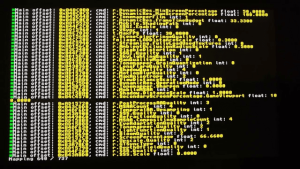 | |
| General | |
| Author | masagrator |
| Type | Utilities |
| Version | 1.0.6 |
| License | GPL-3.0 |
| Last Updated | 2024/02/01 |
| Links | |
| Download | |
| Website | |
| Source | |
UE4cfgdumper is a tool that automatically searches for some of the graphics and gameplay settings available in Unreal Engine 4. Instead of doing this manually in Edizon or waiting for the main to disassemble, you can use this tool to get common settings pointers dumped in a few minutes. It requires dmnt:cht (a cheat engine used by Atmosphere) to run.
The tool automatically detects if a game is running on Unreal Engine 4 or 5, prints which version and encoding is in use. It has been tested on games like Hellblade, Borderlands 3, Hogwarts Legacy, Kao the Kangaroo, The Dark Pictures Anthology: Little Hope, Dragon Ball Z KAKAROT, so it should work for at least most UE4 games.
Please note that this tool does not create 60 FPS or resolution cheats, etc. You must make your own cheats based on the results. The tool dumps offsets into two forms: cheats format that contains the address and default value of each setting, and log format that prints name, address + default value not only in hexadecimal but also decimal form.
Currently supported settings:
- t.MaxFPS
- r.LensFlareQuality
- r.BloomQuality
- r.SceneColorFringeQuality
- r.AmbientOcclusionRadiusScale
- r.ShadowQuality
- r.MotionBlurQuality
- r.PostProcessAAQuality
- r.DepthOfFieldQuality
- r.ScreenPercentage
- r.MSAA.CompositingSampleCount
- r.MobileMSAA
- r.MSAACount
- r.MaxAnisotropy
- r.ViewDistanceScale
- r.EyeAdaptationQuality
- r.Shadow.DistanceScale
- r.Tonemapper.GrainQuantization
- r.SkyLightingQuality
- r.DynamicRes.OperationMode
- r.DynamicRes.MinScreenPercentage
- r.DynamicRes.MaxScreenPercentage
- r.DynamicRes.FrameTimeBudget
- r.Tonemapper.Sharpen
- r.Tonemapper.Quality
- r.Upscale.Quality
- r.DisableDistortion
- r.TemporalAA.Upsampling
- r.SSR.Quality
- r.SSS.Quality
- r.SSS.Scale
- r.RefractionQuality
- r.MaxQualityMode
- r.Mobile.ShadingPath
- r.LightFunctionQuality
- r.SSGI.Enable
- r.SSGI.Quality
- r.GTSyncType
- foliage.LODDistanceScale
- r.Streaming.FullyLoadUsedTextures
- r.TonemapperFilm
- r.SecondaryScreenPercentage.GameViewport
- r.VSync
- rhi.SyncInterval
- bUseFixedFrameRate (search method for this and next ones is not compatible with games using older UE than 4.19)
- bSmoothFrameRate
- FixedFrameRate
- CustomTimeStep
User guide
Run game and wait for main menu to appear.
Run UE4cfgdumper.
When it's finished, it will print at the end where files are saved. It follows pattern: sdmc:/switch/ue4cfgdumper/*title_id*/*build_id*.txt and .log.
Media
UE4cfgdumper test run (Marek)
Changelog
v1.0.6
- Add support for searching in Mortal Kombat 1 FixedFrameRate and CustomTimeStep addresses.
- Allow searching for FixedFrameRate and CustomTimeStep offsets in Unreal Engine 5, but block brute force searching as it's not pheasible to do it anymore.
v1.0.4
- Increase speed of searching settings with descriptions.
- Search if game supports CustomTimeStep variable before printing any info about it.
v1.0.3
- Print CustomTimeStep as int.
v1.0.2
- Now also searches potential candidates for FixedFrameRate/bUseFixedFrameRate/CustomTimeStep pointers (this process hogs up CPU Core #3, so OS may not be responsive while this is executed).
- Use colors for pointing out important informations.
- Apply Boost Mode.
v1.0.1
- Add better support for older Unreal Engine 4 titles.
- Add additionally older descriptions for some settings.
- It will also print offset for FixedFrameRate if found, but this is more helpful for hackers as of right now because we cannot locate correct address properly atm.
v1.0.0
- Shadow update 1: Fix potential segfaults because of pulling too big mappings.
