More actions
(Created page with "{{Infobox Switch Homebrews |title=NXController |image=nxcontrollerswitch.png |description=Use PC keyboard to play Switch games (Windows/Mac OS/Linux). |author=wwwwwwzx |lastupdated=2020/02/03 |type=PC Utilities |version=1.0.1 |license=GPL-3.0 |download=https://dlhb.gamebrew.org/switchhomebrews/nxcontrollerswitch.7z |website=https://gbatemp.net/threads/nxcontroller-use-pc-keyboard-to-play-switch-games-windows-mac-os-linux.557388/ |source=https://github.com/wwwwwwzx/NXCont...") |
No edit summary |
||
| Line 1: | Line 1: | ||
{{Infobox Switch Homebrews | {{Infobox Switch Homebrews | ||
|title=NXController | |title=NXController | ||
|image= | |image=nxcontroller.png | ||
|description=Use PC keyboard to play Switch games (Windows/Mac OS/Linux). | |description=Use PC keyboard to play Switch games (Windows/Mac OS/Linux). | ||
|author=wwwwwwzx | |author=wwwwwwzx | ||
| Line 8: | Line 8: | ||
|version=1.0.1 | |version=1.0.1 | ||
|license=GPL-3.0 | |license=GPL-3.0 | ||
|download=https://dlhb.gamebrew.org/switchhomebrews/ | |download=https://dlhb.gamebrew.org/switchhomebrews/nxcontroller.7z | ||
|website=https://gbatemp.net/threads/nxcontroller-use-pc-keyboard-to-play-switch-games-windows-mac-os-linux.557388/ | |website=https://gbatemp.net/threads/nxcontroller-use-pc-keyboard-to-play-switch-games-windows-mac-os-linux.557388/ | ||
|source=https://github.com/wwwwwwzx/NXController | |source=https://github.com/wwwwwwzx/NXController | ||
|donation= | |donation= | ||
}} | }} | ||
NXController is an application that allows you to play your Switch games using your PC keyboard. | |||
It can be used with serial port or WiFi connection. | |||
| | |||
==User guide== | |||
The following guide (by [https://gbatemp.net/threads/nxcontroller-use-pc-keyboard-to-play-switch-games-windows-mac-os-linux.557388/ Real.96]) only covers connection via WiFi. It takes advantage of [[Sys-botbase Switch|sys-botbase]], which also lets you to read/write into Switch RAM or run scripts. | |||
===Requirements=== | |||
* Modified console | |||
* [[Sys-botbase Switch|sys-botbase nsp]] | |||
* [https://github.com/wwwwwwzx/NXController/releases NXController] | |||
===Instructions=== | |||
* Put sys-botbase nsp inside <code>atmosphere/contents/430000000000000B</code> on your SD card and rename it to <code>exefs.nsp</code>. | |||
* Create a new folder in <code>sdmc:/atmosphere/contents/430000000000000B</code> named "flags". Create a empty file called <code>boot2.flag</code> inside this folder. Restart your Switch. | |||
* In your Switch, go inside System Settings > Internet and take note of your IP Address. | |||
* Open NXController, select IP (sys-botbase), write your IP Address in the box and click connect. | |||
From now your keyboard will be connected to the Switch, you can start send inputs. It has a similar configuration as yuzu. | |||
===Notes=== | |||
Some games (Pokémon SwSh for example) which use local wireless will break WiFi connection once opened. To avoid this we use another sys-module: [https://github.com/spacemeowx2/ldn_mitm/releases ldm_mitm] | |||
* Download and open ldn_mitm zip. | |||
* Put bot folder one the root of your SD card. | |||
* Restart the Switch. | |||
===Scripting Examples=== | |||
* https://github.com/olliz0r/sys-botbase/blob/master/example_PokemonSwSh_SurpriseTrade.py | |||
* https://github.com/Real96/PyNXBot | |||
* https://github.com/wwwwwwzx/PyNXBot | |||
* https://github.com/Real96/Seed_Raid_Bot | |||
* https://github.com/kwsch/SysBot.NET | |||
==Screenshots== | ==Screenshots== | ||
https:// | '''Via WiFi ([https://github.com/olliz0r/sys-botbase sys-botbase])''' <br> | ||
https://dlhb.gamebrew.org/switchhomebrews/ | https://dlhb.gamebrew.org/switchhomebrews/nxcontroller4.png | ||
https:// | |||
https://dlhb.gamebrew.org/switchhomebrews/ | '''Via serial port ([https://github.com/wwwwwwzx/Switch-Fightstick Switch-Fightstick])''' <br> | ||
https://dlhb.gamebrew.org/switchhomebrews/ | https://dlhb.gamebrew.org/switchhomebrews/nxcontroller3.png | ||
'''Button configuration''' <br> | |||
https://dlhb.gamebrew.org/switchhomebrews/ | https://dlhb.gamebrew.org/switchhomebrews/nxcontroller7.png | ||
'''On the Switch''' <br> | |||
https://dlhb.gamebrew.org/switchhomebrews/nxcontroller6.png | |||
==Changelog== | ==Changelog== | ||
''' | '''v1.0.1 2020/02/03''' | ||
* | * sys-botbase v1.2 support. | ||
'''v1.0 2020/02/03''' | |||
* Customize button settings. | |||
'''v1.0c 2020/02/01''' | |||
* Initial release. | |||
== External links == | == External links == | ||
* | * GitHub - https://github.com/wwwwwwzx/NXController | ||
* GBAtemp - https://gbatemp.net/threads/nxcontroller-use-pc-keyboard-to-play-switch-games-windows-mac-os-linux.557388/ | |||
Revision as of 03:42, 11 Haziran 2023
| NXController | |
|---|---|
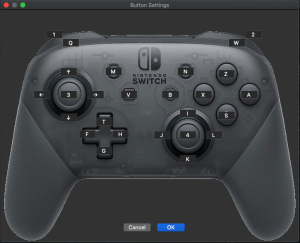 | |
| General | |
| Author | wwwwwwzx |
| Type | PC Utilities |
| Version | 1.0.1 |
| License | GPL-3.0 |
| Last Updated | 2020/02/03 |
| Links | |
| Download | |
| Website | |
| Source | |
NXController is an application that allows you to play your Switch games using your PC keyboard.
It can be used with serial port or WiFi connection.
User guide
The following guide (by Real.96) only covers connection via WiFi. It takes advantage of sys-botbase, which also lets you to read/write into Switch RAM or run scripts.
Requirements
- Modified console
- sys-botbase nsp
- NXController
Instructions
- Put sys-botbase nsp inside
atmosphere/contents/430000000000000Bon your SD card and rename it toexefs.nsp. - Create a new folder in
sdmc:/atmosphere/contents/430000000000000Bnamed "flags". Create a empty file calledboot2.flaginside this folder. Restart your Switch. - In your Switch, go inside System Settings > Internet and take note of your IP Address.
- Open NXController, select IP (sys-botbase), write your IP Address in the box and click connect.
From now your keyboard will be connected to the Switch, you can start send inputs. It has a similar configuration as yuzu.
Notes
Some games (Pokémon SwSh for example) which use local wireless will break WiFi connection once opened. To avoid this we use another sys-module: ldm_mitm
- Download and open ldn_mitm zip.
- Put bot folder one the root of your SD card.
- Restart the Switch.
Scripting Examples
Screenshots
Via WiFi (sys-botbase)
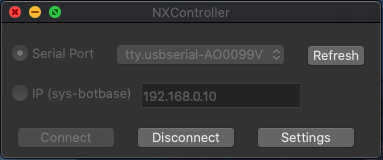
Via serial port (Switch-Fightstick)

Button configuration
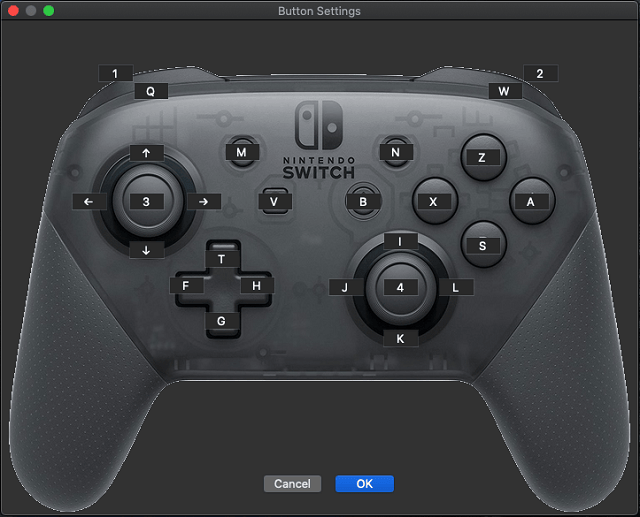
On the Switch
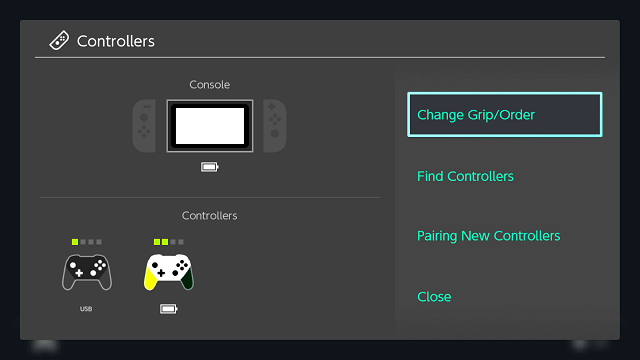
Changelog
v1.0.1 2020/02/03
- sys-botbase v1.2 support.
v1.0 2020/02/03
- Customize button settings.
v1.0c 2020/02/01
- Initial release.
