More actions
No edit summary |
|||
| Line 20: | Line 20: | ||
Make sure you already installed the latest Boot9strap and Luma CFW and have a firmware of 11.4 or higher. | Make sure you already installed the latest Boot9strap and Luma CFW and have a firmware of 11.4 or higher. | ||
* Unzip Luma3DS 9.1 - Plugin loader.zip and ActionReplay.zip. | * Unzip Luma3DS 9.1 - Plugin loader.zip and ActionReplay.zip. | ||
* Rename any existing boot.firm in the root of your SD card to boot.firm.bak in case you want to | * Rename any existing boot.firm in the root of your SD card to boot.firm.bak in case you want to change back. | ||
* Then move boot.firm from Luma3DS 9.1 - Plugin loader.zip into the root of your SD card. | |||
* Place the contents from ActionReplay.zip into either: | * Place the contents from ActionReplay.zip into either: | ||
** sd:/luma/plugins/<Title ID of the game folder>/Name of the plugin must be plugin.plg if placed here. | ** sd:/luma/plugins/<Title ID of the game folder>/Name of the plugin must be plugin.plg if placed here. | ||
Revision as of 14:23, 8 December 2021
| CTRPF AR CHEAT CODES | |
|---|---|
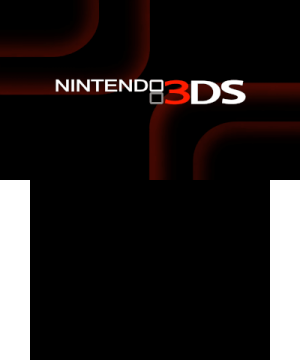 | |
| General | |
| Author | JourneyOver, iSharingan |
| Type | Game Hacks |
| Version | 2019 |
| License | Mixed |
| Last Updated | 2021/03/03 |
| Links | |
| Download | |
| Website | |
| Source | |
This is a cheat database that can be used with CTRPluginFramework. It was based on the database thread started by Vermil, maintained by HollowedFear and iSharingan.
Note: Some of the cheats may not work. Make sure to backup your saves before using any of them, so that you can use your backup saves in case your savedata gets corrupted.
User guide
Using Luma3DS with Plugin Loader
Make sure you already installed the latest Boot9strap and Luma CFW and have a firmware of 11.4 or higher.
- Unzip Luma3DS 9.1 - Plugin loader.zip and ActionReplay.zip.
- Rename any existing boot.firm in the root of your SD card to boot.firm.bak in case you want to change back.
- Then move boot.firm from Luma3DS 9.1 - Plugin loader.zip into the root of your SD card.
- Place the contents from ActionReplay.zip into either:
- sd:/luma/plugins/<Title ID of the game folder>/Name of the plugin must be plugin.plg if placed here.
- Or sd:/luma/plugins/ActionReplay/Name of plugin must be ActionReplay.plg if placed here.
- If placed under ActionReplay folder it will allow loading the plugin for all games if no specific plugin is found.
Then search in the cheats folder for the game you want to use (.txt file).
- Move the .txt file to either
- sd:/cheats/txt files are conveniently already named correctly if placing here.
- Or place along side the plugin.plg/ActionReplay.plg you copy over earlier and rename the .txt to cheats.txt.
Use your button combo to load up rosalina menu (default is usually L+Down+select).
- Make sure to enable plugin loader if it isn't already and then load up your game.
- If you get a green screen during load then it worked.
- To open CTRPluginFramework menu press Select once in-game and click on Action Replay button to see the cheats.
For Old3NDS/N3DS:
- The plugin loader is automatically enabled on Old3DS because Mode3 games needs it.
- On N3DS, you have to enable the plugin loader from Rosalina, and you can disable it too. You can't disable it for Mode3 games though.
Using BootNTR
If you decide to want to use LUMAS3DS 9.1 Plugin Loader alongside with BootNTR:
- Make sure to disable the plugin loader from Rosalina if you're using the boot.firm of Luma3DS with Plugin Loader.
- Make sure you already installed the latest Boot9strap and Luma CFW and have a firmware of 11.4 or higher.
Unzip ActionReplay.zip and place the contents into SD:/plugin/<Title ID of the game folder>/.
- Search in the cheats folder for the game you want to cheat on and download the .txt file in the folder.
- Move the .txt file to either:
- sd:/cheats/txt files are conveniently already named correctly if placing here.
- Or place along side plugin.plg from #4 and rename the .txt to cheats.txt.
Open up BootNTR and let it do its thing.
- Load up game.
- If you get a green screen during load then it worked.
- To open CTRPluginFramework menu press Select once in-game and click on Action Replay button to see the cheats.
Adding Cheats Using CTRPF AR on 3DS
After following either of the above you can look at the video below to see how to use the editor and create codes and/or you can follow below.
- Open CTRPF AR (Select is default).
- Press ActionReplay > Circled Plus Icon > Code.
- Name your Cheat.
- Press the Pencil Icon on your currently added cheat > Code.
Press L/R to add a 1 line of code, Y to delete the currently chosen line of code.
- While on the currently chosen line of code, pressing L/R will add a 1 line of code above/under it.
- Then type the code you want to add using the Touch Screen.
- For N3DS only - Pressing ZL Will copy the currently chosen line of code to be pasted using L/R, and pressing ZR will clear the clipboard.
When done Adding/Editing code, press B to go back and A to Mark a Check/Activate the cheat, and leave the cheat menu and see if the cheat works.
Also there's a Help on the Options inside the Code Editor.
FAQ
Q. Where can I put my cheat codes?
Put them inside a text file called cheats.txt or <Title ID of the game>.txt.
Q. Where should I put my cheats.txt?
Put them on SD/plugin/<Title ID of the game folder>/cheats.txt
If your using the Luma Plugin Loader, Put them on SD/luma/plugins/<title ID of the game folder>/cheats.txt.
Q. Where should I put my <Title ID of the game>.txt?
(Also works with Luma Plugin Loader) Put them on SD/cheats/<Title ID of the game>.txt.
Q. Can I use both cheats.txt and <Title ID of the game>.txt files at the same time?
No, you don't have to use both if you already have 1 .txt file from a different directory of the same game.
