More actions
m (Text replacement - "{{Infobox homebrew" to "{{Infobox DS Homebrews") |
m (Text replacement - "| licence" to "| license") |
||
| Line 4: | Line 4: | ||
| type = Utility | | type = Utility | ||
| version = 0.4 | | version = 0.4 | ||
| | | license = Mixed | ||
| author = Costello | | author = Costello | ||
| website = http://costello.dev-fr.org | | website = http://costello.dev-fr.org | ||
Revision as of 09:58, 20 October 2021
| DSHobro | |
|---|---|
| File:Dshobro04dscover.png | |
| General | |
| Author | Costello |
| Type | Utility |
| Version | 0.4 |
| License | Mixed |
| Links | |
| Download | |
| Website | |
DSHobro is a homebrew that lets user surfs the web on DS. It is based on a PC application that parses web pages, and sends the result to the DS. Version 0.1 alpha was released long ago, in april 07, but was just a tiny demo of the possibilities offered by the PC/DS mechanism. DSHobro 0.4 now takes full advantage of this mechanism and allows you to really surf the web, actually read text and view images (text is clear enough to be read) and so on.
You may also use DSHobro from a remote location: if you run the server on your own PC, you can surf the web with your DS from any wifi access point.
Feature
- Able to surf the web on ds, read text, view images.
- Usual navigation possibilities are available.
- Server application supports multiple simultaneous connections.
- Able to use DSHobro from a remote location.
Installation
Run the Server.exe application on your PC. Tweak the settings if you need to, and click the Start button.
Run DSHobro04.nds on your DS. Press A if your DS and your PC are on the same network (at home, for example), or press B if you are using your DS from a remote access point. In this last case, you will need to check the Enable remote access option during step 1, and enter the key that is given to you. Press X if you prefer to configure your network settings manually.
Note: DSHobro does not require DLDI patching. Simply start DSHobro on your DS and you're set. The automatic configuration tool will take care of everything.
User guide
Interface
Bottom screen is the preview (miniature version) of the web page.
Top screen displays a portion of the web page, with 1:1 scale (zoom 100%).
Browser options
These features are similar to a regular web browser:
- Back - Go back (display previous page).
- Forward - Go forward (display next page).
- Refresh - Refreshes page.
- Text - Opens the text bar and virtual keyboard. If you enter :erase and send it to your PC, it will clear your text field.
- Home - Goes to homepage, aka. www.google.com.
Also, if you press Start, the PC won't actually redownload the web page, but only send the current page again to the DS. It may prove useful when you click somewhere on the page and it doesn't load a new page (ie. opening a frame, a menu, ajax).
Limitations
DSHobro 0.4 is better than 0.3, but these features are not available in v0.4.
- Manage bookmarks.
- Save settings to the cart.
- Others.
Controls
DSHobro was developped for both right-handed and left-handed persons. You may then use your DS with the hand of your choice.
D-Pad - Horizontal and vertical scroll on the page
A/B/X/Y (left-handed) - Horizontal and vertical scroll on the page
L/R - Swap screens
Select - Display interface
Start - Refresh display
Stylus - Focus selected zone appeared on top sreen (miniature view), Click on page/link/button (when screens are swapped)
Screenshots
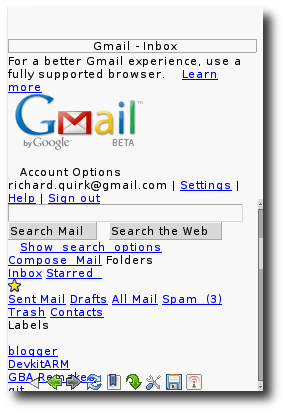
Changelog
v0.4
- Multi-line text support. To insert a line break, just type /n in DSHobro.
- Upgraded DSWifi library to the latest version: connecting to Wifi AP now works a lot better. Transfer rates apparently haven't improved though.
- Manual configuration is now possible. You may enter your IP & port manually -- for those who had problems with the automatic configuration.
- Improved graphics slightly and corrected a few bugs.
v0.3
- Automatic network configuration. You no longer need to enter your IP address & port, it will detect them and connect automatically!
- Flash animations, Java and ActiveX are now allowed. It means your PC will download and start/play them, but your DS will still only receive an image of the animation, not the animation itself. It's still useful for menus or sites that are made 100% in Flash. There's one downside though: in flash videos, the sound is outputted on the PC! I can't prevent it. But why would you want to watch videos anyway... since you could only get 1 frame every 5 or 10 seconds.
- Basic text input is implemented. Basic, because all you can do is: 1) write text with the virtual keyboard; the text is visible on the DS screen until you decide to send it to the PC by touching the ENTER key. 2) erase the whole text in a text field, by sending the keyword :erase to the PC. See, this is basic, but it still works and you should be able to post messages in forums with this.
- The "Wifi Transfer" icons now show up every time there is a WiFi communication between your PC and your DS. When the icon blinks, it means you have just sent or received a new data block.
- "Fatal errors" are no longer fatal. You should be able to resume your connection when an error occurs. I was unfortunately unable to produce any of these error myself, so I had to simulate them (generate an error). I can't promise the connection will be resumed in any case.
v0.1
- First public release.
- Connection & authentication.
- Visit any website by entering the URL with the virtual keyboard.
- Can clic on the page.
Credits
Costello, Mollusk for the help with the DS part.
External links
- Author's website - http://costello.dev-fr.org
