More actions
No edit summary |
m (Text replacement - "|download=https://dlhb.gamebrew.org/dshomebrew/" to "|download=https://dlhb.gamebrew.org/dshomebrew2/") |
||
| (28 intermediate revisions by the same user not shown) | |||
| Line 1: | Line 1: | ||
{{Infobox | {{Infobox DS Homebrews | ||
| title | |title=File Manager | ||
| image | |image=Filemanager6.png | ||
| type | |description=Manage files on card and send/receive files from other DS. | ||
| version | |author=Padnoter | ||
| | |lastupdated=2010/07/27 | ||
| | |type=File Browsers | ||
| website | |version=0.6U | ||
|license=Mixed | |||
|download=https://dlhb.gamebrew.org/dshomebrew2/filemanager.7z?k33p0fil35 | |||
}} | |website=http://www.youwrite.com/greenacorn/index.php?option=com_content&view=article&id=19:nds-filemanager&catid=9:nds&Itemid=17 | ||
}} | |||
File Manager is a homebrew application enabling user to manage all the files and directories on your homebrew card (R4 etc). It also allows user to send/receive files from other DS's running filemanager. | File Manager is a homebrew application enabling user to manage all the files and directories on your homebrew card (R4 etc). It also allows user to send/receive files from other DS's running filemanager. | ||
| Line 16: | Line 16: | ||
==Features== | ==Features== | ||
*Navigate & List Files/Directories on DS | * Navigate & List Files/Directories on DS. | ||
*Delete File/Directory | * Delete File/Directory. | ||
*Rename File/Directory | * Rename File/Directory. | ||
*Create Directory | * Create Directory. | ||
*Move File | * Move File. | ||
*Receive File from PC via WiFi (with/without WEP support) | * Receive File from PC via WiFi (with/without WEP support). | ||
*Send/Receive file from DS to another DS via NiFi | * Send/Receive file from DS to another DS via NiFi. | ||
*Display Freespace on DS | * Display Freespace on DS. | ||
*Help screens (Press/hold SELECT key) | * Help screens (Press/hold SELECT key). | ||
*Multi Homebrew card support (by changing Root directory) | * Multi Homebrew card support (by changing Root directory). | ||
*Configure WiFi & WEP setup | * Configure WiFi & WEP setup. | ||
*Save configuration | * Save configuration. | ||
==User guide== | ==User guide== | ||
Using | Using executable program (incldued), you can also send files from PC via home wifi directly onto DS card. | ||
For Ubuntu user, use the | For Ubuntu user, use the executable for Ubuntu (included) to send files from PC via home wifi directly onto DS card. | ||
Once the DS ready to receive the file, drag that file to an EXE program and will be sent. | Once the DS ready to receive the file, drag that file to an EXE program and will be sent. | ||
===WiFi/WEP usage and configuration=== | |||
Press the Config button and configure the following. | |||
* Root dir - Type of your homebrew DS card. R4s uses fat1:, AceCards uses fat1:/ROMS, DSTT uses fat1:/games, etc. | |||
* PC IP - IP address of the PC that will be sending the file. | |||
* WiFi AP - Name of the Access Point you will be using for WiFi. | |||
* WEPmde - WEP mode, 0=unencrypted, 1=40bit (key of 10hex characters), 2=128bit (key of 26hex characters). | |||
* WEPkyid - WEP Key Id to use. Normally upto 4 per access point, the default (Key 1) should be entered as 0. | |||
* WEP Key - WEP key of either 10hex characters (if WEPmode=1=40bit), or 26hex characters (if WEPmode=2=128bit). | |||
Once these are set, make sure you Save the configuration. | |||
==Controls== | |||
Stylus - Full control of the application | |||
==Screenshots== | |||
https://dlhb.gamebrew.org/dshomebrew/filemanager2.png | |||
https://dlhb.gamebrew.org/dshomebrew/filemanager3.png | |||
https://dlhb.gamebrew.org/dshomebrew/filemanager4.png | |||
https://dlhb.gamebrew.org/dshomebrew/filemanager5.png | |||
==Compatibility== | |||
Tested on: | |||
== | |||
iPlayer (OS 1.3 firmware 1.0.6) <br> | |||
NDSTT (unofficial firmware 1.17a12) <br> | |||
SuperCard DSTwo (kernel 1.03) <br> | |||
[ | ==External links== | ||
* GreenAcorn - [https://web.archive.org/web/20100411223423/http://www.youwrite.com/greenacorn/index.php?option=com_content&view=article&id=19:nds-filemanager&catid=9:nds&Itemid=17 http://www.youwrite.com/greenacorn/index.php?option=com_content&view=article&id=19:nds-filemanager&catid=9:nds&Itemid=17] (archived) | |||
Latest revision as of 05:16, 16 August 2024
| File Manager | |
|---|---|
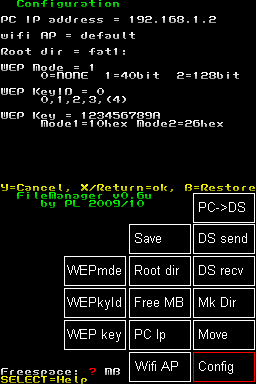 | |
| General | |
| Author | Padnoter |
| Type | File Browsers |
| Version | 0.6U |
| License | Mixed |
| Last Updated | 2010/07/27 |
| Links | |
| Download | |
| Website | |
File Manager is a homebrew application enabling user to manage all the files and directories on your homebrew card (R4 etc). It also allows user to send/receive files from other DS's running filemanager.
Plus download files directly from PC to DS via home wifi (without swapping SD cards).
Features
- Navigate & List Files/Directories on DS.
- Delete File/Directory.
- Rename File/Directory.
- Create Directory.
- Move File.
- Receive File from PC via WiFi (with/without WEP support).
- Send/Receive file from DS to another DS via NiFi.
- Display Freespace on DS.
- Help screens (Press/hold SELECT key).
- Multi Homebrew card support (by changing Root directory).
- Configure WiFi & WEP setup.
- Save configuration.
User guide
Using executable program (incldued), you can also send files from PC via home wifi directly onto DS card.
For Ubuntu user, use the executable for Ubuntu (included) to send files from PC via home wifi directly onto DS card.
Once the DS ready to receive the file, drag that file to an EXE program and will be sent.
WiFi/WEP usage and configuration
Press the Config button and configure the following.
- Root dir - Type of your homebrew DS card. R4s uses fat1:, AceCards uses fat1:/ROMS, DSTT uses fat1:/games, etc.
- PC IP - IP address of the PC that will be sending the file.
- WiFi AP - Name of the Access Point you will be using for WiFi.
- WEPmde - WEP mode, 0=unencrypted, 1=40bit (key of 10hex characters), 2=128bit (key of 26hex characters).
- WEPkyid - WEP Key Id to use. Normally upto 4 per access point, the default (Key 1) should be entered as 0.
- WEP Key - WEP key of either 10hex characters (if WEPmode=1=40bit), or 26hex characters (if WEPmode=2=128bit).
Once these are set, make sure you Save the configuration.
Controls
Stylus - Full control of the application
Screenshots
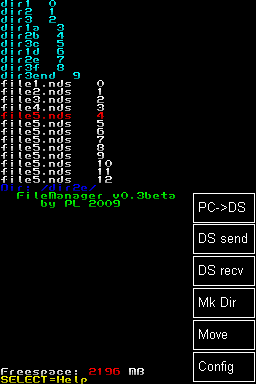
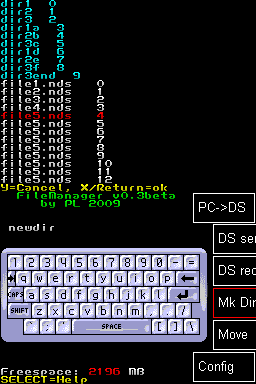
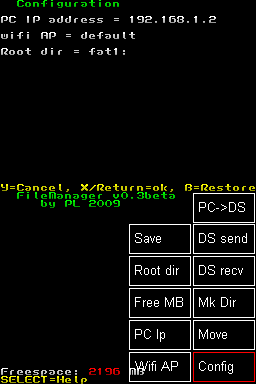

Compatibility
Tested on:
iPlayer (OS 1.3 firmware 1.0.6)
NDSTT (unofficial firmware 1.17a12)
SuperCard DSTwo (kernel 1.03)
