More actions
(Created page with "{{Infobox homebrew | title = DSChannels | image = File:Dachannels.png | type = Loader | version = Beta 4 | licence = Mixed | author = Grizz...") |
No edit summary |
||
| (17 intermediate revisions by the same user not shown) | |||
| Line 1: | Line 1: | ||
{{Infobox | {{Infobox DS Homebrews | ||
| title | |title=DualChannel | ||
| image | |image=dschannels.png | ||
| type | |description=A Wii menu clone for DS. | ||
| version | |author=Grizzly Adams | ||
| | |lastupdated=2007/03/26 | ||
| | |type=HB Launchers | ||
| website | |version=Beta 4 | ||
|license=Mixed | |||
|download=https://dlhb.gamebrew.org/dshomebrew2/dschannels_beta4.zip | |||
}} | |website=http://grizzly.thewaffleiron.net/dualchannel | ||
}} | |||
A clone of the Wii channels menu, on a smaller scale, with some artistic license taken. Main purpose is to launch NDS files. | A clone of the Wii channels menu, on a smaller scale, with some artistic license taken. Main purpose is to launch NDS files. | ||
==Features== | ==Features== | ||
* | * Clock. | ||
*Calendar | * Calendar. | ||
*Brightness | * Brightness adjustment. | ||
* | * Design resemables the Nintendo Wii channel. | ||
==User guide== | ==User guide== | ||
Each program should have | Each program should have its own 80x48 px icon in the /qlshell/icons/ folder. | ||
The icons are in. | The icons are in .gif to go in DSChannels must save them in .pcx. | ||
These icons have to be stored in the folder qlshell | These icons have to be stored in the folder /qlshell/icons/ with the same name as the program (stored in the /apps/ folder) but without the .nds extenstion. However if the file contains the .sc extension you will need to include it when naming the icon for that particular file. | ||
Example 1: | |||
* Program - Nintendo DS.nds | |||
* Icon - Nintendo DS.pcx | |||
Example 2: | |||
* Program - Nintendo DS.sc.nds | |||
* Icon - Nintendo DS.sc.pcx | |||
==Controls== | ==Controls== | ||
D- | D-Pad - Move | ||
A - | A - Select | ||
Stylus - | Stylus - Scroll, Select | ||
L/R - | L/R - Change page | ||
[ | ==External links== | ||
* Author's website - [https://web.archive.org/web/20100711060559/http://grizzly.thewaffleiron.net/dualchannel http://grizzly.thewaffleiron.net/dualchannel] (archived) | |||
Latest revision as of 12:20, 20 August 2024
| DualChannel | |
|---|---|
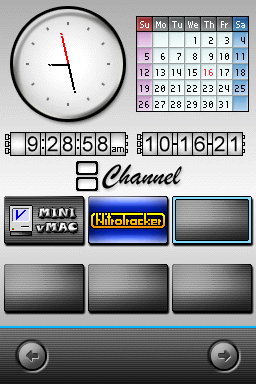 | |
| General | |
| Author | Grizzly Adams |
| Type | HB Launchers |
| Version | Beta 4 |
| License | Mixed |
| Last Updated | 2007/03/26 |
| Links | |
| Download | |
| Website | |
A clone of the Wii channels menu, on a smaller scale, with some artistic license taken. Main purpose is to launch NDS files.
Features
- Clock.
- Calendar.
- Brightness adjustment.
- Design resemables the Nintendo Wii channel.
User guide
Each program should have its own 80x48 px icon in the /qlshell/icons/ folder.
The icons are in .gif to go in DSChannels must save them in .pcx.
These icons have to be stored in the folder /qlshell/icons/ with the same name as the program (stored in the /apps/ folder) but without the .nds extenstion. However if the file contains the .sc extension you will need to include it when naming the icon for that particular file.
Example 1:
- Program - Nintendo DS.nds
- Icon - Nintendo DS.pcx
Example 2:
- Program - Nintendo DS.sc.nds
- Icon - Nintendo DS.sc.pcx
Controls
D-Pad - Move
A - Select
Stylus - Scroll, Select
L/R - Change page
External links
- Author's website - http://grizzly.thewaffleiron.net/dualchannel (archived)
