More actions
No edit summary |
|||
| (9 intermediate revisions by the same user not shown) | |||
| Line 1: | Line 1: | ||
{{#seo: | {{#seo: | ||
|title=Vita Homebrew Apps (Plugins) - GameBrew | |title=Vita Homebrew Apps (Plugins) - GameBrew | ||
|title_mode=append | |title_mode=append | ||
|image= | |image=psvshellvita2.png | ||
|image_alt=PSVshell | |image_alt=PSVshell | ||
}} | }} | ||
{{Infobox Vita Homebrews | {{Infobox Vita Homebrews | ||
|title=PSVshell | |title=PSVshell | ||
|image= | |image=psvshellvita2.png | ||
|description=Overclocking utility for | |description=Overclocking utility for PS Vita/PSTV. | ||
|author=Electry | |author=Electry | ||
|lastupdated=2020/10/04 | |lastupdated=2020/10/04 | ||
| Line 15: | Line 15: | ||
|license=Mixed | |license=Mixed | ||
|download=https://dlhb.gamebrew.org/vitahomebrews/psvshellvita.7z | |download=https://dlhb.gamebrew.org/vitahomebrews/psvshellvita.7z | ||
|website= | |website=https://github.com/Electry/PSVshell | ||
|source=https://github.com/Electry/PSVshell | |source=https://github.com/Electry/PSVshell | ||
}} | }} | ||
PSVshell is an overclocking plugin for PS Vita/PSTV. With PSVshell, you can set core frequencies in LiveArea and every other application with a very high degree of compatibility. | |||
It also shows info about resources usage from the console as well as other little functions like a cool framerate display. | |||
== | ==Features== | ||
* Allows you to change CPU, GPU, BUS and XBAR clocks separately, in these steps: | * Allows you to change CPU, GPU, BUS and XBAR clocks separately, in these steps: | ||
** | ** CPU - 41, 83, 111, 166, 222, 333, 444, 500 MHz. | ||
** | ** GPU (ES4) - 41, 55, 83, 111, 166, 222 MHz. | ||
** | ** BUS - 55, 83, 111, 166, 222 MHz. | ||
** | ** XBAR - 83, 111, 166 MHz. | ||
* Supports per-app profiles | * Supports per-app profiles. | ||
* Shows per-core CPU usage in %, including peak single-thread load | * Shows per-core CPU usage in %, including peak single-thread load. | ||
* Runs in kernelland (=> visible in LiveArea) | * Runs in kernelland (=> visible in LiveArea). | ||
* Pretty GUI with some useless eye-candy metrics such as ram/vram usage, battery temp, etc... | * Pretty GUI with some useless eye-candy metrics such as ram/vram usage, battery temp, etc... | ||
* Does not slow down games when menu is open | * Does not slow down games when menu is open. | ||
* Does not crash Adrenaline | * Does not crash Adrenaline. | ||
* Clean code and patches | * Clean code and patches. | ||
* | * 3.60 and 3.65 FWs are supported. | ||
== | ==Installation== | ||
Copy PSVshell.skprx to ur0:tai/. Add these lines to taiHEN config.txt at ur0:tai/config.txt | |||
*KERNEL | |||
ur0:tai/PSVshell.skprx | |||
Reboot your device and relaunch HENkaku. | |||
==Controls== | |||
Select+Up/Down - Toggle between 3 GUI modes | |||
'''When in Full Mode:''' | |||
Up/Down - Move in the menu | |||
Cross - Toggle frequency mode for currently selected "device" (Default (WHITE), Manual (BLUE)) | |||
Left/Right - Immediately change the frequency | |||
Cross - Save/Delete frequency profiles when "save profile" is selected | |||
L - Change "save profile" to "save global" | |||
Cross - Save options to global (default) profile when "save global" is selected | |||
Global profile will be used as default profile when game-specific profile doesn't exist. | |||
==Screenshots== | ==Screenshots== | ||
https://dlhb.gamebrew.org/vitahomebrews/ | ''''FPS only' mode''' <br> | ||
https://dlhb.gamebrew.org/vitahomebrews/ | https://dlhb.gamebrew.org/vitahomebrews/psvshellvita3.png | ||
https://dlhb.gamebrew.org/vitahomebrews/ | ''''HUD' mode''' <br> | ||
https://dlhb.gamebrew.org/vitahomebrews/psvshellvita4.png | |||
''''FULL' mode''' <br> | |||
https://dlhb.gamebrew.org/vitahomebrews/psvshellvita5.png | |||
== | ==Media== | ||
'''Using both VitaGrafix & PSVshell (overclock) on your PS Vita''' ([https://www.youtube.com/watch?v=QivdvR4E50Y TheRandomname951]) <br> | |||
<youtube>QivdvR4E50Y</youtube> | |||
=== | ==Compatibility== | ||
Support FW 3.60 and 3.65. | |||
==Changelog== | ==Changelog== | ||
''' | '''v1.2-beta''' | ||
*Redone procevent checks, system apps now have each their own profile (previously all were under 'main') | *Redone procevent checks, system apps now have each their own profile (previously all were under 'main'). | ||
*Further reduced flicker in games where the GUI still flickered in the 'Full' GUI mode (e.g. Dead Nation) | *Further reduced flicker in games where the GUI still flickered in the 'Full' GUI mode (e.g. Dead Nation). | ||
*Slightly increased GUI drawing performance | *Slightly increased GUI drawing performance. | ||
*Added support for >544p framebuffers (like the [https://forum.devchroma.nl/index.php/topic,193.msg438.html Persona 4 Golden 720p/1080p patch]) | *Added support for >544p framebuffers (like the [https://forum.devchroma.nl/index.php/topic,193.msg438.html Persona 4 Golden 720p/1080p patch]). | ||
''' | '''v1.1''' | ||
*Added battery info section (life time, percentage + indicator) to the menu | *Added battery info section (life time, percentage + indicator) to the menu. | ||
*Replaced case temp. with battery percentage in 'HUD' mode (I feel like % is more useful) | *Replaced case temp. with battery percentage in 'HUD' mode (I feel like % is more useful). | ||
*Reordered GUI modes (it's now just one click to open up the menu) | *Reordered GUI modes (it's now just one click to open up the menu). | ||
*Default freq. is now restored when changing mode from manual to default (hopefully less people will get confused from now on) | *Default freq. is now restored when changing mode from manual to default (hopefully less people will get confused from now on). | ||
*Added support for global (default) profile (hold LT and save) | *Added support for global (default) profile (hold LT and save). | ||
*Adjusted CPU usage sample-rate (now refreshes every 500ms, peak is calc.ed from 10 samples) | *Adjusted CPU usage sample-rate (now refreshes every 500ms, peak is calc.ed from 10 samples). | ||
*Fixed rare crash while 500 MHz profile was being applied | *Fixed rare crash while 500 MHz profile was being applied. | ||
''' | '''v1.0''' | ||
* First Release. | * First Release. | ||
== Credits == | ==Credits== | ||
* [https://github.com/yifanlu Yifan Lu] - for [https://wiki.henkaku.xyz/vita/Pervasive ScePervasive] RE | * [https://github.com/yifanlu Yifan Lu] - for [https://wiki.henkaku.xyz/vita/Pervasive ScePervasive] RE. | ||
* [https://github.com/dots-tb dots-tb] - for ksceKernelInvokeProcEventHandler() hook | * [https://github.com/dots-tb dots-tb] - for ksceKernelInvokeProcEventHandler() hook. | ||
* [https://github.com/Rinnegatamante Rinnegatamante] - for orig. framecounter impl. | * [https://github.com/Rinnegatamante Rinnegatamante] - for orig. framecounter impl. | ||
== External links == | ==External links== | ||
* | * GitHub - https://github.com/Electry/PSVshell | ||
* VitaDB - https://vitadb.rinnegatamante.it/#/info/521 | * VitaDB - https://vitadb.rinnegatamante.it/#/info/521 | ||
* Vita Troubleshooting Guide - [https://cimmerian.gitbook.io/vita-troubleshooting-guide/plugins-related-problem/error-when-using-autoplugin#what-is-a-plugin https://cimmerian.gitbook.io/vita-troubleshooting-guide/plugins-related-problem/] | |||
Latest revision as of 11:38, 10 April 2023
| PSVshell | |
|---|---|
 | |
| General | |
| Author | Electry |
| Type | Plugins |
| Version | 1.2beta |
| License | Mixed |
| Last Updated | 2020/10/04 |
| Links | |
| Download | |
| Website | |
| Source | |
PSVshell is an overclocking plugin for PS Vita/PSTV. With PSVshell, you can set core frequencies in LiveArea and every other application with a very high degree of compatibility.
It also shows info about resources usage from the console as well as other little functions like a cool framerate display.
Features
- Allows you to change CPU, GPU, BUS and XBAR clocks separately, in these steps:
- CPU - 41, 83, 111, 166, 222, 333, 444, 500 MHz.
- GPU (ES4) - 41, 55, 83, 111, 166, 222 MHz.
- BUS - 55, 83, 111, 166, 222 MHz.
- XBAR - 83, 111, 166 MHz.
- Supports per-app profiles.
- Shows per-core CPU usage in %, including peak single-thread load.
- Runs in kernelland (=> visible in LiveArea).
- Pretty GUI with some useless eye-candy metrics such as ram/vram usage, battery temp, etc...
- Does not slow down games when menu is open.
- Does not crash Adrenaline.
- Clean code and patches.
- 3.60 and 3.65 FWs are supported.
Installation
Copy PSVshell.skprx to ur0:tai/. Add these lines to taiHEN config.txt at ur0:tai/config.txt
*KERNEL ur0:tai/PSVshell.skprx
Reboot your device and relaunch HENkaku.
Controls
Select+Up/Down - Toggle between 3 GUI modes
When in Full Mode:
Up/Down - Move in the menu
Cross - Toggle frequency mode for currently selected "device" (Default (WHITE), Manual (BLUE))
Left/Right - Immediately change the frequency
Cross - Save/Delete frequency profiles when "save profile" is selected
L - Change "save profile" to "save global"
Cross - Save options to global (default) profile when "save global" is selected
Global profile will be used as default profile when game-specific profile doesn't exist.
Screenshots
'FPS only' mode

'HUD' mode
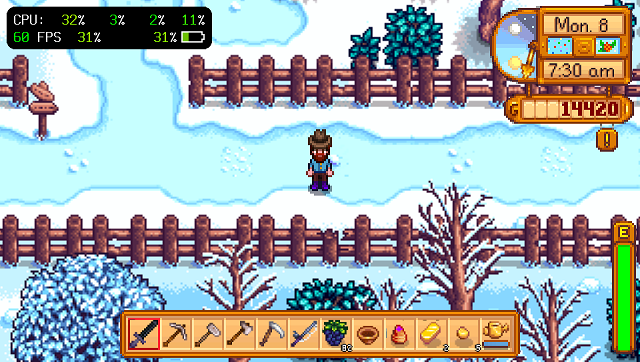
'FULL' mode

Media
Using both VitaGrafix & PSVshell (overclock) on your PS Vita (TheRandomname951)
Compatibility
Support FW 3.60 and 3.65.
Changelog
v1.2-beta
- Redone procevent checks, system apps now have each their own profile (previously all were under 'main').
- Further reduced flicker in games where the GUI still flickered in the 'Full' GUI mode (e.g. Dead Nation).
- Slightly increased GUI drawing performance.
- Added support for >544p framebuffers (like the Persona 4 Golden 720p/1080p patch).
v1.1
- Added battery info section (life time, percentage + indicator) to the menu.
- Replaced case temp. with battery percentage in 'HUD' mode (I feel like % is more useful).
- Reordered GUI modes (it's now just one click to open up the menu).
- Default freq. is now restored when changing mode from manual to default (hopefully less people will get confused from now on).
- Added support for global (default) profile (hold LT and save).
- Adjusted CPU usage sample-rate (now refreshes every 500ms, peak is calc.ed from 10 samples).
- Fixed rare crash while 500 MHz profile was being applied.
v1.0
- First Release.
Credits
- Yifan Lu - for ScePervasive RE.
- dots-tb - for ksceKernelInvokeProcEventHandler() hook.
- Rinnegatamante - for orig. framecounter impl.
External links
- GitHub - https://github.com/Electry/PSVshell
- VitaDB - https://vitadb.rinnegatamante.it/#/info/521
- Vita Troubleshooting Guide - https://cimmerian.gitbook.io/vita-troubleshooting-guide/plugins-related-problem/
