More actions
No edit summary |
No edit summary |
||
| (17 intermediate revisions by the same user not shown) | |||
| Line 1: | Line 1: | ||
{{Infobox | {{Infobox DS Homebrews | ||
| title | |title=Dillama | ||
| image | |image=Dillama2.png | ||
| type | |description=Control Xbox Media Center with DS (XBMC not Xbox 360). | ||
| version | |author=tsunami0ne | ||
| | |lastupdated=2006/07/31 | ||
| | |type=Utilities | ||
| website | |version=0.2 Beta | ||
|license=Mixed | |||
|download=https://dlhb.gamebrew.org/dshomebrew2/dillama_0.2beta.zip | |||
}} | |website=http://forum.gbadev.org/viewtopic.php?p=94113#94113 | ||
}} | |||
Dillama is Xbox Media Center remote (XBMC not Xbox 360). It does not work on Xbox 360 or Windows XP Media Center Edition 2005, rather it controls the homebrew version of Xbox Media Center for XBox. | Dillama is Xbox Media Center remote (XBMC not Xbox 360). It does not work on Xbox 360 or Windows XP Media Center Edition 2005, rather it controls the homebrew version of Xbox Media Center for XBox. | ||
==User guide== | ==User guide== | ||
Requirements | ===Requirements=== | ||
* Xbox Media Center. | |||
Webserver must be switched on at port 80. Dillama's defaults to 192.168.0.161, so set that as your static IP if you want (future versions of Dillama will save IP settings). | |||
DS | DS WiFi settings must already be set by a Nintendo Wifi game (Mario Kart, Animal Crossing, etc). If you can play online with a DS game, you can use this program. | ||
==Controls== | ==Controls== | ||
| Line 28: | Line 29: | ||
'''Version 0.2 Beta''' | '''Version 0.2 Beta''' | ||
* Backlight shuts off when the lid is closed. You can also shut off the backlight manually. | * Backlight shuts off when the lid is closed. You can also shut off the backlight manually. | ||
* Buggy file browser added. (use with caution. Some files can't be played if there are weird characters in them. | * Buggy file browser added. (use with caution. Some files can't be played if there are weird characters in them). | ||
* Left/Right analog stick button push added | * Left/Right analog stick button push added. | ||
* You can shut off and reboot the Xbox | * You can shut off and reboot the Xbox. | ||
* You can send messages to your TV screen ("Fun" button) | * You can send messages to your TV screen ("Fun" button). | ||
* You can press START at the IP address input screen to connect | * You can press START at the IP address input screen to connect. | ||
==Credits== | ==Credits== | ||
Thanks to sgstair for the wifi lib, everyone involved in development of XBMC | Thanks to sgstair for the wifi lib, everyone involved in development of XBMC. | ||
==External links== | |||
* GBADev - http://forum.gbadev.org/viewtopic.php?p=94113#94113 | |||
Latest revision as of 12:09, 20 August 2024
| Dillama | |
|---|---|
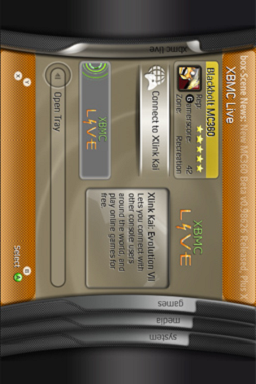 | |
| General | |
| Author | tsunami0ne |
| Type | Utilities |
| Version | 0.2 Beta |
| License | Mixed |
| Last Updated | 2006/07/31 |
| Links | |
| Download | |
| Website | |
Dillama is Xbox Media Center remote (XBMC not Xbox 360). It does not work on Xbox 360 or Windows XP Media Center Edition 2005, rather it controls the homebrew version of Xbox Media Center for XBox.
User guide
Requirements
- Xbox Media Center.
Webserver must be switched on at port 80. Dillama's defaults to 192.168.0.161, so set that as your static IP if you want (future versions of Dillama will save IP settings).
DS WiFi settings must already be set by a Nintendo Wifi game (Mario Kart, Animal Crossing, etc). If you can play online with a DS game, you can use this program.
Controls
All the Xbox pad buttons are mapped the same on the DS, except X and Y buttons are switched.
Black and white buttons are on the touch screen.
Changelog
Version 0.2 Beta
- Backlight shuts off when the lid is closed. You can also shut off the backlight manually.
- Buggy file browser added. (use with caution. Some files can't be played if there are weird characters in them).
- Left/Right analog stick button push added.
- You can shut off and reboot the Xbox.
- You can send messages to your TV screen ("Fun" button).
- You can press START at the IP address input screen to connect.
Credits
Thanks to sgstair for the wifi lib, everyone involved in development of XBMC.
