More actions
No edit summary |
No edit summary |
||
| (9 intermediate revisions by the same user not shown) | |||
| Line 1: | Line 1: | ||
{{Infobox DS Homebrews | {{Infobox DS Homebrews | ||
| title | |title=ContactsDS | ||
| image | |image=contactsds.png | ||
| | |description=A contacts organizer. | ||
| | |author=Hero2 | ||
| lastupdated = 2009/10/16 | |lastupdated=2009/10/16 | ||
| license | |type=Utilities | ||
| | |version=Update 0.02 | ||
| website | |license=Mixed | ||
|download=https://dlhb.gamebrew.org/dshomebrew2/contactsds_0.02.zip | |||
|website=http://homebrewds.wordpress.com/2009/10/16/contactsds-v0-02 | |||
}} | }} | ||
ContactsDS is a contacts organizer for the NDS. | ContactsDS is a contacts organizer for the NDS. | ||
| Line 56: | Line 55: | ||
==External links== | ==External links== | ||
* Author's website - http://homebrewds.wordpress.com/2009/10/16/contactsds-v0-02 | * Author's website - http://homebrewds.wordpress.com/2009/10/16/contactsds-v0-02 | ||
Latest revision as of 11:59, 20 August 2024
| ContactsDS | |
|---|---|
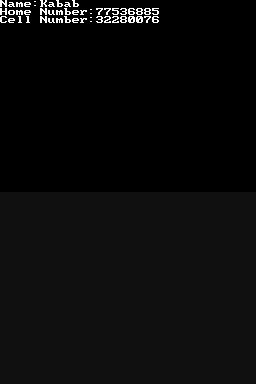 | |
| General | |
| Author | Hero2 |
| Type | Utilities |
| Version | Update 0.02 |
| License | Mixed |
| Last Updated | 2009/10/16 |
| Links | |
| Download | |
| Website | |
ContactsDS is a contacts organizer for the NDS.
Installation
Download and extract file.
DLDI patch .nds file.
Copy ContactsDS.nds and contacts.list to the root of flash card.
User guide
Adding a contact
Use the On-Screen-Keyboard (OSK) to type in the name and tap Rtrn to continue.
ContactsDS will now ask for the contact's home phone number. To skip this, enter 0 and tap Rtrn.
ContactsDS will now ask for the contact's cell phone number.
You can skip this in the same way as the home phone number by entering 0 and tapping Rtrn.
The contact will now be added to the list and show up each time you use ContactsDS.
Viewing contact information
The contact's information will be displayed.
Controls
Up/Down - Scrolling the cursor
R - Add a contact to list
L - Remove a contact
A - View contact info (cursor next to contact's name)
B - Return to the list of contact, Exit Add Contact mode
Changelog
0.02
- Minor Bug Fixes.
0.01
- Minor Bug Fixes.
External links
- Author's website - http://homebrewds.wordpress.com/2009/10/16/contactsds-v0-02
