More actions
No edit summary |
No edit summary |
||
| (19 intermediate revisions by the same user not shown) | |||
| Line 1: | Line 1: | ||
{{Infobox | {{Infobox DS Homebrews | ||
| title | |title=Jazzier Suite | ||
| image | |image=jazziersuite.png | ||
| type | |description=Aid musicians in improving ability to recognize pitch,read music,etc. | ||
| version | |author=Gaz (Gareth Bennett) | ||
| | |lastupdated=2010/08/09 | ||
| | |type=Music Apps | ||
| website | |version=2.0 | ||
|license=Mixed | |||
|download=https://dlhb.gamebrew.org/dshomebrew2/jazziersuite.rar | |||
}} | |website=http://www.neoflash.com/forum/index.php/topic,6249.0.html | ||
}} | |||
Jazzier Suite is a program to aid musicians in improving their ability to recognise pitch, read music and improve their timing. | Jazzier Suite is a program to aid musicians in improving their ability to recognise pitch, read music and improve their timing. | ||
It was part of the NEO Coding Compo 2010 | It was part of the NEO Retro Coding Compo 2010 (App). | ||
==User guide== | ==User guide== | ||
Menu Selection | ===Menu Selection=== | ||
* Box 1 – Metronome. | |||
* Box 2 – Notation. | |||
* Box 3 – Pitch. | |||
===Metronome=== | ===Metronome=== | ||
'''Adjusting the tempo''' | '''Adjusting the tempo:''' | ||
* Move Tempo-Meter (Red Horizontal Bar) up or down. | |||
* Fine tune the tempo, click left and right arrows next to the tempo (bpm) | |||
* Tap-Tempo (Button X) to find the tempo of any musical track, constantly press button X on the beat of the track. | |||
This will set the metronome to the tempo of the track you are listening to. It also provides an average tempo (bpm) based on the accuracy of your tapping over the duration. | This will set the metronome to the tempo of the track you are listening to. It also provides an average tempo (bpm) based on the accuracy of your tapping over the duration. | ||
'''Delay Times''' | '''Delay Times:''' | ||
The delay times shown at the top of the screen can be entered into a guitar effects pedal or similar effects processor. | |||
The delay times shown at the top of the screen can be entered into a guitar effects pedal or similar effects processor. | |||
It included dotted notes for more experimental delay times. | |||
'''Changing the Accent:''' | |||
In the [Beats Per Bar (bpb)] box, select 1 if you don't want an accent. Alternatively select any other of the available numbers to place the accent on that beat. | |||
In the [Beats Per Bar (bpb)] box, select 1 if you don't want an accent. | |||
Note when tap-tempo is used, the metronome is stopped. | Note when tap-tempo is used, the metronome is stopped. | ||
===Notation=== | ===Notation=== | ||
When the notation screen appears you will be presented with a question in the form of a note on the stave. At the top of the screen you will see the Key to which the note has been selected from. And to the right, the number of tries you have had. | |||
To answer the question you must select the correct note on the piano for the note on the stave. | To answer the question you must select the correct note on the piano for the note on the stave. Once you have correctly answered a question, the number of correct answers will increment on the right side of the screen. | ||
Once you are familiar with all the key signatures you have the option to switch the guide notes off by pressing the button X. | Once you are familiar with all the key signatures you have the option to switch the guide notes off by pressing the button X. Alternatively, press button X to switch them back on. | ||
===Pitch=== | ===Pitch=== | ||
Once the pitch screen appears you will be presented with a question in the form of a two tones. | Once the pitch screen appears you will be presented with a question in the form of a two tones. The first tone will be the root tone. The second tone will be an interval grater than the root tone. To select you answer, select one of the intervals you think is the correct answer. | ||
Note You will only be able to answer the question when both tones have finished playing. | Note You will only be able to answer the question when both tones have finished playing. | ||
==Controls== | ==Controls== | ||
Stylus - Almost total control of homebrew | |||
X - Get track in implementing the piano | |||
==Screenshots== | |||
https://dlhb.gamebrew.org/dshomebrew/jazziersuite2.png | |||
https://dlhb.gamebrew.org/dshomebrew/jazziersuite3.png | |||
==Compatibility== | |||
Tested on TTDS/DSTT (firmware 1.17a12). | |||
==Changelog== | ==Changelog== | ||
'''v1.1''' | '''v1.1''' | ||
*Included a Notation Trainer to aid in learning to site-read music | * Included a Notation Trainer to aid in learning to site-read music. | ||
*Improvements to the metronome | * Improvements to the metronome. | ||
*Added Main Menu | * Added Main Menu. | ||
*Updated Graphics | * Updated Graphics. | ||
'''v1.0''' | '''v1.0''' | ||
* The meter is now fixed, can drag up and down | * The meter is now fixed, can drag up and down. | ||
* The metronome sound has been amplified slightly | * The metronome sound has been amplified slightly. | ||
==External links== | |||
* NeoFlash - http://www.neoflash.com/forum/index.php/topic,6249.0.html | |||
[[Category: | [[Category:NEO Retro Coding Compo 2010]] | ||
Latest revision as of 13:22, 20 August 2024
| Jazzier Suite | |
|---|---|
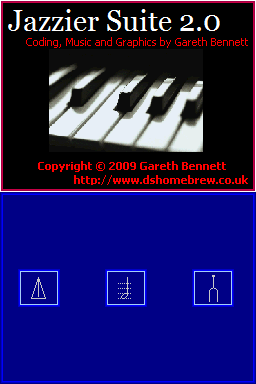 | |
| General | |
| Author | Gaz (Gareth Bennett) |
| Type | Music Apps |
| Version | 2.0 |
| License | Mixed |
| Last Updated | 2010/08/09 |
| Links | |
| Download | |
| Website | |
Jazzier Suite is a program to aid musicians in improving their ability to recognise pitch, read music and improve their timing.
It was part of the NEO Retro Coding Compo 2010 (App).
User guide
Menu Selection
- Box 1 – Metronome.
- Box 2 – Notation.
- Box 3 – Pitch.
Metronome
Adjusting the tempo:
- Move Tempo-Meter (Red Horizontal Bar) up or down.
- Fine tune the tempo, click left and right arrows next to the tempo (bpm)
- Tap-Tempo (Button X) to find the tempo of any musical track, constantly press button X on the beat of the track.
This will set the metronome to the tempo of the track you are listening to. It also provides an average tempo (bpm) based on the accuracy of your tapping over the duration.
Delay Times:
The delay times shown at the top of the screen can be entered into a guitar effects pedal or similar effects processor.
It included dotted notes for more experimental delay times.
Changing the Accent:
In the [Beats Per Bar (bpb)] box, select 1 if you don't want an accent. Alternatively select any other of the available numbers to place the accent on that beat.
Note when tap-tempo is used, the metronome is stopped.
Notation
When the notation screen appears you will be presented with a question in the form of a note on the stave. At the top of the screen you will see the Key to which the note has been selected from. And to the right, the number of tries you have had.
To answer the question you must select the correct note on the piano for the note on the stave. Once you have correctly answered a question, the number of correct answers will increment on the right side of the screen.
Once you are familiar with all the key signatures you have the option to switch the guide notes off by pressing the button X. Alternatively, press button X to switch them back on.
Pitch
Once the pitch screen appears you will be presented with a question in the form of a two tones. The first tone will be the root tone. The second tone will be an interval grater than the root tone. To select you answer, select one of the intervals you think is the correct answer.
Note You will only be able to answer the question when both tones have finished playing.
Controls
Stylus - Almost total control of homebrew
X - Get track in implementing the piano
Screenshots
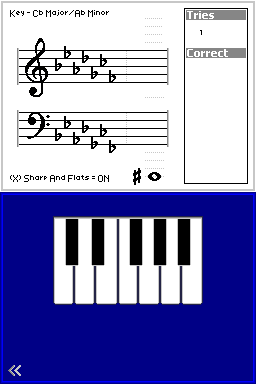
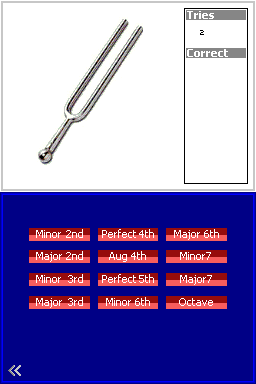
Compatibility
Tested on TTDS/DSTT (firmware 1.17a12).
Changelog
v1.1
- Included a Notation Trainer to aid in learning to site-read music.
- Improvements to the metronome.
- Added Main Menu.
- Updated Graphics.
v1.0
- The meter is now fixed, can drag up and down.
- The metronome sound has been amplified slightly.
