More actions
No edit summary |
No edit summary |
||
| (14 intermediate revisions by the same user not shown) | |||
| Line 1: | Line 1: | ||
{{Infobox | {{Infobox DS Homebrews | ||
| title | |title=ToneSynthDS | ||
| image | |image=tonesynthds.png | ||
| type | |description=A NDS composer applications. | ||
| version | |author=HotelSinus Sound Design | ||
| | |lastupdated=2009/11/16 | ||
|type=Music Apps | |||
|version=0.24 | |||
| download | |license=Mixed | ||
| | |download=https://dlhb.gamebrew.org/dshomebrew2/tonesynthds_0.24.zip | ||
}} | |website=http://ndscomposer.blogspot.com | ||
}} | |||
A NDS composer which able to make music with almost any shade, at the speed preferred and with the ability to create melodies that can change whole, pause at any time of its creation. | A NDS composer which able to make music with almost any shade, at the speed preferred and with the ability to create melodies that can change whole, pause at any time of its creation. | ||
| Line 21: | Line 21: | ||
==User guide== | ==User guide== | ||
You can change the top and bottom screen to access all the settings by pressing the arrows in the upper right corner. | |||
'''Create a sequence of melody:''' | |||
* Each square is a measure of time horizontally, and vertically is the height of the note (possible to put up to 16 in each measure). | |||
* Use the small grid in each sequence to create similar or completely different melodies (single or multiple scores). | |||
* When the melody is playing, the play button will change into a rectangle that will serve to stop playback. | |||
''' | '''Changing playback speed, volume and pitch:''' | ||
* You can increase BPM, located in the lower left corner, up to 250b/m. | |||
* The small grid at the bottom can switch between sequence and volume, and change volume of each note. | |||
* Use the Tone/Test/Use buttons to change the pitch. | |||
The small grid at the bottom can switch between sequence and volume, and change volume of each note. | |||
Test | |||
==Controls== | ==Controls== | ||
| Line 86: | Line 70: | ||
==External links== | ==External links== | ||
* Author's website - http://ndscomposer.blogspot.com | * Author's website - http://ndscomposer.blogspot.com | ||
Latest revision as of 05:50, 24 August 2024
| ToneSynthDS | |
|---|---|
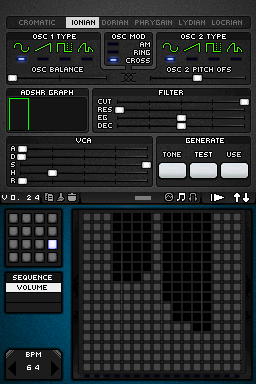 | |
| General | |
| Author | HotelSinus Sound Design |
| Type | Music Apps |
| Version | 0.24 |
| License | Mixed |
| Last Updated | 2009/11/16 |
| Links | |
| Download | |
| Website | |
A NDS composer which able to make music with almost any shade, at the speed preferred and with the ability to create melodies that can change whole, pause at any time of its creation.
Features
- Can create any tune if you have enough imagination.
- Lots of possibilities for different tones and other sound options.
- May change the speed and volume of each note.
- With capacity of 16 scores with the possibility of up to 16 bars each.
- Can put up to 16 notes in one measure.
User guide
You can change the top and bottom screen to access all the settings by pressing the arrows in the upper right corner.
Create a sequence of melody:
- Each square is a measure of time horizontally, and vertically is the height of the note (possible to put up to 16 in each measure).
- Use the small grid in each sequence to create similar or completely different melodies (single or multiple scores).
- When the melody is playing, the play button will change into a rectangle that will serve to stop playback.
Changing playback speed, volume and pitch:
- You can increase BPM, located in the lower left corner, up to 250b/m.
- The small grid at the bottom can switch between sequence and volume, and change volume of each note.
- Use the Tone/Test/Use buttons to change the pitch.
Controls
Operate with Stylus.
Screenshots
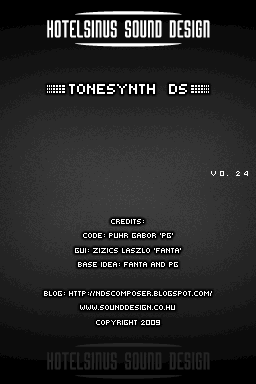
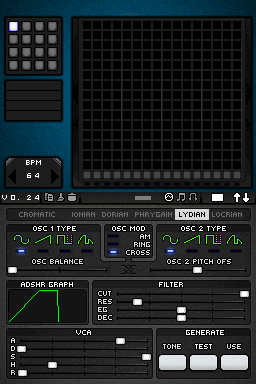
Media
DS Tonesynth and Korg DS-10 quick Jam (autodafesounds)
TonesynthDS v0.23 (FSK1138)
Compatibility
Tested on:
iPlayer (OS 1.2 firmware 1.0.6)
Acekard 2i (AKAIO firmware 1.5)
TTDS/DSTT (firmware 1.17 a07)
SuperCard DSONEi (firmware 3.0)
Changelog
Version 0.24 2009/11/16
- Copy, paste (and clear) for every editor type.
- Song editor. The columns represent a set of the patterns. The bottom value is the first pattern and the top is the last. You can set 16 different pattern in one "song pattern". You can change between the "song patterns" as you do it with the regular patterns (in pattern editor). If you push the play button, the first pattern that will be played is the pattern that determinated by the first column. At the end of that pattern the next pattern will be the one that determinated by the second column, and so on. After the last column is played the next pattern will be used from the first column of the second "song pattern", and so on.
- Eg, decay to the lpf. The left of the 'eg' and 'decay' sliders represent 0Hz; the rights represent the maximum avaible cut off frequency (16384Hz in this version); the middle are always the frequency that is set by the 'cut' slider. The cut off frequency is interpolated between the value of the 'eg' slider and the value of the 'cut' slider during the attack and decay phases, and interpolated between the value of the 'cut' slider and the value of the 'decay' slider during the release phase.
Credits
Base Idea: Hotelsinus.
CODE: PG (Puhr Gabor).
GUI: Fanta (Zizics Laszlo).
External links
- Author's website - http://ndscomposer.blogspot.com
