More actions
(Created page with "{{Infobox homebrew | title = Spinal Media Player | image = File:Spinalmediaplayerds.jpg | type = Video player | version = 1.0 | licence = Mixed | a...") |
No edit summary |
||
| (37 intermediate revisions by the same user not shown) | |||
| Line 1: | Line 1: | ||
{{Infobox | {{Infobox DS Homebrews | ||
| title | |title=Spinal's Media Player | ||
| image | |image=spinalmediaplayer.png | ||
| type | |description=Movie player. | ||
| version | |author=spinal | ||
| | |lastupdated=2008/02/18 | ||
| | |type=Media Players | ||
| website | |version=1.0 | ||
|license=Mixed | |||
|download=https://dlhb.gamebrew.org/dshomebrew2/spinal_media_player.rar | |||
|website=http://spinalcode.co.uk | |||
}} | }} | ||
Spinal Media Player is a movie player for Nintendo DS based on the work by Eponasoft and nicoco73, coded with palib. | |||
This homebrew was part of the NEO Spring Coding Compo 2008 (NDS App, 2nd place). | |||
==Features== | ==Features== | ||
*Instant seek - Jump to any point in the playback without searching | *Instant seek - Jump to any point in the playback without searching. | ||
*Forward/Backward skip - Skip forward or backward from the current point | *Forward/Backward skip - Skip forward or backward from the current point. | ||
*Compatable with PALib | *Compatable with PALib - Add movies to your own homebrew games and applications. | ||
==Installation== | ==Installation== | ||
'''Note:''' You will need to convert your movies to .smf to play them with Spinal Media Player, converter is included in the package. | |||
Download and extract file. | |||
[[DLDI|DLDI]] patch it and copy it to the root directory of the card. | |||
==User guide== | |||
To convert movie files for viewing with Spinal Media Player, you will need [http://arrozcru.no-ip.org/ffmpeg_builds/ ffmpeg]. | |||
For an easier use, extract to the same folder as convert.exe (and convert.ini). Currently the converter does not create the framedump folder, so do not delete it. | |||
===Convert movie file=== | |||
Open the convert.ini in a text editor, for windows users, notpad is a good choice. The following lines in the ini file should be changed: | |||
Filename = input.avi | Filename = input.avi | ||
This is the full path and filename of the file you wish to convert, e.g.Filename = c:/movies/stargate.avi. | |||
aspect = wide | aspect = wide | ||
This will set the resolution of the end file, wide is 256x144, ideal for widescreen movies, full will give you 256x192. | This will set the resolution of the end file, wide is 256x144, ideal for widescreen movies, full will give you 256x192. | ||
quality = 5 | |||
quality = 5 | |||
This will set the end quality of the movie. 1 is the best quality and 31 is worst. 5 and 10 is recommended for reliability, although setting it as good as 2 for widescreen will give quite smooth playback. | This will set the end quality of the movie. 1 is the best quality and 31 is worst. 5 and 10 is recommended for reliability, although setting it as good as 2 for widescreen will give quite smooth playback. | ||
volume = 400 | volume = 400 | ||
This will set the output volume of the movie. If your input movie is quite quiet, setting this higher will be better. The number is a percentage so 100 = original volume, 400 = 4x original volume. | This will set the output volume of the movie. If your input movie is quite quiet, setting this higher will be better. The number is a percentage so 100 = original volume, 400 = 4x original volume. | ||
output = output.smf | |||
output = output.smf | |||
This will set the ouput filename of your movie. Please remember the .smf or the movie player will not list it. | This will set the ouput filename of your movie. Please remember the .smf or the movie player will not list it. | ||
==Controls== | ==Controls== | ||
X - | X - Switch to the lower screen during playback | ||
==Credits== | ==Credits== | ||
Eponasoft and Nicoco73, Jayenkai, Dizi and anyone else who has helped with bug finding. | Eponasoft and Nicoco73, Jayenkai, Dizi and anyone else who has helped with bug finding. | ||
[[Category: | ==External links== | ||
* Author's website - http://spinalcode.co.uk | |||
[[Category:NEO Spring Coding Compo 2008]] | |||
Latest revision as of 06:10, 21 August 2024
| Spinal's Media Player | |
|---|---|
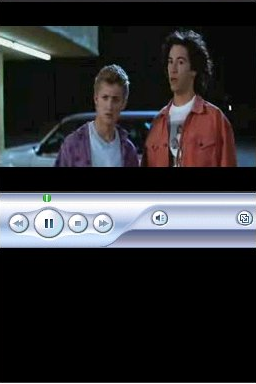 | |
| General | |
| Author | spinal |
| Type | Media Players |
| Version | 1.0 |
| License | Mixed |
| Last Updated | 2008/02/18 |
| Links | |
| Download | |
| Website | |
Spinal Media Player is a movie player for Nintendo DS based on the work by Eponasoft and nicoco73, coded with palib.
This homebrew was part of the NEO Spring Coding Compo 2008 (NDS App, 2nd place).
Features
- Instant seek - Jump to any point in the playback without searching.
- Forward/Backward skip - Skip forward or backward from the current point.
- Compatable with PALib - Add movies to your own homebrew games and applications.
Installation
Note: You will need to convert your movies to .smf to play them with Spinal Media Player, converter is included in the package.
Download and extract file.
DLDI patch it and copy it to the root directory of the card.
User guide
To convert movie files for viewing with Spinal Media Player, you will need ffmpeg.
For an easier use, extract to the same folder as convert.exe (and convert.ini). Currently the converter does not create the framedump folder, so do not delete it.
Convert movie file
Open the convert.ini in a text editor, for windows users, notpad is a good choice. The following lines in the ini file should be changed:
Filename = input.avi
This is the full path and filename of the file you wish to convert, e.g.Filename = c:/movies/stargate.avi.
aspect = wide
This will set the resolution of the end file, wide is 256x144, ideal for widescreen movies, full will give you 256x192.
quality = 5
This will set the end quality of the movie. 1 is the best quality and 31 is worst. 5 and 10 is recommended for reliability, although setting it as good as 2 for widescreen will give quite smooth playback.
volume = 400
This will set the output volume of the movie. If your input movie is quite quiet, setting this higher will be better. The number is a percentage so 100 = original volume, 400 = 4x original volume.
output = output.smf
This will set the ouput filename of your movie. Please remember the .smf or the movie player will not list it.
Controls
X - Switch to the lower screen during playback
Credits
Eponasoft and Nicoco73, Jayenkai, Dizi and anyone else who has helped with bug finding.
External links
- Author's website - http://spinalcode.co.uk
