More actions
(Created page with "{{Infobox homebrew | title = DSPad | image = File:Dspad.png | type = Other | version = 0.2b | licence = Mixed | author = Ced | website = h...") |
No edit summary |
||
| (20 intermediate revisions by the same user not shown) | |||
| Line 1: | Line 1: | ||
{{Infobox | {{Infobox DS Homebrews | ||
| title | |title=DSPad | ||
| image | |image=dspad.png | ||
| type | |description=Turn DS into a wireless gamepad. | ||
| version | |author=Ced | ||
| | |lastupdated=2007/03/20 | ||
| | |type=Other Apps | ||
| website | |version=0.2b | ||
|license=Mixed | |||
|download=https://dlhb.gamebrew.org/dshomebrew2/dspad_0.2b.zip | |||
|website=http://playeradvance.org/forum/showthread.php?p=109125#post109125 | |||
}} | }} | ||
This program aims to act like a wireless gamepad.This homebrew app allows you to control your PC from your DS by turning it into a wireless controller.The server app is currently Linux only, but the program does support the [[DS2Key|DS2Key]] Windows server. | |||
It was participated in the NEO Spring Coding Compo 2007 (NDS App). | |||
==Installation== | ==Installation== | ||
For the server part, you have to install PPJoy and run the server (DS2Key). | For the server part, you have to install PPJoy and run the server (DS2Key). | ||
Before the first launch, you have to patch the nds file with the correct | Before the first launch, you have to patch the nds file with the correct [[DLDI|DLDI]] driver. | ||
===Linux | ===Linux Server=== | ||
You'll need both | You'll need both uinput and joydev modules. | ||
The default server behaviour is to load | Make sure to have read/write access on /dev/misc/uinput or /dev/input/uinput or /dev/uinput devices. | ||
If you want to load another file, you could force it with the | |||
The default server behaviour is to load ~/DSPad_server.xml. | |||
If you want to load another file, you could force it with the -f switch. | |||
'''Starting server:''' | '''Starting server:''' | ||
$ ./dspad_server -f DSPad_server.xml | $ ./dspad_server -f DSPad_server.xml | ||
| Line 39: | Line 42: | ||
[1] Joystick device OK | [1] Joystick device OK | ||
[1] Socket on port 16151 OK | [1] Socket on port 16151 OK | ||
[1] Creation of service: OK | [1] Creation of service: OK | ||
After this step, there will be two (or more according your choice) new | After this step, there will be two (or more according your choice) new /dev/input/jsX and any game/emu could work with. | ||
'''Starting client:''' | '''Starting client:''' | ||
* Make sure you patched the nds file with the correct [[DLDI|DLDI]] driver. | |||
* In normal conditions, you would put the DSPad.xml file in your linker root file system. In the case this file does not exist, it will be automatically regenerated. | |||
In normal conditions, you would put the DSPad.xml file in your linker root file system. In the case this file does not exist, it will be automatically regenerated. | |||
'''ds2key mode:''' | '''ds2key mode:''' | ||
All you have to do, is set up your ds2key server as usual. | * All you have to do, is set up your ds2key server as usual. | ||
Then in the dspad settings, you have to check the | * Then in the dspad settings, you have to check the ds2key compatibility box. | ||
By default, ds2key server listen on the 9501 port. Be sure to set up your dspad client to the right value. | * By default, ds2key server listen on the 9501 port. Be sure to set up your dspad client to the right value. | ||
=== | ===Windows Server=== | ||
Windows ds2key server could be used with DSPad which could be found [http://www.1emulation.com/forums/topic/21383-ds2key-server-07-beta/ here]. | Windows ds2key server could be used with DSPad which could be found [http://www.1emulation.com/forums/topic/21383-ds2key-server-07-beta/ here]. | ||
* Open up the rar file, and follow Virtual Gamepad Setup.txt in there first. | |||
* Run DS2Key server (press unblock if the windows firewall shows up). | |||
* Put the .nds file in ur device and run it. | |||
* Press the settings icon, then press the middle icon. Only check the DS2Key compatibility mode - not the turbo keys. | |||
* Go back, click the third icon this time.Leave local port alone. | |||
* Change the server port to your computer's ip (find that out by going to command prompt and type in ipconfig /all). | |||
* Type in the port which the DS2Key SERVER is running through. | |||
* Save the settings. | |||
* Press the first icon to start and press one. | |||
While in ds2key mode, turbo keys are not available. | While in ds2key mode, turbo keys are not available. | ||
Plus, Only one touchscreen could be used. | |||
This is a ds2key limitation because it emulates keyboard+mouse while DSPad emulates joystick. | Plus, Only one touchscreen could be used. This is a ds2key limitation because it emulates keyboard+mouse while DSPad emulates joystick. | ||
==Media== | |||
'''How To Turn your DS into a PC Gamepad''' ([https://www.youtube.com/watch?v=g46ZZpUage8 Mechaghostman2]) <br> | |||
<youtube>g46ZZpUage8</youtube> | |||
==Changelog== | ==Changelog== | ||
| Line 75: | Line 80: | ||
* Improved ds2key profile handling. | * Improved ds2key profile handling. | ||
'''Version 0.2''' | '''Version 0.2''' | ||
* Settings Gui, no need to edit xml file Cheesy | * Settings Gui, no need to edit xml file Cheesy. | ||
* Animated menus, just for fun (gartoon icons) | * Animated menus, just for fun (gartoon icons). | ||
* Automatic backlight shutdown after à choosen time | * Automatic backlight shutdown after à choosen time. | ||
* Touch screen work as an analog stick with one or more DSes at the same time | * Touch screen work as an analog stick with one or more DSes at the same time. | ||
* Turbo keys | * Turbo keys. | ||
* ds2key 0.6/0.7 compatibility mode (keys + touch screen) | * ds2key 0.6/0.7 compatibility mode (keys + touch screen). | ||
* Open Source | * Open Source. | ||
* [Server] : xml config too. | * [Server]: xml config too. | ||
'''Version 0.1''' | '''Version 0.1''' | ||
* client et serveur works | * client et serveur works (heavy zsnes testing). | ||
* | * XML config file. | ||
* | * DLDI is ok (only tested on supercard sd). | ||
* | * GUI powered by PAlib. | ||
[[Category: | |||
==External links== | |||
* PlayerAdvance.org - http://playeradvance.org/forum/showthread.php?p=109125#post109125 | |||
* NeoFlash - https://www.neoflash.com/forum/index.php?topic=3894.0 | |||
[[Category:NEO Spring Coding Compo 2007]] | |||
Latest revision as of 12:30, 20 August 2024
| DSPad | |
|---|---|
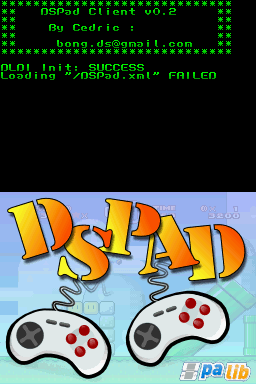 | |
| General | |
| Author | Ced |
| Type | Other Apps |
| Version | 0.2b |
| License | Mixed |
| Last Updated | 2007/03/20 |
| Links | |
| Download | |
| Website | |
This program aims to act like a wireless gamepad.This homebrew app allows you to control your PC from your DS by turning it into a wireless controller.The server app is currently Linux only, but the program does support the DS2Key Windows server.
It was participated in the NEO Spring Coding Compo 2007 (NDS App).
Installation
For the server part, you have to install PPJoy and run the server (DS2Key).
Before the first launch, you have to patch the nds file with the correct DLDI driver.
Linux Server
You'll need both uinput and joydev modules.
Make sure to have read/write access on /dev/misc/uinput or /dev/input/uinput or /dev/uinput devices.
The default server behaviour is to load ~/DSPad_server.xml.
If you want to load another file, you could force it with the -f switch.
Starting server:
$ ./dspad_server -f DSPad_server.xml
--- Starting DSPad Server v0.2 --- Loading "DSPad_server.xml" Reading "DSPad_server.xml" OK [0] Creation of service: [0] Joystick device OK [0] Socket on port 16150 OK [0] Creation of service: OK [1] Creation of service: [1] Joystick device OK [1] Socket on port 16151 OK [1] Creation of service: OK
After this step, there will be two (or more according your choice) new /dev/input/jsX and any game/emu could work with.
Starting client:
- Make sure you patched the nds file with the correct DLDI driver.
- In normal conditions, you would put the DSPad.xml file in your linker root file system. In the case this file does not exist, it will be automatically regenerated.
ds2key mode:
- All you have to do, is set up your ds2key server as usual.
- Then in the dspad settings, you have to check the ds2key compatibility box.
- By default, ds2key server listen on the 9501 port. Be sure to set up your dspad client to the right value.
Windows Server
Windows ds2key server could be used with DSPad which could be found here.
- Open up the rar file, and follow Virtual Gamepad Setup.txt in there first.
- Run DS2Key server (press unblock if the windows firewall shows up).
- Put the .nds file in ur device and run it.
- Press the settings icon, then press the middle icon. Only check the DS2Key compatibility mode - not the turbo keys.
- Go back, click the third icon this time.Leave local port alone.
- Change the server port to your computer's ip (find that out by going to command prompt and type in ipconfig /all).
- Type in the port which the DS2Key SERVER is running through.
- Save the settings.
- Press the first icon to start and press one.
While in ds2key mode, turbo keys are not available.
Plus, Only one touchscreen could be used. This is a ds2key limitation because it emulates keyboard+mouse while DSPad emulates joystick.
Media
How To Turn your DS into a PC Gamepad (Mechaghostman2)
Changelog
Version 0.2b
- Improved ds2key profile handling.
Version 0.2
- Settings Gui, no need to edit xml file Cheesy.
- Animated menus, just for fun (gartoon icons).
- Automatic backlight shutdown after à choosen time.
- Touch screen work as an analog stick with one or more DSes at the same time.
- Turbo keys.
- ds2key 0.6/0.7 compatibility mode (keys + touch screen).
- Open Source.
- [Server]: xml config too.
Version 0.1
- client et serveur works (heavy zsnes testing).
- XML config file.
- DLDI is ok (only tested on supercard sd).
- GUI powered by PAlib.
External links
- PlayerAdvance.org - http://playeradvance.org/forum/showthread.php?p=109125#post109125
- NeoFlash - https://www.neoflash.com/forum/index.php?topic=3894.0
