More actions
(Created page with "{{Infobox homebrew | title = DSVNC | image = [[]] | type = Utilities | version = 0.3e | licence = GPL | author = Thoduv | website = http://tho...") |
No edit summary |
||
| (22 intermediate revisions by the same user not shown) | |||
| Line 1: | Line 1: | ||
{{Infobox | {{Infobox DS Homebrews | ||
| title | |title=DSVNC | ||
| image | |image=Dsvnc2.png | ||
| type | |description=VNC client for Nintendo DS to control the computer. | ||
| version | |author=Thoduv | ||
| | |lastupdated=2008/07/11 | ||
| | |type=Other Apps | ||
| website | |version=0.3e | ||
|license=GPL | |||
| source | |download=https://dlhb.gamebrew.org/dshomebrew2/dsvnc_20080711_0.3e.zip | ||
|website=http://thoduv.drunkencoders.com | |||
|source=http://thoduv.drunkencoders.com/dsvnc/dsvnc_source.zip | |||
}} | }} | ||
DSVNC is a VNC client for Nintendo DS. VNC is a protocol that allows the client to control the computer that runs the server: the client sees the screen of the server and can control its keyboard and mouse. | |||
The homebrew was showcased in the NEO Summer Coding Compo 2006 (NDS Apps). | |||
==Features== | ==Features== | ||
*Dual Screen Support: | * Dual Screen Support: Two display modes, clone for using the keyboard or scaled down for easy navigation. | ||
*Code Updates:L+R checks on the most recent request sent or receieved | * Code Updates: L+R checks on the most recent request sent or receieved. | ||
*Touch Screen Support | * Touch Screen Support. | ||
==Installation== | ==Installation== | ||
Download and extract the latest release (by buckdodgers). | |||
Put it in your apps folder, or in the root of your card. | |||
=== | ==User guide== | ||
===Control on your own network=== | |||
Install a VNC server on the computer you want to control remotely. | |||
Open ports. The only port that needs to be open on your PC's firewall is port 5900. | |||
Configure the wireless on the DS with a WFC game like Super Mario Kart DS. when you're finished restart the DS. | |||
http://www.whatismyip.com | Start the DSVNC game. | ||
When prompted, type the IP address of the server you installed VNC on in step 1, this can be found in the "network connection status" or by using "ipconfig" in the command prompt on Windows. | |||
Enter in the password you chose for the VNC server and you're good to go. | |||
===Control a computer over the Internet=== | |||
Install a VNC server on your computer, all VNC servers are supported. | |||
Open port 5900 in your computer's firewall (and your router, more information can be found at http://www.portforward.com for instructions on setting up your particular router). | |||
Connect to an Access Point using a WFC enabled NDS game, i.e. Super Mario Kart DS. Reboot the DS. | |||
Start the DSVNC game and input the specific IP information for your connection when prompted, the IP can be found by visiting one of the following pages: | |||
* http://www.ipchicken.com | |||
* http://www.whatismyip.com | |||
If your IP changes constantly, you may want to consider no-ip, http://no-ip.com or contacting your ISP to find out if a static IP is available to you. | If your IP changes constantly, you may want to consider no-ip, http://no-ip.com or contacting your ISP to find out if a static IP is available to you. | ||
==Controls== | ==Controls== | ||
Stylus(global view) - | Stylus (global view) - Selects the zoomed zone. | ||
Stylus(zoomed zone) - | Stylus (zoomed zone) - Controls mouse, Right/left (depending of L/R held or not) click if touched | ||
Pad - Move | D-Pad - Move | ||
A/B/X/Y - Same as D-Pad (easier for left-handled people) | |||
L/R - Change mouse button (right button while held) | L/R - Change mouse button (right button while held) | ||
| Line 62: | Line 71: | ||
L+R+Start+Select - Disconnects and go back to main menu | L+R+Start+Select - Disconnects and go back to main menu | ||
== | ==Known issues== | ||
It's a little slow, but will get the job done in a pinch. The game may crash if it can't connect for various reasons (too high of utilization on the server, low connection speed, high latency, etc.). | |||
==Credits== | ==Credits== | ||
Authors of LibVNCServer | Authors of LibVNCServer. | ||
People on #dsdev.fr "pour les idées débiles, et les tests ratés". | People on #dsdev.fr "pour les idées débiles, et les tests ratés". | ||
[[Category: | ==External links== | ||
* Author's website - http://thoduv.drunkencoders.com | |||
[[Category:NEO Summer Coding Compo 2006]] | |||
Latest revision as of 12:35, 20 August 2024
| DSVNC | |
|---|---|
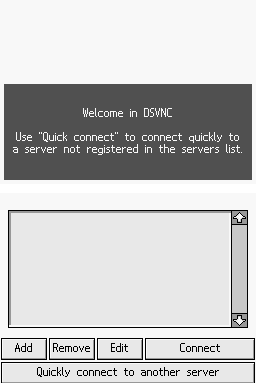 | |
| General | |
| Author | Thoduv |
| Type | Other Apps |
| Version | 0.3e |
| License | GPL |
| Last Updated | 2008/07/11 |
| Links | |
| Download | |
| Website | |
| Source | |
DSVNC is a VNC client for Nintendo DS. VNC is a protocol that allows the client to control the computer that runs the server: the client sees the screen of the server and can control its keyboard and mouse.
The homebrew was showcased in the NEO Summer Coding Compo 2006 (NDS Apps).
Features
- Dual Screen Support: Two display modes, clone for using the keyboard or scaled down for easy navigation.
- Code Updates: L+R checks on the most recent request sent or receieved.
- Touch Screen Support.
Installation
Download and extract the latest release (by buckdodgers).
Put it in your apps folder, or in the root of your card.
User guide
Control on your own network
Install a VNC server on the computer you want to control remotely.
Open ports. The only port that needs to be open on your PC's firewall is port 5900.
Configure the wireless on the DS with a WFC game like Super Mario Kart DS. when you're finished restart the DS.
Start the DSVNC game.
When prompted, type the IP address of the server you installed VNC on in step 1, this can be found in the "network connection status" or by using "ipconfig" in the command prompt on Windows.
Enter in the password you chose for the VNC server and you're good to go.
Control a computer over the Internet
Install a VNC server on your computer, all VNC servers are supported.
Open port 5900 in your computer's firewall (and your router, more information can be found at http://www.portforward.com for instructions on setting up your particular router).
Connect to an Access Point using a WFC enabled NDS game, i.e. Super Mario Kart DS. Reboot the DS.
Start the DSVNC game and input the specific IP information for your connection when prompted, the IP can be found by visiting one of the following pages:
If your IP changes constantly, you may want to consider no-ip, http://no-ip.com or contacting your ISP to find out if a static IP is available to you.
Controls
Stylus (global view) - Selects the zoomed zone.
Stylus (zoomed zone) - Controls mouse, Right/left (depending of L/R held or not) click if touched
D-Pad - Move
A/B/X/Y - Same as D-Pad (easier for left-handled people)
L/R - Change mouse button (right button while held)
Select - Show/Hide keyboard
Start - Swap screens
L+R+Start+Select - Disconnects and go back to main menu
Known issues
It's a little slow, but will get the job done in a pinch. The game may crash if it can't connect for various reasons (too high of utilization on the server, low connection speed, high latency, etc.).
Credits
Authors of LibVNCServer.
People on #dsdev.fr "pour les idées débiles, et les tests ratés".
External links
- Author's website - http://thoduv.drunkencoders.com
