More actions
No edit summary |
m (Text replacement - "|download=https://dlhb.gamebrew.org/dshomebrew/" to "|download=https://dlhb.gamebrew.org/dshomebrew2/") |
||
| (22 intermediate revisions by the same user not shown) | |||
| Line 1: | Line 1: | ||
{{Infobox | {{Infobox DS Homebrews | ||
| title | |title=DSchedule | ||
| image | |image=Dschedule.jpg | ||
| type | |description=Organizer application compatible with ICal and Google calendar. | ||
| version | |author=Samel | ||
| | |lastupdated=2008/03/03 | ||
| | |type=File Browsers | ||
| website | |version=20080303 | ||
| | |license=Mixed | ||
|download=https://dlhb.gamebrew.org/dshomebrew2/dschedule.7z | |||
|website=http://donotjava.netsons.org/index.php/dschedule | |||
|source=https://dlhb.gamebrew.org/dshomebrew2/dschedule.7z | |||
}} | }} | ||
Schedule is an organizer tool for Nintendo DS. Using it, you will be able to show, create, modify and delete single events or a sequence (daily or weekly) of events. The most important feature is that this tool can import and export your calendar in .ics format. This file format is compatible with Apple iCal, Firefox Calendar Project, Google Calendar and others. | Schedule is an organizer tool for Nintendo DS. Using it, you will be able to show, create, modify and delete single events or a sequence (daily or weekly) of events. The most important feature is that this tool can import and export your calendar in .ics format. This file format is compatible with Apple iCal, Firefox Calendar Project, Google Calendar and others. | ||
This was participated in the NEO Summer Coding Compo 2007 (NDS App). | |||
==Installation== | ==Installation== | ||
| Line 28: | Line 29: | ||
==User guide== | ==User guide== | ||
When the program starts, the upper screen contains the calendar of the current month. The lower screen contains a blank screen with some buttons, which from left to right: | When the program starts, the upper screen contains the calendar of the current month. | ||
The lower screen contains a blank screen with some buttons, which from left to right: | |||
* Show help. | |||
* Load events stored in .ics file. | |||
* Save events into .ics file. | |||
* Enable/disable all events view (first click shows all events in calendar, second click return to the daily view). | |||
* Add new event. | |||
* Modify selected event. | |||
* Delete selected event. | |||
* Scroll up on the events list. | |||
* Scroll down on the events list. | |||
* Show the previous month. | |||
* Show the next month. | |||
* Swap upper and lower screen. | |||
===Calendar=== | |||
To load a calendar from file: | |||
* You need to move the .ics file into the memory card. When you try to load it, the program will ask you the path. | |||
* For an easier use it is suggested to move the file to the memory card's root. | |||
To load a calendar by default | To load a calendar by default: | ||
This file must be in the same directory of the program on the memory card. | * You must modify the file dschedule.conf with a text editor and insert the path of the file. | ||
* This file must be in the same directory of the program on the memory card. | |||
To save the calendar: | |||
To save the calendar | |||
* Click on the S button. The program will ask you the path where to save the file. | |||
* Note that if the file already exist the program will overwrite it. | |||
==Controls== | ==Controls== | ||
| Line 64: | Line 71: | ||
* Weekly events bug corrected. | * Weekly events bug corrected. | ||
==External links== | |||
* Author's website - http://donotjava.netsons.org/index.php/dschedule | |||
[[Category: | |||
[[Category:NEO Summer Coding Compo 2007]] | |||
Latest revision as of 04:57, 16 August 2024
| DSchedule | |
|---|---|
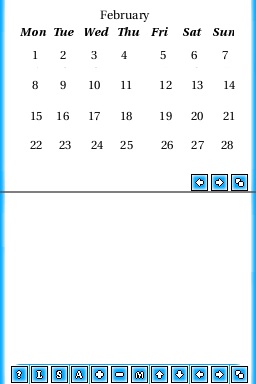 | |
| General | |
| Author | Samel |
| Type | File Browsers |
| Version | 20080303 |
| License | Mixed |
| Last Updated | 2008/03/03 |
| Links | |
| Download | |
| Website | |
| Source | |
Schedule is an organizer tool for Nintendo DS. Using it, you will be able to show, create, modify and delete single events or a sequence (daily or weekly) of events. The most important feature is that this tool can import and export your calendar in .ics format. This file format is compatible with Apple iCal, Firefox Calendar Project, Google Calendar and others.
This was participated in the NEO Summer Coding Compo 2007 (NDS App).
Installation
Download the latest version and extract file.
Patch the nds with DLDI driver and upload the directory to your card.
The application requires a directory in the root called DSchedule with an additional file (optional) called dschedule.conf. In dschedule.conf you can set the starting calendar by writeing:
#Initial calendar file to load File:test
The file name is without the .ics extension.
User guide
When the program starts, the upper screen contains the calendar of the current month.
The lower screen contains a blank screen with some buttons, which from left to right:
- Show help.
- Load events stored in .ics file.
- Save events into .ics file.
- Enable/disable all events view (first click shows all events in calendar, second click return to the daily view).
- Add new event.
- Modify selected event.
- Delete selected event.
- Scroll up on the events list.
- Scroll down on the events list.
- Show the previous month.
- Show the next month.
- Swap upper and lower screen.
Calendar
To load a calendar from file:
- You need to move the .ics file into the memory card. When you try to load it, the program will ask you the path.
- For an easier use it is suggested to move the file to the memory card's root.
To load a calendar by default:
- You must modify the file dschedule.conf with a text editor and insert the path of the file.
- This file must be in the same directory of the program on the memory card.
To save the calendar:
- Click on the S button. The program will ask you the path where to save the file.
- Note that if the file already exist the program will overwrite it.
Controls
Stylus - Add/delete/modify events in the calendar (swap screen to change current displayed day)
A - Show all events
Changelog
Updated
- Weekly events bug corrected.
External links
- Author's website - http://donotjava.netsons.org/index.php/dschedule
