More actions
No edit summary |
No edit summary |
||
| (21 intermediate revisions by the same user not shown) | |||
| Line 1: | Line 1: | ||
{{Infobox | {{Infobox DS Homebrews | ||
| title | |title=Savsender | ||
| image | |image=savsander.png | ||
| type | |description=A simple EEPROM backup tool using WiFi. | ||
| version | |author=brettk | ||
| | |lastupdated=2009/05/26 | ||
| | |type=Savegame Tools | ||
| website | |version=1.1b | ||
|license=Mixed | |||
|download=https://dlhb.gamebrew.org/dshomebrew2/savsender_1.1b.rar | |||
}} | |website=http://frodo.dyn.gno.org/~brettk/savsender | ||
}} | |||
Savsender is an homebrew DS program that allow DS Slot One Linker's owner to transfer their saves games from originals DS cartidge to any Wlan compatible device. | Savsender is an homebrew DS program that allow DS Slot One Linker's owner to transfer their saves games from originals DS cartidge to any Wlan compatible device. | ||
==Installation== | ==Installation== | ||
===Requirements=== | |||
* A homebrew device capable of DLDI (read-only is fine). | * A homebrew device capable of [[DLDI|DLDI]] (read-only is fine). | ||
* The actual SavSender program itself. | * The actual SavSender program itself. | ||
* [http://www.vulnwatch.org/netcat/ NetCat] - Utility tool for reading and writing data across a network. Download and copy/move the nc.exe program to your working folder. | * [http://www.vulnwatch.org/netcat/ NetCat] - Utility tool for reading and writing data across a network. Download and copy/move the nc.exe program to your working folder. | ||
| Line 22: | Line 22: | ||
* Your DS must already work with other wireless homebrew apps. | * Your DS must already work with other wireless homebrew apps. | ||
Ensure that file extensions are visible by default. In Windows Explorer, go to Tools > Folder Options > View > uncheck Hide extensions for known filetypes. | Ensure that file extensions are visible by default. In Windows Explorer, go to Tools> Folder Options> View> uncheck Hide extensions for known filetypes. | ||
Patch savsender.nds with the correct DLDI patch for your device and place it on your media card. | Patch savsender.nds with the correct [[DLDI|DLDI]] patch for your device and place it on your media card. | ||
On the root of your media card, create a DATA folder if not already present. In this folder, create a SETTINGS folder. | On the root of your media card, create a DATA folder if not already present. In this folder, create a SETTINGS folder. | ||
| Line 30: | Line 30: | ||
In this SETTINGS folder, create a new text document called savsender.conf and open it with Notepad. | In this SETTINGS folder, create a new text document called savsender.conf and open it with Notepad. | ||
Press Start > Run > type "CMD" and hit Enter. Type "IPCONFIG /all" and hit Enter. | Press Start> Run> type "CMD" and hit Enter. Type "IPCONFIG /all" and hit Enter. | ||
In the savsender.conf file, enter the IP address that ipconfig tells you, press Enter, and type the port number you wish to use. | In the savsender.conf file, enter the IP address that ipconfig tells you, press Enter, and type the port number you wish to use. | ||
A sample config file may look like this: | |||
192.168.1.123 | 192.168.1.123 | ||
5000 | 5000 | ||
Open router's settings page and find the section for Port Forwarding. | |||
Create a new setting that forwards all traffic on the designated port (for example, 5000) to your computer's IP address (for example, 192.168.1.123). | |||
Open a command prompt and navigate to the location where nc.exe is. If you don't know how to do this, do the following: | Open a command prompt and navigate to the location where nc.exe is. If you don't know how to do this, do the following: | ||
Put nc.exe on your desktop. | Put nc.exe on your desktop. Press Start> Run> Type "cmd" and hit Enter. | ||
Press Start > Run > Type "cmd" and hit Enter. | |||
Type "cd desktop" and hit Enter. | Type "cd desktop" and hit Enter. | ||
| Line 49: | Line 50: | ||
===Option A: Dumping Saves=== | ===Option A: Dumping Saves=== | ||
In the command prompt you just opened, type the following command: | In the command prompt you just opened, type the following command: | ||
nc.exe -l -p 1234 > savefile.sav | |||
nc.exe -l -p 1234 > savefile.sav | |||
(that's a lowercase L in -l, not a number 1) where 1234 is the port number you specified in savsender.conf (in the example, 5000) and savefile.sav is the name of the file you wish to save as. If your firewall asks you to allow traffic by the program, accept it. Leave this window running even though it looks like it's doing nothing. | (that's a lowercase L in -l, not a number 1) where 1234 is the port number you specified in savsender.conf (in the example, 5000) and savefile.sav is the name of the file you wish to save as. | ||
If your firewall asks you to allow traffic by the program, accept it. Leave this window running even though it looks like it's doing nothing. | |||
Put your microSD card in your slot-1 device and boot it up. | Put your microSD card in your slot-1 device and boot it up. | ||
| Line 64: | Line 66: | ||
===Option B: Restoring Saves=== | ===Option B: Restoring Saves=== | ||
In the command prompt you just opened, type the following command: | In the command prompt you just opened, type the following command: | ||
nc.exe -l -p 1234 < savefile.sav | |||
nc.exe -l -p 1234 < savefile.sav | |||
(that's a lowercase L in "-l", not a number 1) where 1234 is the port number you specified in savsender.conf (in the example, 5000) and savefile.sav is the name of the save file you wish to restore to your DS cartridge. If your firewall asks you to allow traffic by the program, accept it. Leave this window running even though it looks like it's doing nothing. | (that's a lowercase L in "-l", not a number 1) where 1234 is the port number you specified in savsender.conf (in the example, 5000) and savefile.sav is the name of the save file you wish to restore to your DS cartridge. | ||
If your firewall asks you to allow traffic by the program, accept it. Leave this window running even though it looks like it's doing nothing. | |||
Note that this looks nearly identical to the command for dumping saves, the only difference being that the > sign is flipped to a < sign. | Note that this looks nearly identical to the command for dumping saves, the only difference being that the > sign is flipped to a < sign. | ||
| Line 79: | Line 82: | ||
Go to the command prompt window that has netcat running and press CTRL+C to kill it if necessary before typing "exit" and hitting Enter. | Go to the command prompt window that has netcat running and press CTRL+C to kill it if necessary before typing "exit" and hitting Enter. | ||
===About restoration=== | |||
In version 1.0, an older, less reliable method of detecting and dumping the EEPROM was used, and as such it may have produced overdumps, files larger than they need to be. | |||
Attempting to restore these overdumps with version 1.1 will give corruption, but by cropping the save file to the size it should be, you can restore it correctly. The use of a hex editor for this is recommended. | |||
The method proposed in this guide, which uses NetCat, is confirmed to work on Windows Vista, which the tutorial can be found [http://www.scdev.org/forum/index.php/topic,9915.0.html here]. | The method proposed in this guide, which uses NetCat, is confirmed to work on Windows Vista, which the tutorial can be found [http://www.scdev.org/forum/index.php/topic,9915.0.html here]. | ||
==Screenshots== | |||
https://dlhb.gamebrew.org/dshomebrew/savsender.jpg | |||
==Media== | ==Media== | ||
'''How to use | '''How to get, set up, and use savesender for the DS''' ([https://www.youtube.com/watch?v=SUdH4UMoAUY Skyler Moore]) <br> | ||
<youtube>SUdH4UMoAUY</youtube> | <youtube>SUdH4UMoAUY</youtube> | ||
| Line 106: | Line 112: | ||
Thanks to Josath for providing a patch to libnds which provides more EEPROM support, and also makes it extremely easy to get EEPROM types and sizes. This code replaces the routines swiped from Etool, which made the initial release of this application possible. | Thanks to Josath for providing a patch to libnds which provides more EEPROM support, and also makes it extremely easy to get EEPROM types and sizes. This code replaces the routines swiped from Etool, which made the initial release of this application possible. | ||
==External links== | |||
* Author's website - http://frodo.dyn.gno.org/~brettk/savsender | |||
Latest revision as of 02:38, 19 November 2024
| Savsender | |
|---|---|
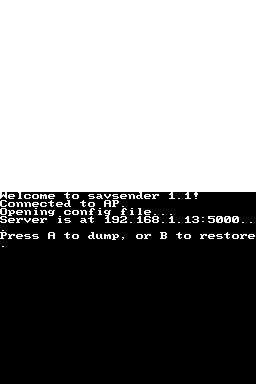 | |
| General | |
| Author | brettk |
| Type | Savegame Tools |
| Version | 1.1b |
| License | Mixed |
| Last Updated | 2009/05/26 |
| Links | |
| Download | |
| Website | |
Savsender is an homebrew DS program that allow DS Slot One Linker's owner to transfer their saves games from originals DS cartidge to any Wlan compatible device.
Installation
Requirements
- A homebrew device capable of DLDI (read-only is fine).
- The actual SavSender program itself.
- NetCat - Utility tool for reading and writing data across a network. Download and copy/move the nc.exe program to your working folder.
- Knowledge of the command-line and how to navigate through directories using the cd command.
- A DS game cartridge.
- Your DS must already work with other wireless homebrew apps.
Ensure that file extensions are visible by default. In Windows Explorer, go to Tools> Folder Options> View> uncheck Hide extensions for known filetypes.
Patch savsender.nds with the correct DLDI patch for your device and place it on your media card.
On the root of your media card, create a DATA folder if not already present. In this folder, create a SETTINGS folder.
In this SETTINGS folder, create a new text document called savsender.conf and open it with Notepad.
Press Start> Run> type "CMD" and hit Enter. Type "IPCONFIG /all" and hit Enter.
In the savsender.conf file, enter the IP address that ipconfig tells you, press Enter, and type the port number you wish to use. A sample config file may look like this:
192.168.1.123 5000
Open router's settings page and find the section for Port Forwarding.
Create a new setting that forwards all traffic on the designated port (for example, 5000) to your computer's IP address (for example, 192.168.1.123).
Open a command prompt and navigate to the location where nc.exe is. If you don't know how to do this, do the following:
Put nc.exe on your desktop. Press Start> Run> Type "cmd" and hit Enter.
Type "cd desktop" and hit Enter.
User guide
Option A: Dumping Saves
In the command prompt you just opened, type the following command:
nc.exe -l -p 1234 > savefile.sav
(that's a lowercase L in -l, not a number 1) where 1234 is the port number you specified in savsender.conf (in the example, 5000) and savefile.sav is the name of the file you wish to save as.
If your firewall asks you to allow traffic by the program, accept it. Leave this window running even though it looks like it's doing nothing.
Put your microSD card in your slot-1 device and boot it up.
It will tell you to press A to dump the save file, so swap to the official DS cartridge and then press A.
It will automatically detect the save file and send it over Wifi to your computer. Once it says Done you may turn off your DS.
Go to the command prompt window that has netcat running and press CTRL+C to kill it if necessary before typing "exit" and hitting Enter.
Option B: Restoring Saves
In the command prompt you just opened, type the following command:
nc.exe -l -p 1234 < savefile.sav
(that's a lowercase L in "-l", not a number 1) where 1234 is the port number you specified in savsender.conf (in the example, 5000) and savefile.sav is the name of the save file you wish to restore to your DS cartridge.
If your firewall asks you to allow traffic by the program, accept it. Leave this window running even though it looks like it's doing nothing.
Note that this looks nearly identical to the command for dumping saves, the only difference being that the > sign is flipped to a < sign.
Put your microSD card in your slot-1 device and boot it up.
It will tell you to press B to restore the save file to the DS cart, so swap to the official DS cartridge and then press B.
It should connect to your computer and download the savefile.sav file, inserting it into the DS game cart. Once it says Done you may turn off your DS.
Go to the command prompt window that has netcat running and press CTRL+C to kill it if necessary before typing "exit" and hitting Enter.
About restoration
In version 1.0, an older, less reliable method of detecting and dumping the EEPROM was used, and as such it may have produced overdumps, files larger than they need to be.
Attempting to restore these overdumps with version 1.1 will give corruption, but by cropping the save file to the size it should be, you can restore it correctly. The use of a hex editor for this is recommended.
The method proposed in this guide, which uses NetCat, is confirmed to work on Windows Vista, which the tutorial can be found here.
Screenshots
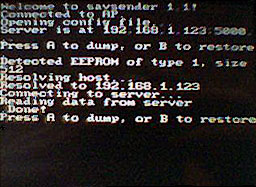
Media
How to get, set up, and use savesender for the DS (Skyler Moore)
Known issues
The Wifi sending logic seems a bit flakey at times. If you get a transmission error, try power cycling your DS and trying again.
SavSender appears to only work with games that use save files 256 KB in size or less. For instance, using SavSender with the DS Pokemon games is not recommended.
Changelog
v1.1b Dec 3
- Built against version 0.3.4 of dswifi. Hopefully this solves some wifi problems reported, particularly with the latest DS Lite (again).
v1.1a Aug 8
- Built against version 0.3.2 of dswifi, which hope to solve the problems with the latest DS Lite. Note, only the nds file has changed. The source code remains identical.
v1.1 May 21
- Supports restoration, and makes the config file parser a bit more lenient (it'll throw away all whitespace at the start and end of the lines).
Credits
Thanks to Josath for providing a patch to libnds which provides more EEPROM support, and also makes it extremely easy to get EEPROM types and sizes. This code replaces the routines swiped from Etool, which made the initial release of this application possible.
External links
- Author's website - http://frodo.dyn.gno.org/~brettk/savsender
