More actions
m (Text replacement - "Category:Operating Systems on DS↵" to "") |
No edit summary |
||
| (One intermediate revision by the same user not shown) | |||
| Line 8: | Line 8: | ||
|version=2009 | |version=2009 | ||
|license=Mixed | |license=Mixed | ||
|download=https://dlhb.gamebrew.org/ | |download=https://dlhb.gamebrew.org/dshomebrew2/hwos2.rar | ||
|website=http://gbatemp.net/blog/390-funkystuffs-blog | |website=http://gbatemp.net/blog/390-funkystuffs-blog | ||
}} | }} | ||
Latest revision as of 13:18, 20 August 2024
| HWOS2 | |
|---|---|
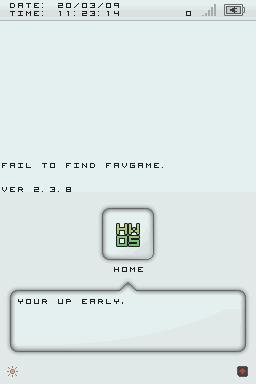 | |
| General | |
| Author | Funkystuff (Alcohol Smurf) |
| Type | Operating Systems |
| Version | 2009 |
| License | Mixed |
| Last Updated | 2009/03/19 |
| Links | |
| Download | |
| Website | |
HWOS2 is an operating system for flashcards that boots homebrew. HWOS has a few appliactions included with it like RSS reader and online wikipedia reader that allows users to read Wikipedia on the DS, load HB, HB download via Wi-Fi, update the OS via Wi-Fi.
HWOS is pronounced as h-wos, sort of like the way stewie puts emphesis on the h in cool whip. HWOS stands for Hello World Operating System.
It was submitted to the NEO Spring Coding Compo 2009 (NDS App).
Features
- Homebrew Browser.
- Media player.
- Wikipedia reader.
- Downloader.
- Battery Status, Time & Date.
Installation
Pre-Installation:
Back-Up your micro-sd card.
Make a new folder on the root of the card called Homebrew.
Put homebrew into the Homebrew folder.
Do the following for what is suited to you to use with the below instructions.
Regular Users:
Take the HWOS folder and put it on the root of your cart.
If for some reason the updater fails or it no longer works, just use RecoveryMode.nds to update it again.
R4 Users:
Same as regular users.
Copy the bootme.nds and bootme.txt to the root of the card.
R4 Users with autoboot OS feature:
Same as you would for R4 users.
Take the _DS_MENU.DAT and copy it to the root of the card.
This will over ride your old one so make a back up.
User guide
Menu options
- Quick Boot - Boot the last game played.
- Homebrew Browser - Browse homebrew files from "Homebrew" folder.
- Fav's - Play favorite homebrew that chose in the homebrew browser.
- Mediaplayer - Starts the "mediaplayer.nds" found in the apps folder. Simply put favorite media player in the apps folder and call it mediaplayer.nds.
- Slot-2 - Start Slot-2. For GBA games and the like.
- RSS - Read RSS feeds online, save articles, favorite them.
- Wiki - Online Wikipedia reader. Save articles, search articles, read'em, favorite them.
- Downloader - Download homebrew directly to DS. Will be placed in the Homebrew folder.
- Update - Update the OS to a more recent version if avaliable.
Other minor features includes: Wifi Signal Status when using wifi, Battery Status, Time and Date and Light adjustment.
Custom background
Use a gif of your choice located in the settings folder. Must be called wallpaper.gif.
Custom background MP3
Replace the music file music.mp3 in the settings folder. Must be 64kbit sample rate with the name music.mp3.
Controls
D-Pad - Move through the menu
Stylus - Select menu option
A - Select the menu item
Media
Compatibility
Tested on M3 Real (Sakura firmware 1.34).
