More actions
m (Text replacement - "Category:Operating Systems on DS↵" to "") |
No edit summary |
||
| (2 intermediate revisions by the same user not shown) | |||
| Line 8: | Line 8: | ||
|version=0.82 | |version=0.82 | ||
|license=Mixed | |license=Mixed | ||
|download=https://dlhb.gamebrew.org/ | |download=https://dlhb.gamebrew.org/dshomebrew2/ds2win_0.82.zip | ||
|website=http://www.1emulation.com/forums/index.php?showforum=89 | |website=http://www.1emulation.com/forums/index.php?showforum=89 | ||
|source=http://www.1emulation.com/forums/topic/28068-win2ds-and-ds2win-082-source | |source=http://www.1emulation.com/forums/topic/28068-win2ds-and-ds2win-082-source | ||
Latest revision as of 12:18, 20 August 2024
| DS2Win | |
|---|---|
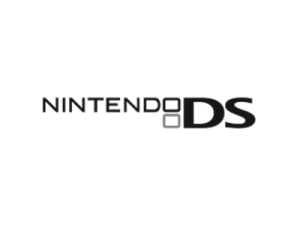 | |
| General | |
| Author | Monkeynz (Aaron Graham) |
| Type | Other Apps |
| Version | 0.82 |
| License | Mixed |
| Last Updated | 2008/06/12 |
| Links | |
| Download | |
| Website | |
| Source | |
DS2Win Fusion is a program designed to allow you to do all the things you could do with your PC, harnessing the wireless capabilities and touch screen for maximum usability. Play movies, games and browse the net, check emails, the sky is the limit! All you need is a windows PC and a wireless router or card.
This is an customized build of the Win2DS client and server, both the client and server have been enhanced to provide new features, higher speed and service quality.
It was originally created by Sintax and submitted to the NEO Spring Coding Compo 2006 (NDS Apps).
Installation
Note: This release will probably need to be DLDI patched before using (unless you have a R4DS and its done automatically).
Download and run Win2DS.exe on your computer - do not enter a password to start with - Press start server.
Extract DS2Win.nds to your DS.
Set up your DS to use WiFi.
When you run DS2Win.nds enter the IP address of your computer.
User guide
Configure your WiFi router/card to use any wireless channel except 0 or 1 as the WiFi libraries have a weird bug with those channels on a ds lite (e.g. channel 10).
Also make sure port 8888 is open on the firewall of the machine you want to access (you only need to add a port forward/virtual server your router if you want to access it remotely through the internet).
If you are using Windows Firewall:
Go to Control Panel> Windows Firewall> Exceptions.
Click Add Port, enter Win2DS for the name, and 8888 for the port.
Make sure UDP is selected and click OK.
Find your computers ip address by starting a command prompt (type cmd in the run box) and type ipconfig and look for the line that says:
IP Address............:
Provided your WiFi is set up (using DSOrganize or a Nintendo Wifi Connection game) it should work fine with Automatic Connection, just type in the ip address you saw in ipconfig (ie. for 192.168.0.1 key in 192.168.000.001).
Notes from developer:
If you have slow CPUs, be aware that the faster refresh rate you set for the part (and particularly full screen view) the more CPU power will be taken up.
If you want one screen to update really fast, try pressing start and turn one of the screens to off.
FAQ
Q. It stops at ASSOCIATING or AUTHENTICATING?
This means it can't connect to your wifi point correctly - use DSOrganize or a Nintendo Wifi Connection game to setup the appropriate settings in your firmware.
Q. It stops at Waiting...?
Something is blocking communcations on port 8888 UDP, or you are entering the wrong IP address So go to a command prompt (Start->Run->cmd) and type ipconfig.
What it says next to IP Address. . . . . . . . . . . .: is what you should type in. If you have multiple adapters try all the IP addresses listed.
Otherwise if you are having trouble connecting look at your:
- Windows firewall.
- 3rd Party Security/Antivirus/Firewall software.
And either deactivate the firewall (not recommended) or open UDP port 8888.
Controls
Once you have connected you can use the following keys.
L/Stylus - Change zoomed area focus
Left - Left mouse click (hold to drag)
Up - Middle mouse click (hold to drag)
Right - Right mouse click (hold to drag)
Down - Send backspace
R - Swap zoomed and fullscreen views
Hold R+A/B/X/Y - Change zoom ratio of zoomed screen (hold L first to avoid swapping views)
Hold L+A/B/X/Y - Send cursor keys of keyboard
A/B/X/Y - Move zoomed screen
Start - Menu
Select - Keyboard
Compatibility
DSi: Works Fully On Ez Flash Vi,Action Replay DSi and r4i.
Changelog
0.82 final version
- Server - movie name and frameskip are now shown while playing movies in player.
- Client - custom keys are saved to memory card.
- Client - recompiled with devkitpro r23.
0.81c
- Server - zoom levels now gradually increase by 0.125 between 1x-2x.
- Client - change zoom level without swapping screen by holding L before you hold R and use ABXY.
- Client - dual screen zoom mode now available.
0.81b
- Server - fixed access violation when trying to use movie player and no videos could be found.
- Client - fixed keyboard presses to work in most directx games/applications again.
0.81a the oracle
- Server - completely rewrote server in Delphi and it is now perfectly stable.
- Server - implemented CRC checking for better detection of duplicate screens.
- Server - cursor no longer flickers when capture transparent pixels is enabled.
- Server - all options can now be configured without restarting the server.
- Server - JPEG quality is now configurable for zoomed and fullscreen views.
- Server - JPEGs are no longer saved to disk before sending to DS which should speed up things a lot.
- Server - extra quality setting added for mid-range CPUs.
- Server - movie player beta (no sound, only works with fairly standard AVI files).
- Server - added option to run on windows startup.
- Client - FAT support added (DLDI patching now required) only IP address is saved for now.
- Client - disabled screen updates while lid is closed to save battery power.
