More actions
No edit summary |
No edit summary |
||
| (21 intermediate revisions by the same user not shown) | |||
| Line 1: | Line 1: | ||
{{Infobox | {{Infobox DS Homebrews | ||
| title | |title=DSKiosk | ||
| image | |image=Dskiosk.png | ||
| type | |description=A homebrew organizer/launcher. | ||
| version | |author=Kornflexx | ||
| | |lastupdated=2009/06/16 | ||
| | |type=File Browsers | ||
| website | |version=1.2 | ||
|license=Mixed | |||
|download=https://dlhb.gamebrew.org/dshomebrew2/dskiosk_1.2.zip | |||
}} | |website=http://y.effinger.free.fr/dskiosk | ||
}} | |||
DSKiosk is a homebrew organizer/launcher. It serves as a manager that allows users to run homebrews in a more elegant manner, and with much convenience. | DSKiosk is a homebrew organizer/launcher. It serves as a manager that allows users to run homebrews in a more elegant manner, and with much convenience. | ||
| Line 22: | Line 22: | ||
Download and extract file. | Download and extract file. | ||
[ | [[DLDI|DLDI]] patch .nds file according to the card and copy it to the root directory of the card. | ||
==User guide== | ==User guide== | ||
Slots the main tab where you can manage registered homebrews | ===Slots=== | ||
Slots are the main tab where you can manage registered homebrews. | |||
* Add - Add a new program to the list. A new panel will show up, you can select a NDS file, picture (PNG 16bits, 64x48) or target work space (current work space will be selected by default). | |||
* Modify - Modify an entry. Change the path of the NDS, its picture or even switch it to another work space. | |||
* Remove - Removes an entry from the list. Be aware that nor the picture, nor the NDS file will be deleted from SD card. You'll still have to do the cleaning yourself. | |||
===Options=== | |||
When started for the first time, English is the default language which can be changed here. | |||
* Language - Switch between the different languages available. | |||
* Background - Choose between the default background and the one you defined yourself with (PNG 256x384). | |||
===Custom picture=== | ===Custom picture=== | ||
DsKiosk can automatically detect if a picture is available for the NDS just chose, if it matches any of these conditions: | DsKiosk can automatically detect if a picture is available for the NDS just chose, if it matches any of these conditions: | ||
*If homebrew's file name is myHomebrew.nds, the picture's file name should be myHomebrew.png. | * If homebrew's file name is myHomebrew.nds, the picture's file name should be myHomebrew.png. | ||
*The picture's file name is _title.png (there can be only one file of this kind in each directory). | * The picture's file name is _title.png (there can be only one file of this kind in each directory). | ||
If you don't provide any picture, DsKiosk will try to display the default homebrew icon: but it will be less eye-appealing (32x32, 16 colors). | If you don't provide any picture, DsKiosk will try to display the default homebrew icon: but it will be less eye-appealing (32x32, 16 colors). | ||
| Line 57: | Line 56: | ||
Tested on: | Tested on: | ||
ITouch DS | ITouch DS (firmware 3.2b) <br> | ||
M3 DS Simply (unknown firmware) <br> | |||
M3 DS Real (Sakura System firmware 1.4) <br> | |||
Original R4 DS | Original R4 DS (firmware 1.18 and 1.19) <br> | ||
N5 with (firmware 1.30) <br> | |||
==Changelog== | ==Changelog== | ||
''' | '''v1.2 2009/06/16''' | ||
* Manage multiple spaces to classify homebrew. | * Manage multiple spaces to classify homebrew. | ||
''' | '''v1.12b (R4) 2009/03/08''' | ||
* Compatible with R4 type cards (via dskiosk-r4.nds). | * Compatible with R4 type cards (via dskiosk-r4.nds). | ||
''' | '''v1.12b 2009/01/24''' | ||
* Bug fix (bp INI file). | * Bug fix (bp INI file). | ||
''' | '''v1.12 2009/01/18''' | ||
* DsKiosk now accepts custom wallpapers. | * DsKiosk now accepts custom wallpapers. | ||
''' | '''v1.11 2008/12/24''' | ||
* Minor bug fixes. | * Minor bug fixes. | ||
''' | '''v1.1 2008/12/12''' | ||
* First public release. | * First public release. | ||
==External links== | |||
* Author's website - http://y.effinger.free.fr/dskiosk | |||
Latest revision as of 12:26, 20 August 2024
| DSKiosk | |
|---|---|
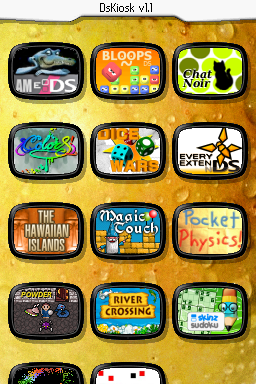 | |
| General | |
| Author | Kornflexx |
| Type | File Browsers |
| Version | 1.2 |
| License | Mixed |
| Last Updated | 2009/06/16 |
| Links | |
| Download | |
| Website | |
DSKiosk is a homebrew organizer/launcher. It serves as a manager that allows users to run homebrews in a more elegant manner, and with much convenience.
It is in English and French.
Installation
DsKiosk executable is available in two versions:
- Dskiosk.nds for most linkers.
- Dskiosk-r4.nds for R4 cards and derived.
Download and extract file.
DLDI patch .nds file according to the card and copy it to the root directory of the card.
User guide
Slots
Slots are the main tab where you can manage registered homebrews.
- Add - Add a new program to the list. A new panel will show up, you can select a NDS file, picture (PNG 16bits, 64x48) or target work space (current work space will be selected by default).
- Modify - Modify an entry. Change the path of the NDS, its picture or even switch it to another work space.
- Remove - Removes an entry from the list. Be aware that nor the picture, nor the NDS file will be deleted from SD card. You'll still have to do the cleaning yourself.
Options
When started for the first time, English is the default language which can be changed here.
- Language - Switch between the different languages available.
- Background - Choose between the default background and the one you defined yourself with (PNG 256x384).
Custom picture
DsKiosk can automatically detect if a picture is available for the NDS just chose, if it matches any of these conditions:
- If homebrew's file name is myHomebrew.nds, the picture's file name should be myHomebrew.png.
- The picture's file name is _title.png (there can be only one file of this kind in each directory).
If you don't provide any picture, DsKiosk will try to display the default homebrew icon: but it will be less eye-appealing (32x32, 16 colors).
Controls
Stylus - Scroll list, Select
Up/Down - Change position of icon
Start - Save setting
Compatibility
Tested on:
ITouch DS (firmware 3.2b)
M3 DS Simply (unknown firmware)
M3 DS Real (Sakura System firmware 1.4)
Original R4 DS (firmware 1.18 and 1.19)
N5 with (firmware 1.30)
Changelog
v1.2 2009/06/16
- Manage multiple spaces to classify homebrew.
v1.12b (R4) 2009/03/08
- Compatible with R4 type cards (via dskiosk-r4.nds).
v1.12b 2009/01/24
- Bug fix (bp INI file).
v1.12 2009/01/18
- DsKiosk now accepts custom wallpapers.
v1.11 2008/12/24
- Minor bug fixes.
v1.1 2008/12/12
- First public release.
External links
- Author's website - http://y.effinger.free.fr/dskiosk
