More actions
m (Text replacement - "Category:DS homebrew applications" to "") |
m (Text replacement - "|download=https://dlhb.gamebrew.org/dshomebrew/" to "|download=https://dlhb.gamebrew.org/dshomebrew2/") |
||
| (8 intermediate revisions by the same user not shown) | |||
| Line 1: | Line 1: | ||
{{Infobox DS Homebrews | {{Infobox DS Homebrews | ||
|title=Rocket Video Player | |title=Rocket Video Player | ||
|image= | |image=rvp2.png | ||
|description=A video player for Nintendo DS and DSi. | |description=A video player for Nintendo DS and DSi. | ||
|author=RocketRobz | |author=RocketRobz | ||
|lastupdated=2019/05/29 | |lastupdated=2019/05/29 | ||
|type=Media | |type=Media Players | ||
|version=1.1 | |version=1.1 | ||
|license=MIT | |license=MIT | ||
|download=https://dlhb.gamebrew.org/ | |download=https://dlhb.gamebrew.org/dshomebrew2/rocketvideoplayer.7z | ||
|website=https://gbatemp.net/threads/release-rocket-video-player-play-videos-with-the-ultimate-in-picture-quality.539163 | |website=https://gbatemp.net/threads/release-rocket-video-player-play-videos-with-the-ultimate-in-picture-quality.539163 | ||
|source=https://github.com/RocketRobz/RocketVideoPlayer | |source=https://github.com/RocketRobz/RocketVideoPlayer | ||
|donation=https://ko-fi.com/rocketrobz | |donation=https://ko-fi.com/rocketrobz | ||
}} | }} | ||
<!--Rocketvideoplayer02.png--> | |||
Rocket Video Player is a video player for the NDS. It plays video files with an extension called .rvid, bringing you the ultimate in picture quality, thanks to it's lossless frame data. | Rocket Video Player is a video player for the NDS. It plays video files with an extension called .rvid, bringing you the ultimate in picture quality, thanks to it's lossless frame data. | ||
| Line 115: | Line 116: | ||
[[Category:Support the author]] | [[Category:Support the author]] | ||
Latest revision as of 11:10, 16 August 2024
| Rocket Video Player | |
|---|---|
 | |
| General | |
| Author | RocketRobz |
| Type | Media Players |
| Version | 1.1 |
| License | MIT License |
| Last Updated | 2019/05/29 |
| Links | |
| Download | |
| Website | |
| Source | |
| Support Author | |
Rocket Video Player is a video player for the NDS. It plays video files with an extension called .rvid, bringing you the ultimate in picture quality, thanks to it's lossless frame data.
Note from developer:
There are no plans on updating this. Please use the MPEG4 Player by Gericom instead (included in TWiLight Menu++).
Features
- The same, but improved Rocket Video technology from TWiLight Menu++.
- Console-based file browser to search for your .rvid file.
- The video UI from the DSi+Internet app.
- Support for videos up to 60FPS (25-60FPS video requires the DS Memory Expansion Pak, or a DSi or 3DS with the app on the SD card).
- .rvid size for those FPS is limited to 11MB (DSi) or 16MB (DSi) (not counting header and sound data, so if it has sound, it may still play).
- Both progressive and interlaced video.
- Audio up to 16khz.
User guide
Converting video to .rvid
Preparation:
- Vid2RVID.
- An earlier build of VirtualDub2.
- Audacity installed.
- On PC, create a folder called rvidFrames in the same directory as Vid2RVID.exe.
- On DS/DSi, create a folder called rvidFrames on the SD root.
Converting the sound (If your video has audio):
- Open Audacity.
- Click File > Open...
- Search for the video file, and open it.
- Click Tracks > Stereo Track to Mono.
- Set Project Rate to 8000hz, 11025hz, or 16000hz.
- Click File > Export Audio...
- Go to the rvidFrames folder.
- Set filename to sound.raw.pcm.
- Set Save as type to Other uncompressed files.
- Under Format Options, set header to RAW (header-less), and encoding to Signed 16-bit PCM.
- Click OK on the remaining windows. If there is metadata visible, click Clear.
- Since Audacity has added .aiff or whatever the extension is, to the end of sound.raw.pcm, you'll need to remove that.
- If you only see sound.raw.pcm, make sure that file extensions are set to be shown.
Extracting the video frames:
- Open VirtualDub2.
- Click File > Open video file...
- Search for the video file, and open it.
- Click Video > Filters...
- Click Add...
- Search for resize, and click on it.
- Click OK.
- Under New size, change the top-left number to 256.
- Under Codec-friendly sizing, click Multiples of 2.
- (Optional) If you still notice any blockiness after resizing, then download and use a de-blocking filter. If you want interlaced video (a way of increasing the frame rate), add the interlaced filter, and set it to Even fields first.
- Click Video > Frame Rate...
- If the frame rate is shown as current: 23.????, then under Frame rate conversion, click Convert to fps, and type in 24.
- If the frame rate is above 24.????, or if the resulting .rvid lags, then under Frame rate conversion, click Convert to fps, and type in 24, 15, or 10.
- Click File > Export > Image sequence...
- Set the exact following in this screenshot:
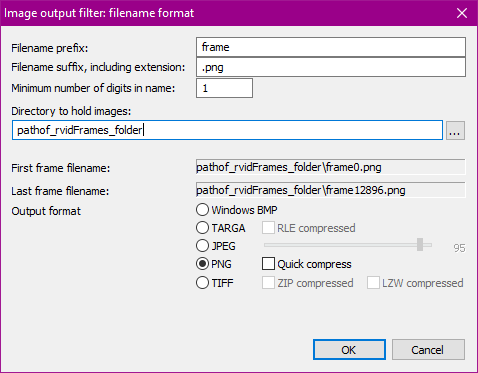
- Click ... to find the rvidFrames folder.
- Click OK to export the frames.
Making the .rvid file:
- Open a text editor.
- Type in [RVID], then press Enter.
- Type in the following:
FRAMES = (Number shown on .png of last frame) (Example result: FRAMES = 1000) FPS = (The frame rate number you're using) (Example result: FPS = 24) (NOTE: FPS will be doubled by the player, if video is interlaced) V_RES = (The vertical resolution of the .png) (Example result: V_RES = 144)
- Save as info.ini in the rvidFrames folder.
- Open Vid2RVID.exe, or if on the DS console, Vid2RVID.nds.
- Press A to start the conversion.
- If sound.raw.pcm is found in rvidFrames, you'll be asked what sample rate the sound is.
- Go for the project rate you used in Audacity.
- You're done. Rename new.rvid to a new filename with .rvid at the end, then copy it to your SD card to play in the Rocket Video Player.
Controls
Video UI:
A - Play/Pause
B - Exit video
Left - Jump back to beginning
Screenshots

Known issues
Audio will desync after a few minutes. Likely due to the player processing the videos at 24 FPS, instead of 23.976 FPS.
The video will freeze from time to time. You'll have to close the lid and open it again, to resume playback.
Credits
- chyyran - Sound streaming code used in TWiLight Menu++.
- devkitPro, WinterMute - nds-hb-menu's file browsing code, and the use of devkitPro, devkitARM, libnds, and libfat.
- Drenn - GameYob's .bmp renderer.
- Gericom - LZ77 decompressor code from EFE/EveryFileExplorer.
