More actions
No edit summary |
|||
| (One intermediate revision by the same user not shown) | |||
| Line 24: | Line 24: | ||
* On the Wiiu, launch TCP Gecko, then run Tokyo Mirage Sessions ♯FE. | * On the Wiiu, launch TCP Gecko, then run Tokyo Mirage Sessions ♯FE. | ||
* From the PC, open | * From the PC, open FEGecko trainer, enter the Wii U's IP address and click the connect icon. | ||
Notes: | Notes: | ||
* Successfully tested with Loadiine v3 and GX2 v0.3 on 5.3.2. Different offset (0x1140) required for GX2 version on 5.3.2. Should work with disc (refer to the next point). | * Successfully tested with [[Loadiine Wii U|Loadiine]] v3 and [[Loadiine GX2 Wii U|GX2]] v0.3 on 5.3.2. Different offset (0x1140) required for GX2 version on 5.3.2. Should work with disc (refer to the next point). | ||
* Choose an appropriate offset for code addresses that suits your Wii U OS + Loadiine version + game region. Use the 'Offset:' dropdown combobox in the top toolbar to select different offsets. | * Choose an appropriate offset for code addresses that suits your Wii U OS + Loadiine version + game region. Use the 'Offset:' dropdown combobox in the top toolbar to select different offsets. | ||
* If none of those offsets work, use the "Global Address Offset" tab or another tool like Gecko.NET to find the suitable offset for your setup. Refer to the instructions [https://gbatemp.net/threads/fegecko-trainer-gui-for-tokyo-mirage-sessions-fe.433979/#post-6521462 here]. | * If none of those offsets work, use the "Global Address Offset" tab or another tool like Gecko.NET to find the suitable offset for your setup. Refer to the instructions [https://gbatemp.net/threads/fegecko-trainer-gui-for-tokyo-mirage-sessions-fe.433979/#post-6521462 here]. | ||
Latest revision as of 12:37, 18 Mayıs 2024
| SFEGecko | |
|---|---|
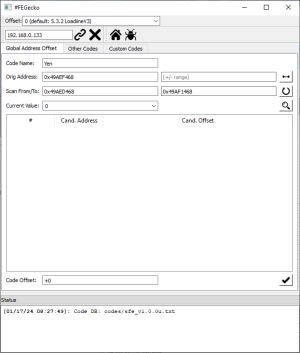 | |
| General | |
| Author | MiMiCAX |
| Type | Game Trainers |
| Version | sfe0.2 |
| License | Mixed |
| Last Updated | 2016/07/16 |
| Links | |
| Download | |
| Website | |
| Source | |
Trainer GUI for Tokyo Mirage Sessions #FE, similar to XCXGecko.
Note: Use at your own risk. Keep a backup of your save data before using the tool just in case.
User guide
How to setup:
- On the Wiiu, launch TCP Gecko, then run Tokyo Mirage Sessions ♯FE.
- From the PC, open FEGecko trainer, enter the Wii U's IP address and click the connect icon.
Notes:
- Successfully tested with Loadiine v3 and GX2 v0.3 on 5.3.2. Different offset (0x1140) required for GX2 version on 5.3.2. Should work with disc (refer to the next point).
- Choose an appropriate offset for code addresses that suits your Wii U OS + Loadiine version + game region. Use the 'Offset:' dropdown combobox in the top toolbar to select different offsets.
- If none of those offsets work, use the "Global Address Offset" tab or another tool like Gecko.NET to find the suitable offset for your setup. Refer to the instructions here.
- If you've added an item/performa item/clothing, but it's not working with Tiki/showing a blank icon: Try obtaining at least 1 of said item legally in-game first.
Screenshots
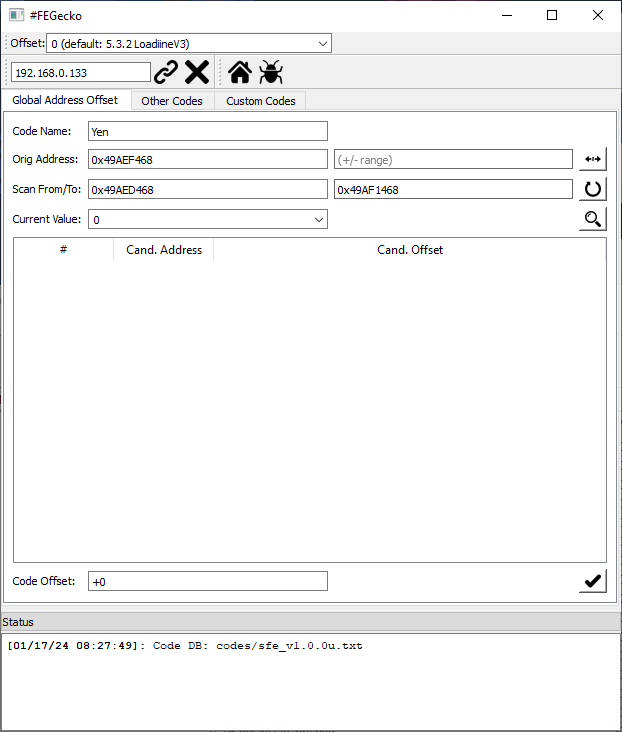
Changelog
sfe0.2 2016/07/16
- Fixed POKE codes from adding 2x offset.
sfe0.1 2016/07/11
- #FEGecko teaser release.
