More actions
No edit summary |
No edit summary |
||
| (17 intermediate revisions by the same user not shown) | |||
| Line 1: | Line 1: | ||
{{Infobox | {{Infobox DS Homebrews | ||
| title | |title=IMGView | ||
| image | |image=imgview.png | ||
| type | |description=View pictures for R4/R4i. | ||
| version | |author=R4ds | ||
| | |lastupdated=2007/01/06 | ||
| | |type=Utilities | ||
| website | |version=0.6 | ||
|license=Mixed | |||
|download=https://web.archive.org/web/20170812052655/http://download.r4ds.com/tools/imgview0.6-for-R4.rar | |||
|website=http://www.r4ds.com/download/imgview0.6-r4.html | |||
}} | }} | ||
<!--https://dlhb.gamebrew.org/dshomebrew/IMGView-0.6r4.rar--> | |||
A photo viewer designed for R4 especially, which you can use it to browse image and cartoon. | |||
'''Note:''' Please use at your own risk. | |||
==Installation== | ==Installation== | ||
Use the img2ipk to convert the JPG, PNG, and BMP files to be IPK file (the sample is available in the directory IPK: example.ipk). | |||
Copy the IPK file and the imgview06_R4TF_M3Simply-R4DS (MicroSD Card).nds to the CF card. | |||
Run the NDS program on the R4 interface. | |||
==User guide== | |||
Enable the dual screen mode if your device supports cache memory; this mode will make scrolling faster compared to single screen mode. | |||
A memory test tool is available on the fourth page of the slideshow options. | |||
==Controls== | ==Controls== | ||
D- | The controls for D-Pad/L and ABXY/R are the same. You can perform all tasks using the icons at the four corners of the screen and the touch panel. | ||
'''IPK file selection mode:''' | '''IPK file selection mode:''' | ||
(Icon) Top-left - Change backlight brightness | |||
Up/Down - Move cursor | |||
L - Go to thumbnail mode | |||
Start - Start slideshow | |||
'''Thumbnail mode:''' | '''Thumbnail mode:''' | ||
''' | (Icon) Top-left - Change backlight brightness | ||
(Icon) Top-right - Return to file selection mode | |||
(Icon) Middle-top - Switch between portrait and landscape orientation | |||
(Icon) Middle-bottom - Slideshow Settings | |||
D-Pad - Move cursor | |||
L - Go to view mode | |||
Start - Slideshow Settings | |||
Select - Return to file selection mode | |||
'''Slideshow mode:''' | |||
Start - Start the slideshow | |||
'''View mode:''' | '''View mode:''' | ||
(Icon) Top-left - Adjust backlight brightness | |||
(Icon) Top-right - Return to thumbnail mode | |||
(Icon) Bottom-left - Previous image | |||
(Icon) Bottom-right - Next page | |||
(Icon) Middle-top left - Switch between portrait and landscape orientation | |||
''' | (Icon) Middle-top right - Switch between 'Single screen and preview mode' and 'Double screen mode' (requires cache memory) | ||
(Icon) Middle-bottom - Adjust zoom level | |||
D-Pad - Move cursor | |||
Start - Slideshow Settings | |||
L - Open the extended command menu | |||
L+Up - Return to thumbnail mode | |||
L+Left/Right - Previous/Next image | |||
L+Select - Open the Start Position Menu | |||
==Screenshots== | |||
https://dlhb.gamebrew.org/dshomebrew/imgview2.png | |||
https://dlhb.gamebrew.org/dshomebrew/imgview3.png | |||
==Changelog== | |||
'''Version 0.6 2007/01/06''' | |||
* The disk driver was completely changed to DLDI. | |||
* Attention: Start NDSROM file name was changed. | |||
'''Version 0.5 2006/11/25''' | '''Version 0.5 2006/11/25''' | ||
*The user interface was changed a little. | * The user interface was changed a little. | ||
*Addition of English manual by my poor translation. | * Addition of English manual by my poor translation. | ||
*'PNG image with alpha channel' can be correctly converted. | * 'PNG image with alpha channel' can be correctly converted. | ||
*Corresponded to EZ4/DSLink. I wish to express my deep gratitude to Rudolph. | * Corresponded to EZ4/DSLink. I wish to express my deep gratitude to Rudolph. | ||
*'The cartridge of enhancing the memory of DS browser' can be used for the cache memory. | * 'The cartridge of enhancing the memory of DS browser' can be used for the cache memory. | ||
*Imgview verifies the disk writing. Auto-retries when abnormality is detected. | * Imgview verifies the disk writing. Auto-retries when abnormality is detected.<br /> | ||
'''Version 0.42 2006/11/14''' | |||
'''Version 0. | * When the START button is pushed in the IPK file selection mode, the slide show is begun directly. | ||
*The | * The folder of the same name as IPK is performed in the slide show. (retrieval order example.ipk->example/*.mp3->example.mp3->imgview.mp3->NoBGM) | ||
* | * The BGM setting page was added to the slide show setting screen. | ||
* When M3/EZ4 is used, two screen (open wide) mode can be used. Added toggle icon. | |||
* The single screen crossing fade effect was added in the slide show.<br /> | |||
'''Version 0.41 2006/11/11''' | |||
* When the slide show was reproduced for a long time at the same time as BGM, the bug that CPU stops was corrected. | |||
* The BGM file is selected when there are IPK file and MP3 file of this name. (retrieval order example.ipk->example.mp3->imgview.mp3->NoBGM)<br /> | |||
'''Version 0.4 2006/11/10''' | |||
* The scroll speed-up was done in double screen mode of the slide show. | |||
* A small bug of the slide show was mended. | |||
* EZ4 was supported. (Thank you for Ko-tei) | |||
* A long file name was made to be scrolled when the IPK file was selected. | |||
* The reduction rate (37%/50%/62%/75%/87%/100%/125%/150%/175%/200%) was added, and the icon was added. | |||
* The custom jpeg format was added for small file size. (It is compatible with an old IPK file.) | |||
* A small bug was corrected. | |||
* The user interface was changed a little. | |||
'''Version 0.3 2006/11/03''' | |||
* Some fatal bugs were corrected by the disk access and the file search. | |||
* A vertical mode and a horizontal mode can be chosen. (Added function icon) | |||
* In a single mode of the slide show, the right and left can be chosen. | |||
'''Version 0.26+3 beta 2006/11/01''' | |||
* The bug that stopped while retrieving the folder was corrected. | |||
'''Version 0.26+2 2006/10/26''' | |||
* The bug that became a mirror image if it rotated by 90 degrees in the slide show mode was corrected. | |||
'''Version 0.26+1 2006/10/25''' | |||
* The bug that might not be displayed to high-speed scroll in a thumbnail mode was corrected. | |||
'''Version 0.26 2006/10/25''' | |||
* The slide show mode was added. | |||
* If the START button is pushed, it becomes a slide show mode. | |||
* It returns to the previous when the SELECT button is pushed. | |||
* The starting position can be set by pushing the L+SELECT button in the view mode. (From four corners.) | |||
* The user interface was changed a little. | |||
'''Version 0.25 2006/10/23''' | |||
* Even if the reduction ratio was changed, the cursor position was maintained. | |||
* The reduction ratio change icon was brought together in the pop-up menu. | |||
* The function was allocated in UP/DOWN/LEFT/RIGHT and L button (Or, A/B/X/Y and R button) respectively. | |||
* The preservation folder of the IPK file can be specified with img2ipk.exe. | |||
* When a thumbnail mode was begun, the cursor position was corrected in the screen inside. | |||
* A small bug was corrected. | |||
* The user interface was changed a little. | |||
'''Version 0.24 2006/10/21''' | |||
* The reduction rate can be chosen from 25%/50%/100%/150%/200%. | |||
* The screen effect can be skipped by double-clicking. | |||
* The batch conversion of two or more folders can be done with img2ipk.exe. | |||
'''Version 0.23 2006/10/20''' | |||
* The memory leak bug of the view mode was corrected. | |||
* EZ4 was invalidated. | |||
'''Version 0.22 2006/10/18''' | |||
* The corner icon was added. | |||
* The backlight of NDSLite is changed. | |||
* When the cap is shut, the backlight is turned off. | |||
* The resume function is added. | |||
* The memory leak bug of the file selection was corrected. | |||
'''Version 0.21 2006/10/16''' | |||
* When any IPK file was not found, the error message was displayed. | |||
'''Version 0.2 2006/10/16''' | |||
* The file selector and the view mode were made. | |||
'''Version 0.1 2006/10/15''' | |||
* Only a thumbnail function was made. | |||
==External links== | |||
* R4 DS - http://www.r4ds.com/download/imgview0.6-r4.html | |||
Latest revision as of 05:46, 21 July 2024
| IMGView | |
|---|---|
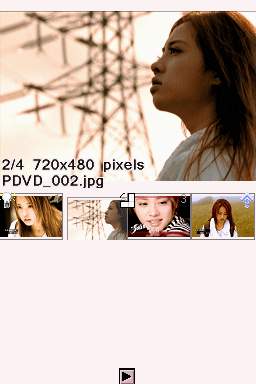 | |
| General | |
| Author | R4ds |
| Type | Utilities |
| Version | 0.6 |
| License | Mixed |
| Last Updated | 2007/01/06 |
| Links | |
| Download | |
| Website | |
A photo viewer designed for R4 especially, which you can use it to browse image and cartoon.
Note: Please use at your own risk.
Installation
Use the img2ipk to convert the JPG, PNG, and BMP files to be IPK file (the sample is available in the directory IPK: example.ipk).
Copy the IPK file and the imgview06_R4TF_M3Simply-R4DS (MicroSD Card).nds to the CF card.
Run the NDS program on the R4 interface.
User guide
Enable the dual screen mode if your device supports cache memory; this mode will make scrolling faster compared to single screen mode.
A memory test tool is available on the fourth page of the slideshow options.
Controls
The controls for D-Pad/L and ABXY/R are the same. You can perform all tasks using the icons at the four corners of the screen and the touch panel.
IPK file selection mode:
(Icon) Top-left - Change backlight brightness
Up/Down - Move cursor
L - Go to thumbnail mode
Start - Start slideshow
Thumbnail mode:
(Icon) Top-left - Change backlight brightness
(Icon) Top-right - Return to file selection mode
(Icon) Middle-top - Switch between portrait and landscape orientation
(Icon) Middle-bottom - Slideshow Settings
D-Pad - Move cursor
L - Go to view mode
Start - Slideshow Settings
Select - Return to file selection mode
Slideshow mode:
Start - Start the slideshow
View mode:
(Icon) Top-left - Adjust backlight brightness
(Icon) Top-right - Return to thumbnail mode
(Icon) Bottom-left - Previous image
(Icon) Bottom-right - Next page
(Icon) Middle-top left - Switch between portrait and landscape orientation
(Icon) Middle-top right - Switch between 'Single screen and preview mode' and 'Double screen mode' (requires cache memory)
(Icon) Middle-bottom - Adjust zoom level
D-Pad - Move cursor
Start - Slideshow Settings
L - Open the extended command menu
L+Up - Return to thumbnail mode
L+Left/Right - Previous/Next image
L+Select - Open the Start Position Menu
Screenshots
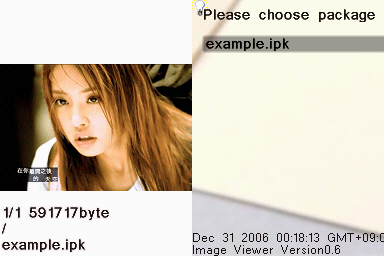
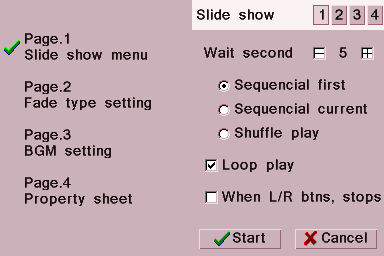
Changelog
Version 0.6 2007/01/06
- The disk driver was completely changed to DLDI.
- Attention: Start NDSROM file name was changed.
Version 0.5 2006/11/25
- The user interface was changed a little.
- Addition of English manual by my poor translation.
- 'PNG image with alpha channel' can be correctly converted.
- Corresponded to EZ4/DSLink. I wish to express my deep gratitude to Rudolph.
- 'The cartridge of enhancing the memory of DS browser' can be used for the cache memory.
- Imgview verifies the disk writing. Auto-retries when abnormality is detected.
Version 0.42 2006/11/14
- When the START button is pushed in the IPK file selection mode, the slide show is begun directly.
- The folder of the same name as IPK is performed in the slide show. (retrieval order example.ipk->example/*.mp3->example.mp3->imgview.mp3->NoBGM)
- The BGM setting page was added to the slide show setting screen.
- When M3/EZ4 is used, two screen (open wide) mode can be used. Added toggle icon.
- The single screen crossing fade effect was added in the slide show.
Version 0.41 2006/11/11
- When the slide show was reproduced for a long time at the same time as BGM, the bug that CPU stops was corrected.
- The BGM file is selected when there are IPK file and MP3 file of this name. (retrieval order example.ipk->example.mp3->imgview.mp3->NoBGM)
Version 0.4 2006/11/10
- The scroll speed-up was done in double screen mode of the slide show.
- A small bug of the slide show was mended.
- EZ4 was supported. (Thank you for Ko-tei)
- A long file name was made to be scrolled when the IPK file was selected.
- The reduction rate (37%/50%/62%/75%/87%/100%/125%/150%/175%/200%) was added, and the icon was added.
- The custom jpeg format was added for small file size. (It is compatible with an old IPK file.)
- A small bug was corrected.
- The user interface was changed a little.
Version 0.3 2006/11/03
- Some fatal bugs were corrected by the disk access and the file search.
- A vertical mode and a horizontal mode can be chosen. (Added function icon)
- In a single mode of the slide show, the right and left can be chosen.
Version 0.26+3 beta 2006/11/01
- The bug that stopped while retrieving the folder was corrected.
Version 0.26+2 2006/10/26
- The bug that became a mirror image if it rotated by 90 degrees in the slide show mode was corrected.
Version 0.26+1 2006/10/25
- The bug that might not be displayed to high-speed scroll in a thumbnail mode was corrected.
Version 0.26 2006/10/25
- The slide show mode was added.
- If the START button is pushed, it becomes a slide show mode.
- It returns to the previous when the SELECT button is pushed.
- The starting position can be set by pushing the L+SELECT button in the view mode. (From four corners.)
- The user interface was changed a little.
Version 0.25 2006/10/23
- Even if the reduction ratio was changed, the cursor position was maintained.
- The reduction ratio change icon was brought together in the pop-up menu.
- The function was allocated in UP/DOWN/LEFT/RIGHT and L button (Or, A/B/X/Y and R button) respectively.
- The preservation folder of the IPK file can be specified with img2ipk.exe.
- When a thumbnail mode was begun, the cursor position was corrected in the screen inside.
- A small bug was corrected.
- The user interface was changed a little.
Version 0.24 2006/10/21
- The reduction rate can be chosen from 25%/50%/100%/150%/200%.
- The screen effect can be skipped by double-clicking.
- The batch conversion of two or more folders can be done with img2ipk.exe.
Version 0.23 2006/10/20
- The memory leak bug of the view mode was corrected.
- EZ4 was invalidated.
Version 0.22 2006/10/18
- The corner icon was added.
- The backlight of NDSLite is changed.
- When the cap is shut, the backlight is turned off.
- The resume function is added.
- The memory leak bug of the file selection was corrected.
Version 0.21 2006/10/16
- When any IPK file was not found, the error message was displayed.
Version 0.2 2006/10/16
- The file selector and the view mode were made.
Version 0.1 2006/10/15
- Only a thumbnail function was made.
