More actions
(Created page with "{{Infobox homebrew | title = VocableDS | image = File:Vocableds.png | type = Utiilties | version = 1.6 | licence = Mixed | author = Frezzy ...") |
m (Text replacement - "|download=https://dlhb.gamebrew.org/dshomebrew/" to "|download=https://dlhb.gamebrew.org/dshomebrew2/") |
||
| (16 intermediate revisions by the same user not shown) | |||
| Line 1: | Line 1: | ||
{{Infobox | {{Infobox DS Homebrews | ||
| title | |title=VocableDS | ||
| image | |image=Vocableds2.png | ||
| type | |description=Vocabulary trainer. | ||
| version | |author=frezziii | ||
| | |lastupdated=2012/10/09 | ||
| | |type=Utilities | ||
| website | |version=b1.3 | ||
| | |license=Mixed | ||
|download=https://dlhb.gamebrew.org/dshomebrew2/vocableds.7z | |||
}} | |website=http://frezziii.blogspot.com | ||
|source=https://dlhb.gamebrew.org/dshomebrew2/vocableds.7z | |||
}} | |||
VocableDS is a utility that able to create own vocabulary cards and thus be able to perform tests. | VocableDS is a utility that able to create own vocabulary cards and thus be able to perform tests. | ||
==User guide== | ==User guide== | ||
You can convert VocableDS-files to .csv-files which can be opened with e.g. MS Excel. | |||
There are 3 options to control the order of the vocabulary cards: | |||
* Ending - Begin from the ending of the vocabulary list. | |||
* Beginning - Begin from the beginning of the vocabulary list. | |||
* Random - In random order. | |||
==Controls== | |||
A - Save the vocabulary list | |||
B - Save the translation and go to the vocable | |||
Enter key (stylus) - Save the vocable and go to the translation | |||
Next/Back (stylus) - Navigate through the previous entered vocable translation pairs | |||
Exit (stylus) - Return to the main menu | |||
==Changelog== | ==Changelog== | ||
''' | '''b1.3''' | ||
* | * Added the option to create also a .csv-file beside the .voc-file to the create function. | ||
* | |||
* | '''b1.2''' | ||
* | * Added the option to convert a .voc-file to a .csv-file to the edit function. You can open a .csv-file e.g. with MS Excel. | ||
* If you want to | |||
* | '''b1.1''' | ||
* Added options for the order of queried vocables to the test function. | |||
'''b1.0''' | |||
* Added the edit function. | |||
'''a0.4''' | |||
* Added a random mode to the test function. | |||
'''a0.3.1''' | |||
* Fixed the bug that you can confirm an emty text field in the vocabulary test. | |||
'''a0.3''' | |||
* Added the test function: | |||
** If you press "Open" or A in the file opening menu the vocabulary test will start. | |||
** If you enter the false answer or nothing a sound ring out and the right answer is displayed. | |||
** Press "OK" to get to the next vocable. | |||
** If you enter the right answer a sound ring out. | |||
** At the end of the vocabulary test the results are displayed. | |||
** In the results the grade and the number of right vocables are displayed. | |||
'''a0.2''' | |||
* Added a security message which appears, if you want to exit without saving. | |||
* Now you can't input more than 100 vocable translation pairs. | |||
* Fixed the bug that appears if you choose a filename that is longer than 6 letters. | |||
* Added a file opening menu: | |||
** If you press "Test yourself" you'll get to the file opening menu. | |||
** You can browse through 50 filenames (use the directional pad). | |||
** You can return to the main menu. | |||
** You can choose what is queried. | |||
'''a0.1''' | |||
* Added create function: | |||
** Filename is limited to 10 letters, only the character a-z, A-Z, 0-9 and ('-,.!&=+_;) are allowed. | |||
** You can press "Confirm" or A to confirm a filename. | |||
** You also can press "Cancel" or B to return to the main menu. | |||
** Vocable and translation are limited to 20 letters, all characters are allowed. | |||
** With A you can save the vocabulary list. | |||
** If you press B you save the translation and go to the vocable. | |||
** If you press the enter key on the touchscreen keyboard you save the vocable and go to the translation. | |||
** With "Next" and "Back" you can navigate through the previous entered vocable translation pairs. | |||
** An entered or edited vocable translation pair is saved. | |||
** With "Exit" you return to the main menu. | |||
==External links== | |||
* Author's website - http://frezziii.blogspot.com | |||
Latest revision as of 11:12, 16 August 2024
| VocableDS | |
|---|---|
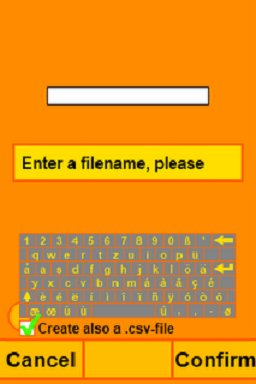 | |
| General | |
| Author | frezziii |
| Type | Utilities |
| Version | b1.3 |
| License | Mixed |
| Last Updated | 2012/10/09 |
| Links | |
| Download | |
| Website | |
| Source | |
VocableDS is a utility that able to create own vocabulary cards and thus be able to perform tests.
User guide
You can convert VocableDS-files to .csv-files which can be opened with e.g. MS Excel.
There are 3 options to control the order of the vocabulary cards:
- Ending - Begin from the ending of the vocabulary list.
- Beginning - Begin from the beginning of the vocabulary list.
- Random - In random order.
Controls
A - Save the vocabulary list
B - Save the translation and go to the vocable
Enter key (stylus) - Save the vocable and go to the translation
Next/Back (stylus) - Navigate through the previous entered vocable translation pairs
Exit (stylus) - Return to the main menu
Changelog
b1.3
- Added the option to create also a .csv-file beside the .voc-file to the create function.
b1.2
- Added the option to convert a .voc-file to a .csv-file to the edit function. You can open a .csv-file e.g. with MS Excel.
b1.1
- Added options for the order of queried vocables to the test function.
b1.0
- Added the edit function.
a0.4
- Added a random mode to the test function.
a0.3.1
- Fixed the bug that you can confirm an emty text field in the vocabulary test.
a0.3
- Added the test function:
- If you press "Open" or A in the file opening menu the vocabulary test will start.
- If you enter the false answer or nothing a sound ring out and the right answer is displayed.
- Press "OK" to get to the next vocable.
- If you enter the right answer a sound ring out.
- At the end of the vocabulary test the results are displayed.
- In the results the grade and the number of right vocables are displayed.
a0.2
- Added a security message which appears, if you want to exit without saving.
- Now you can't input more than 100 vocable translation pairs.
- Fixed the bug that appears if you choose a filename that is longer than 6 letters.
- Added a file opening menu:
- If you press "Test yourself" you'll get to the file opening menu.
- You can browse through 50 filenames (use the directional pad).
- You can return to the main menu.
- You can choose what is queried.
a0.1
- Added create function:
- Filename is limited to 10 letters, only the character a-z, A-Z, 0-9 and ('-,.!&=+_;) are allowed.
- You can press "Confirm" or A to confirm a filename.
- You also can press "Cancel" or B to return to the main menu.
- Vocable and translation are limited to 20 letters, all characters are allowed.
- With A you can save the vocabulary list.
- If you press B you save the translation and go to the vocable.
- If you press the enter key on the touchscreen keyboard you save the vocable and go to the translation.
- With "Next" and "Back" you can navigate through the previous entered vocable translation pairs.
- An entered or edited vocable translation pair is saved.
- With "Exit" you return to the main menu.
External links
- Author's website - http://frezziii.blogspot.com
