More actions
| WBFS Manager and Channel Creator | |
|---|---|
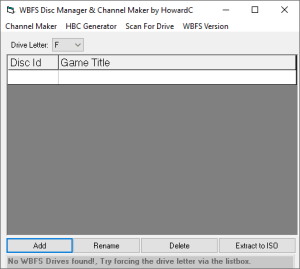 | |
| General | |
| Author | HowardC |
| Type | WBFS Managers |
| Version | 3.3 |
| License | Mixed |
| Last Updated | 2009/04/11 |
| Links | |
| Download | |
| Website | |
WBFS Manager (WBFSMAN for short) allows you to manage your WBFS drive in Windows. It allows you to add and delete games from the drive as well as extract games on the drive to your PC in iso format. Its best feature though is the ability to automatically make a channel wad out of the original game's banner, allowing you to have a channel on your Wii to launch that specific game.
The new version supports advanced "templates" for using custom dols, so in theory all these dol hacks floating around should work but it is suggested convert them into proper templates before using them.
User guide
System requirements:
- A PC running win 9x or higher.
- Approx. 5 gigs of harddrive space where the app is installed. (For iso extraction).
- A USB drive with a WBFS partition.
Unlike other wbfs gui's out there, this one does not allow you to format the drive and thus you must first format the drive on your Wii using usbloader or a similar app. This is for safety measures as you can't do much damage on the Wii (it only lets your format external drives), but on your PC you might accidentally format your system drive.
To use, plug your drive into your computer and wait for the "connection sound" and then run WBFS man. You'll immediately get a list of all the games installed on you drive.
If get an error then windows can't see your drive, click on a game to select it and then manage away. Most of the options should be self explanatory.
Creating Channels
There are three methods of making channels for your games:
Method 1 - Install the game using WBFS instead of usbloader... unless you uncheck the box when prompted, a channel will automatically be made for you.
Method 2 - Click on a game already installed and then select "Make a Channel for Game With ISO" from the top menu. You will be prompted to supply a iso image. The channel will be made almost instantly.
Method 3 - Click on a game already installed and then select "Make Channel by Extracting from WBFS" from the top menu. The iso to the game will be extracted and then the channel will be made from the iso and the iso will be deleted. This method requires approx. 5gb of disc space because the entire iso must be extracted. This takes a while. For obvious reasons this is not the preferred method.
Channels are saved to the "wad" folder. Once you are done for the day take all of your wads and move them to your wii's sd card and install them like any normal wad. The wads are named after the discid, with the first letter changed to a "U" to avoid conflicts. Removing or adding channels will NOT effect you WBFS partition at all.
Creating HBC entries
Select this option from the HBC menu and every single game your have on you WBFS partition will get a icon.png, meta.xml and boot.dol for use in the HBC.
These will be stored in the HBC folder so when you are done for the day copy the folders within to the "apps" folder on your wii's sd card. Unlike the boot.dol generated by wbfs... my boot.dol will run in any folder, over gecko usb and in a channel.
Custom boot.dol
For advanced users only.
You can select from installed dols using the "select boot.dol" option in the menu.
Refer to the template guide on how to make your own boot.dol.
DOL/HBC templates
WBFS MAN CHAN uses templates to allow developers (and smart users) the ability to customize which boot.dol is replaced, which app file the dol replaces, (typically 00000001.app, but sometimes 00000002.app) And the Icon and xml file used when making HBC entries.
For a dol file to work as a hdd game launcher, it must automatically launch a single game on the hdd and store the disc id somewhere within the dol so my program can replace the id.
If you understand that much, then please continue to the next section.
Understanding the INI file:
Each Custom dol template needs a ini file, found in the templates/inis folder. The name of the ini will be the name that appears in the dol selector menu. A typical ini file looks like this:
Dolname=Booter.dol DiscID=BOOTER TempWad=BOOTER AppName=00000001.app Icon=icon.png xml=meta.xml
DolName refers to which dol in the "dols" folder you wish to use. (You supply the new dol of course.)
DiscID refers to the internal discID that my program will search for and replace with a given game's id.
Tempwad refers to the FOLDER where a template wad you wish to use is. Said folder must be inside the "templates\wads\" folder. The wad should already be extracted into it's various files and files that will be replaced (in the default's case 1.app and 0.app) should NOT be included to save space.
If you are confused then look in the BOOTER folder. Understand that you CAN use the included wad folder if your dol replaces the 1.app. This option is only for those rare dols in which the dol is supposed to replace the 2.app.
AppName refers to the app the dol will be replacing. For our default dol, the 1.app is replaced.
Icon refers to the icon used to when generating HBC entries. You can just use the default if you wish. The icon must be in png format in the "icons" folder.
Xml refers to the xml template used to generate HBC entries. You can just use the default if you wish. The template has special flags you can use that will insert info about the game into the xml. %size% inserts the size, %title% inserts the title and %id% inserts the disc id. See the default xml that's included if you are confused.
Description text:
All ini files should include a description text.
The text file should be named after the ini file and placed in the descriptions folder. You want to type some general info about the dol here.
Some helpful things to include might be the author, it's special functions if any, and any issues others might have encountered.
FAQ
Q. WBFSMAN can't see my drive???
Make sure it's plugged in. Make sure it's a recognized drive in windows.
Try both wbfs exes from the menu and when using the new exe, make sure the drive letter is correct.
Q. I get a "cannot find wiiscrubber.dll" error message what is that?
Install the VC++ runtime files.
Q. Iso Extraction is really slow, is there anything I can do to speed it up?
If your system and hard-drive work with it, use the original wbfs exe it's much much faster.
Otherwise, contact your favorite programmer (not me) to fix the wbfs.exe.
Q. I'm running vista and I keep getting pop-ups and it can't detect my drive, how do I fix this?
Disable UAC as instructed in the thread.
Q. Guitar Hero Metallica won't rip, WTF?
This is one of the newer discs with "S" in the channel ID... we are working on the problem.
Screenshots
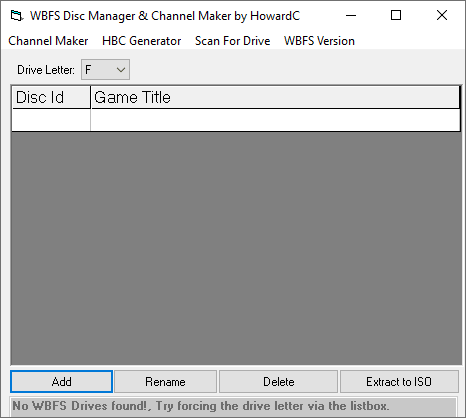
Changelog
3.3
- The template system was psudeo broken... This release should fix it.
3.2
- Yet another colon bug. OOPS.
3.1
- Fixed a bug involving games with a ":" in the filename.
- Nothing else.
3.0
- Squashed the "Runtime Error 9".
- Added support for an alternate wbfs.exe (on by default) that works better on vista and problem hard-drives.
- Added a Rename Partition Option (new wbfs only).
- WADs now Include the game's name, to make it easier to track down.
- You can now select multiple files when adding an ISO or creating a Channel from an ISO, which essentially means batch processing.
- The Channel maker now pumps status updates to the status box, allowing the user to know what is going on.
- Due to excessive emails regarding the use of custom dols... I've expanded the booter.dol method to a full-fledged template system allow for multiple dols
- that can use any extracted wad as a template with any app file to be replaced with the boot.dol.
- The make HBC entries option now uses the same boot templates, allowing for custom xml entries and icons. The generation command is no longer dependent upon the wbfs.exe because at this point it doesn't supply anything.
- Folders generated for the HBC are now named after the game and NOT the disc id, making it easier to track them down.
2.0
- Added "Soft Drive Detection" so you can enter the program without a drive installed. (It will close if you try to do any image-specific functions though.
- Removed U8Tool, it's support files and the "temp" folder. (They were overkill... I just need to pad the front of the file with 64 bytes).
- Added WiiScrubber's key generator, which makes us nice and legal. Added function to launch key generator if key is not found.
1.5
- Added Custom u8 tool (oops).
- Fixed path not found error.
1.0
- Initial Release.
Credits
- Wanikoko for USBloader.
- Kwiirks for wbfs.exe and the WBFS format.
- Dack for wiiscrubber.
- Nanook and friends for porting it to a dll.
- Joda, Wiicrazy and others for hacking the dol.
- The people at Softmii (dol uses some of their code).
- 0RANGECHiCKEN for moral support.
