More actions
| vitacompanion Command Line Interface | |
|---|---|
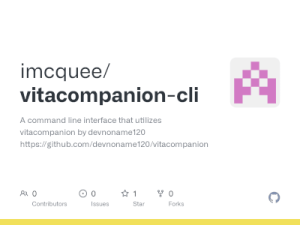 | |
| General | |
| Author | imcquee |
| Type | PC Utilities |
| Version | 2019 |
| License | Mixed |
| Last Updated | 2019/08/14 |
| Links | |
| Download | |
| Website | |
| Source | |
A command line interface that utilizes vitacompanion by devnoname120.
It allows you to easily communicate with the vita via predefined commands.
This means that you can send and launch and close apps on your Vita without touching it, which makes developing homebrews and plugins for the Vita tremendously easier.
Installation
Vitacompanion:
- This extension requires vitacompanion to be installed and running on your Vita.
- Follow the instructions to install it.
This extension:
- Make sure you have nodejs installed and correctly configure on your machine.
Install using
npm install -g vitacompanion-cli
or if you need permission
sudo npm install -g vitacompanion-cli
User guide
Connecting for the first time
Connect to the vita using this command
vita ip x.x.x.x
You will be prompted to enter the IP address in x.x.x.x format ex -> 128.23.21.1.
It will save this value so you don't have to call 'vita ip' everytime.
To change it call 'vita ip' again.
Then to see a full list of commands type 'vita -h' or 'vita -help'.
vita -h Usage: vita [options] [command] A Command Line Interface for communicating with the Vita via devnonam120 vitacompanion library Options: -v, --version output the version number -h, --help output usage information Commands: ip <ip_addr> Set Device IP Address on Turn Screen On off Turn Screen Off reboot|r Reboot Device launch|l <TITLE_ID> Launch Application by ID kill|k Kill all Running Applications copy|cp <target> <dir> Copy Local File to Device payload|p Send and Run Payload stay|s Toggle Keep Screen On Mode debug|d Toggle Debug Mode
Examples
Send File
vita cp myapp.vpk ux0:/downloads
Send Payload
vita p
This will send the new eboot.bin to your device, wake it up, close all other applications, and finally launch the new version.
Make sure you are in your project's directory. Either have eboot.bin and param.sfo files in the directory or a vpk file, it doesn't matter if it is in a subdirectory like 'src' because all subdirectories will be scanned.
Debug Mode
vita d
This will send an initial payload similar to 'vita payload' command. It will then listen for changes made to the eboot.bin file and then launch your application after a change occurs. Simply run make and the new version should be installed and launched on the device.
Make sure you are in your project's directory. Either have eboot.bin and param.sfo files in the directory or a vpk file, it doesn't matter if it is in a subdirectory like 'src' because all subdirectories will be scanned.
This will block your current terminal so you will need to open another to continue to do work.
Keep Vita Awake
vita s
This will intermittenly send a command to keep your device screen on. In a future update it will be able to keep your device awake without the screen on.
This will block your current terminal so you will need to open another to continue to do work.
Credits
Massive thanks to devnoname120 for Vita Companion.
Additional thanks to Rinnegatamante for his php implementation of a param.sfo parser.
