More actions
| StarCraft For Nintendo 3DS | |
|---|---|
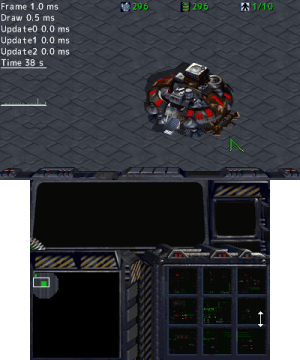 | |
| General | |
| Author | darkhunterbg |
| Type | Demos |
| Version | Tech Demo 1 |
| License | Mixed |
| Last Updated | 2021/11/21 |
| Links | |
| Download | |
| Website | |
| Source | |
StarCraft For Nintendo 3DS is an open source port of StarCraft for the 3DS.
Installation
Requirements
For basic (PC only) build:
- x64 Windows 10 machine (others version could work with some tweaks).
- Visual Studio 2019 with Clang, Windows 10 SDK & .NET 5.0.
- Your legally obtained copy of StarCraft (Remastered should be OK).
- Ladiks MPQ Editor or any program that can extract MPQ, with listfiles for StarCraft.
- For Remastere with CASC files instead of MPQ, use CascView (untested).
Additional stuff for 3DS build:
- devkitPro installed at C:\devkitPro with 3DS SDK installed.
With assets
Building from source:
- Create empty folder "mpq".
- Install StarCraft (Remastered should work).
- Get a copy of Ladiks MPQ Editor, or any program that can extract MPQ, with listfiles for StarCraft.
- From StarCraft's install folder use MPQ extractor on (in order): StarCraft.mpq, StarDat.mpq, BroodWar.mpq, BrooDat.mpq.
- Place extracted files in "mpq" folder. Override if duplicates are found.
- Install devkitPro at C:\devkitPro.
- Start "bin\publish\DataManager.exe".
- At tab "Asset Converter" press "Convert all" and wait until it finishes.
- At tab "Atlas Generator" press "Build all". This will generate PC build as well.
Running .3DSX (via Homebrew launcher):
- Put "SC.3dsx" on 3DS's sd card in "folder 3ds".
- Copy everything from "cooked_assets\3ds" to the sd card at "3ds\StarCraft\romfs".
Running .CIA (standalone version):
- Install "SC.cia" with any CIA manager of your choice.
- Note SC.cia contains StarCraft's original assets and it's not suiable for wide distribution.
Without assets
Building from source:
- Run "makerom-no-romfs.bat".
- "SC_no_romfs.cia" should appear in the root folder. This cia doesn't contain any StarCraft assets and can be distributed.
Running .CIA:
- Install "SC_no_romfs.cia".
- Copy everything from "cooked_assets\3ds" to the sd card at "3ds\StarCraft\romfs".
For Citra Emulator, everything that applies for Homebrew Launcher and CIA is valid for Citra. With Visual Studio Code you can actually debug the game on the emulator itself.
Controls
Circle Pad - Move cursor
C-Stick/Circle Pad+L - Move camera
R - Toggle zoom out
Y - Unit select
X - Attack
A - Go-to/attack
B - Stop
Select - Toggle performance profiler
Screenshots
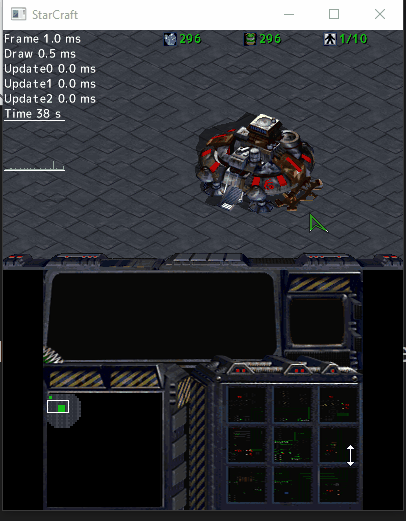
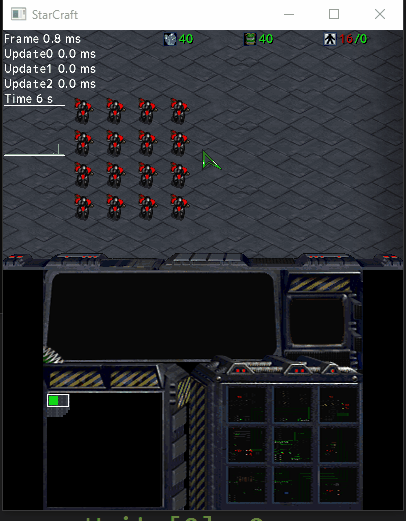
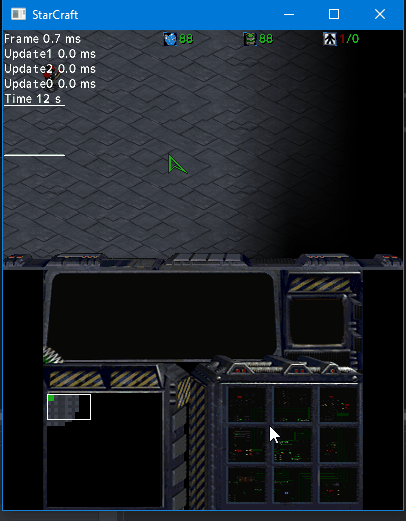
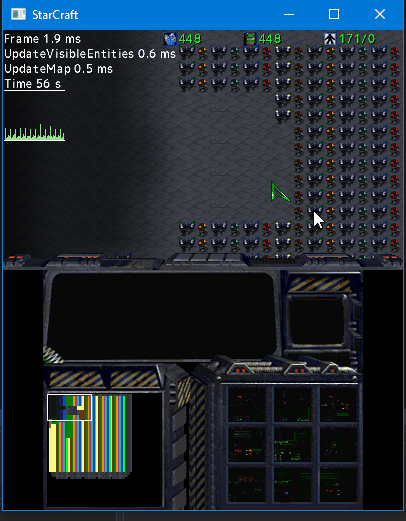
Changelog
Tech Demo 1
- Demonstration of the current tech. Check the README.txt for details.
