More actions
| GiiBii | |
|---|---|
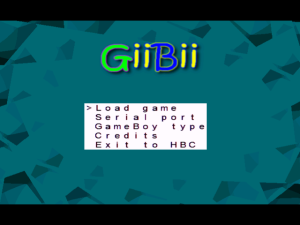 | |
| General | |
| Author | AntonioND |
| Type | Handheld |
| Version | 0.1 |
| License | GPL-3.0 |
| Last Updated | 2009/08/20 |
| Links | |
| Download | |
| Website | |
| Source | |
GiiBii is a GB/GBC/SGB emulator. It was initially developed by AntonioND for the Wii, and later, it was adapted for the PC.
The homebrew was entered into the Scenery Beta 2009 (Wii Applications, 1st place).
User guide
- Load game - Opens the file explorer to let you choose an allowed rom (.gb/.gbc/.cgb/.sgb). Press any button when it's loaded to start. If the game supports motion sensor like "Kirby's Tilt 'n' Tumble", you will be asked to calibrate your Wiimote here. The emulator can run games with timer like "Pokemon Crystal" and games with "rumble" like "Pokemon Pinball".
- Serial port - Selects the chosen device to "connect" to gb serial port. Must be selected before loading the game, if not, it won't emulate any device.
- No device - Nothing connected.
- GB Printer - Will output to programdir/snapshots/printerXXXX.bmp If the program dir is not given to GiiBii, it will output the bmp files to the same folder as the rom.
- GameBoy type:
- Choose always - When loading a game, you will be asked to press a button to choose the device you want.
- Auto (GBC>SGB>GB) - Will select GBC if the game has GBC features, if not, and if the game has SGB features it will choose SGB, if not, it will choose GB.
- Others - Force that mode. GBA is just the GBA in GBC mode.
- Credits - The credits.
- Exit to HBC - Return to the homebrew channel.
- Save game - Writes data to a .sav file.
- Return to game - Closes the menu.
- Screen configuration - Zoom, Move screen up/down, Change screen ratio.
- Interframe blending - The LCD display of the GB is slow, so it seems to blend last 2 frames. This option will activate that effect. By default it is enabled in GB/GBP/GBC modes.
- Screenshot - Take a screenshot to programdir/snapshots/snapXXXX.bmp. If the program dir is not given to GiiBii, it will output the bmp files to the same folder as the rom.
- Screenshot blending - Blend 2 last frames when taking a screenshot.
- Exit game and save - The same as "Save game", but this will exit to main menu.
- Exit game - Return to main menu without saving.
- Exit to HBC - Return to the homebrew channel without saving.1
Notes
The border shown in the screenshot is due to the Super GameBoy. To display it, you need to set the game to SGB or SGB2 mode in the emulator settings (although it's not the same as the GameBoy Color and the screen colors are different; in the Pokémon Yellow capture, it's not noticeable, but during a battle or on the map, it is).
On the other hand, the SGB mode allows multiplayer on the same console in some games.
If a game doesn't have Super GameBoy features, setting it to SGB or SGB2 mode will only slow down when you use the turbo button. Usually, you don't have to worry about this. By default, the emulator is set to choose GBC mode if the game uses GBC hardware; if not, it checks to see if it has SGB features, loads it in SGB mode if it does, and if it has nothing, it loads it in normal GB mode. But since there are GBC games with SGB features, sometimes you'll need to force SGB mode to use them.
Controls
Main menu:
Up/Down/A/B - Navigate
Left/Right - Navigate faster
In game:
Hold the Wiimote rotated with the 1 and 2 buttons in the right.
Home - Go to ingame menu
A - "Turbo" mode
D-Pad - Game Boy D-Pad
Minus - Game Boy Select
Plus - Game Boy Start
1 - Game Boy B
2 - Game Boy A
In game menu (Screen config):
Plus/Minus - Zoom
Up/Down - Move screen up/down
Left/Right - Change screen ratio
A - Save
B - Cancel
Screenshots
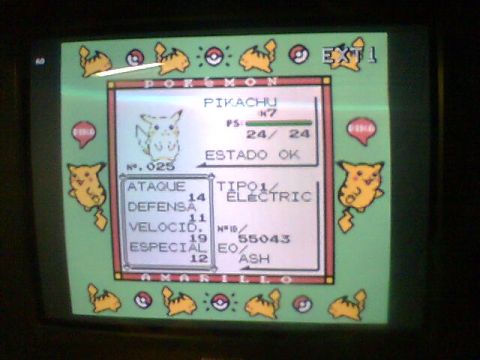
Known issues
And although it has high compatibility, some games still have issues, and some cartridges aren't emulated (although the vast majority are).
External links
- Author's website - https://www.skylyrac.net/
- SceneBeta - https://wii.scenebeta.com/noticia/giibii
