More actions
| eSpotify | |
|---|---|
 | |
| General | |
| Author | hdhdhfhfirjf |
| Type | PC Utilities |
| Version | 1.0.0 |
| License | Mixed |
| Last Updated | 2021/11/28 |
| Links | |
| Download | |
| Website | |
| Source | |
| This article may require cleanup to meet GameBrew's quality standards.
Reason: Needs cleanup |
eSpotify: Control Spotify with a Game Controller. This script enables you to manage Spotify functions, such as Pause, Next Song, and Volume, using a PS4 DualShock 4 Controller. Consequently, you no longer need to switch tabs while gaming to perform these actions.
Setup
- You can set it up by creating a Spotify developer app in the Developer Portal.
- You need to edit the Redirect URI for the created app to "http://localhost:808".
- You then paste the Client Credentials into config.json (Client ID, Client Secret).
- The first time you run it, it should open the redirect URI in your browser.
- You may have to log in, if not, accept the scope terms for the Spotify API.
- The key codes for the PS4 controller are provided.
Controller Key Codes:
{
"x": 0,
"circle": 1,
"square": 2,
"triangle": 3,
"share": 4,
"PS": 5,
"options": 6,
"left_stick_click": 7,
"right_stick_click": 8,
"L1": 9,
"R1": 10,
"up_arrow": 11,
"down_arrow": 12,
"left_arrow": 13,
"right_arrow": 14,
"touchpad": 15
}
Screenshots
edit the redirect ui for the created app : "http://localhost:8081"
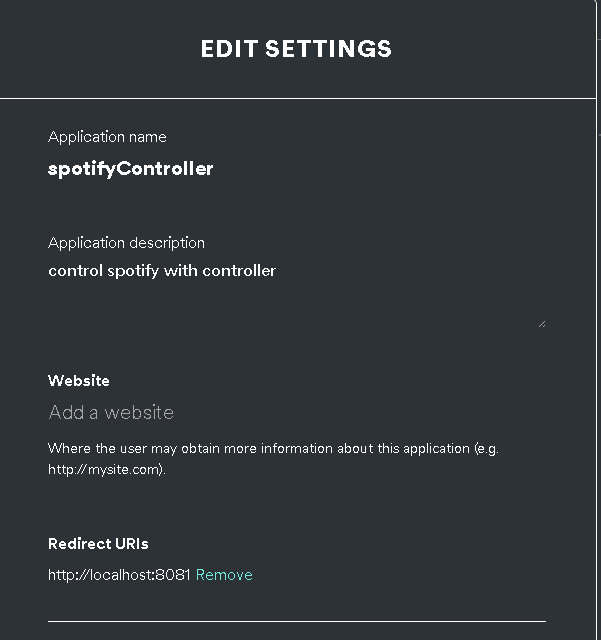
paste the client credentials into config.json ( client id, client secret )
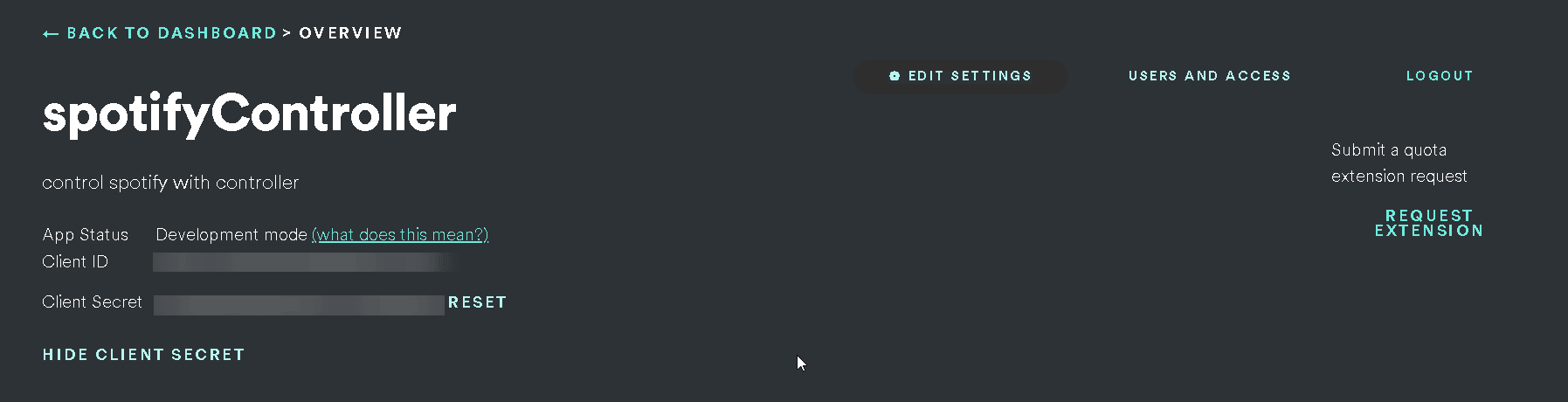
Changelog
v1.0
- First Release.
