More actions
| MiiShop | |
|---|---|
| File:Miishop2.png | |
| General | |
| Author | Engarak |
| Type | PC Utilities |
| Version | 0.2.9 |
| License | GPL-3.0 |
| Last Updated | 2019/10/31 |
| Links | |
| Download | |
| Website | |
| Source | |
MiiShop is a PC based management system and library for legal backups of your 3DS software, with functions to reinstall your 3DS software via QR codes you can scan in FBI.
The program moves all files into a folder, creates a webpage, and creates a QR code so you can install your CIA files from your computer to your 3DS and starts a web server so you can browse to your library.
Installation
Extract zip file to a folder (please do not run the files from the zip window).
Then run the start.bat file.
Alternatively you can run the miiShop_install.ps1 file yourself, but this isn't suggested for anyone but advanced users.
Run the shortcut on the desktop to start miiShop.
User guide
- Install Web Server - Installs/resets the web server (NGINX). It can be found in the bin folder.
- Create Main Page - This builds/rebuilds the main page, only run this post upgrade, and any times you copy 3DS Software to the miiShop main folder.
- Start miiShop web - Start miiShop and auto launch the 3DS Software library page in your default browser.
- Configure miiShop - Change the settings for miiShop in one simple UI. This UI needs to control the settings file. Due to this, please do not edit the settings.csv in the database folder.
- Update miiShop - After the next installer, you'll be able to update right in miiShop, without needing to have a new installer.
Screenshots
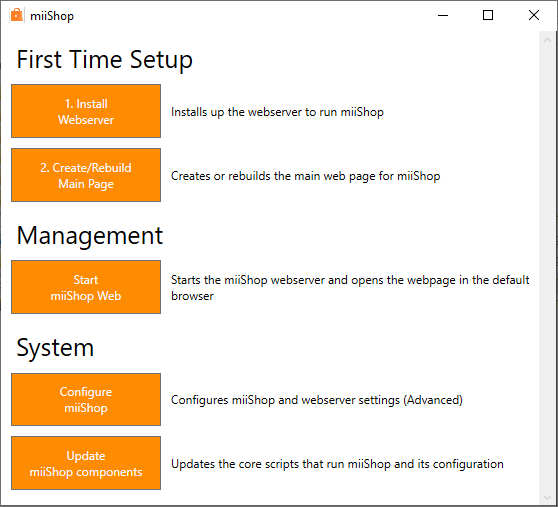
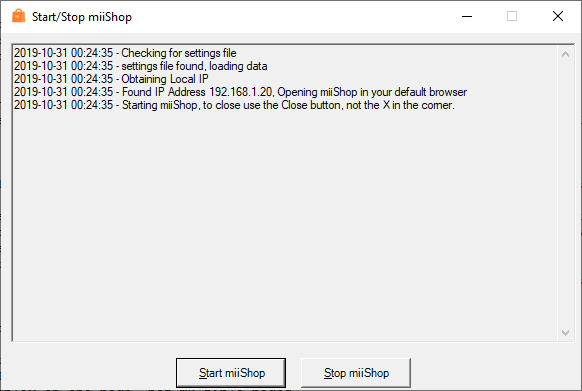
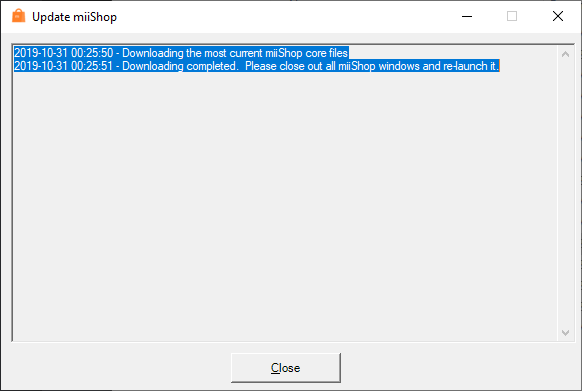
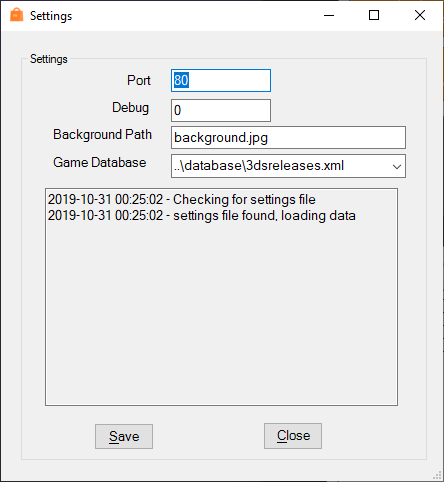
Known issues
Errors with special characters when processing library - At times when processing games it will toss an error on the specific game. Open an issue and get me the error message I'll try to catch the case in a future version.
Some QR codes won't work - FBI has some requirements around links I'm discovering manually as I haven't seen a list spelled out, but I haven't asked for one either. This ties into the errors with special characters issue listed above mostly, as these also break URL conventions. I try to fix most files for this, however I haven't caught all cases.
Game matching is fuzzy, and slower (~1 file a second). Looking to improve this greatly. In 0.2.9, this is much less of an issue. You choose when to rebuild your main page, so this only impacts you when you choose it to.
Changelog
v0.2.9
Issues fixed:
- Fixed processing issues when making the main page.
- Patched a couple Window 7 issues with firewall rule making and obtaining an IP.
- Not much else, this is 0.2.7 but with a nice UI. The plan is to grow it quicker from here.
What's new? What's different?
- Split up miiShop into multiple modules, making way for...
- Added a new UI for all the parts of miiShop, for ease of working with miiShop.
- Install Web Server - Installs/resets the web server (NGINX). It can be found in the bin folder.
- Make Main Page - This builds/rebuilds the main page, only run this post upgrade, and any times you copy 3DS Software to the miiShop main folder.
- Start miiShop - Allows the user to start miiShop and auto launch the 3DS Software library page in your default browser.
- Configure miiShop - Change the settings for miiShop in one simple UI.
- This UI needs to control the settings file. Due to this, please do not edit the settings.csv in the database folder unless you REALLY know what you're doing.
- Update miiShop - After the next installer, you'll be able to update right in miiShop, without needing to have a new installer.
- Updated the web server (hopefully for the last time) to NGINX - https://nginx.org.
- Due to this, the default port (unless you change it in the handy settings UI) is now 80. Please reconfigure this if you have anything else running on port 80 (usually you'll know) before launching miiShop.
- Added in an update function, so when a new update to a module is released, it can be installed right away.
- Be aware your 3DS software will move in a few directories deeper. Due to how the web server is configured to work, they will be found in the /bin/nginx/html/cias folder.
- More flexibility of what is run when with a button driven menu system, so you choose to run what you want and when.
External links
- GitHub - https://github.com/Engarak/MiiShop
- Reddit - https://www.reddit.com/r/3dshacks/comments/e2bvvi/release_miishop_029_release_new_ui_to_run_miishop
- Reddit - https://www.reddit.com/r/3dshacks/comments/b7hoel/miishop_manages_a_basic_3ds_backup_file_library
- Reddit - https://www.reddit.com/r/3dshacks/comments/bdch52/miishop_v02_new_ui_better_web_design_different
