More actions
| PCMonitor | |
|---|---|
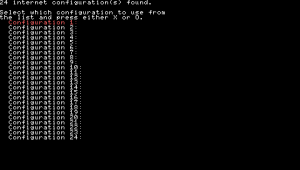 | |
| General | |
| Author | darksaboteur |
| Type | Other |
| Version | Alpha 5 |
| License | Mixed |
| Last Updated | 2008/02/26 |
| Links | |
| Download | |
| Website | |
This project allows you to view your computers CPU, RAM and Network Usage on your PSP graphically.
You are required to run a small server application on the PC which you wish to monitor, the PSP then connects to this over WiFi and displays the info.
The server is written in VB6, and the PSP code is in C++.
User guide
Notes:
- Although the WiFi connection screen only uses the debug text the resource monitoring screen is graphical.
- PSP is clocked down to 111Mhz when using the application to extend battery life.
- Server only tested on Windows XP SP2 (may not work on anything below SP1 as some network usage monitoring code relies on it).
- Allows WPA WiFi Access.
Instructions:
- The IP Address of the server must be set in "wifi.cfg" (in the format address=xxx.xxx.xxx.xxx) No space.
- The "PCMonitor" folder must be copied to either the GAME folder (if it is set to 3.XX kernel) or the GAME3XX folder on the PSP
- To use this application the server (PCMonitor.exe, Located in the "PC Server" directory) MUST be running
- Open the application on the PSP and connect to the network
- To make the server startup automatically with Windows, create a shortcut to PCMonitor.exe, copy it to the startup folder in the start menu, right click it and go to properties, go to shortcut tab and change target from "pathtoexe\PCMonitor.exe" to "pathtoexe\PCMonitor.exe" -minimized
- Home will allow you to exit the application.
Misc:
- If the PSP is no longer in the application and the server reads state Connected (7), then you will need to reset the server to use it again.
- The PSP will ONLY connect in when the server is in state "Listening (2)"
Compatibility
Requires 3.XX Kernel (Tested on 3.90 M33-2 only).
Known issues
- If the PSP drops the connection (low signal, server reset, server closed, wifi switched off, etc.), it will not try to reconnect, it will just show a set of static values but the application may be exited by the home button still (This will be corrected in the next release)
- If the IP Address is incorrect in the config ("wifi.cfg"), the application will just sit on a blank screen but the application may be exited by the home button still (This will be corrected in the next release)
Changelog
Alpha 5
- Bugfix - Second attempt at fixing the overflow '6' error in server (had to do with how much data had been transfered over the network since boot, as always feedback is appreciated).
Alpha 4
- Bugfix - Fixed overflow '6' error in server (needs testing on vista. Feedback Please!)
- Feature - Server now takes command line option "-minimized" used to start server minimized. (See usage 4.).
Alpha 3
- Bugfix - Now auto detects the drive Windows is installed to (used for network library install).
- Bugfix - The X and O symbols are messed up on the first screen.
- Feature - Added minimize to tray option for server.
- Feature - Cleaned up server interface.
Alpha 2
- Bugfix - Added check for networking libraries and prompts for install if required.
Alpha 1
- Initial Release.
Credits
Acknowledgements:
- PSP Wifi Code from "WiFiController v0.4.4" by David Rudie.
- PC CPU Usage Code from "Get the System Total CPU Usage using API" by Jason Hensley.
- PC RAM Usage Code from "Get Performance Info Example" by Jason Hensley.
- PC NET Usage Code from http://www.himarticles.com/SourceCode/SourceCodes/VisualBasic_04.htm
- Alpha Tester "Wildboy99" from QJ Forums.
