More actions
| PSPDTX | |
|---|---|
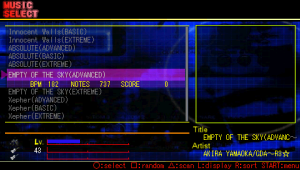 | |
| General | |
| Author | kidonaru |
| Type | Music Games |
| Version | 2009 |
| License | Mixed |
| Last Updated | 2009/08/02 |
| Links | |
| Download | |
| Website | |
PSPDTX is a custom skin made for JzBMSPlayer in the style of the free Drummania/Guitar Freaks simulator DTXMania.
It also includes a converter that allows you to convert DTX/GDA charts to BMS charts and run them on the PSP.
Installation
Download JzBMSPlayer and extract the content to ms0:/PSP/GAME/JzBMSPlayer/.
Extract DTXMania, convert Audience.ogg to WAV (uncompressed), rename it to sd_audience.wav and place it in the WAVE folder.
Extract PXPDTX and overwrite the content in the JzBMSPlayer directory.
JzBMSPlayer\ |-BMS\ |-WAVE\ | |-sd_audience.wav |-SKIN\ | |-SELECT.FNT | |-DEFAULT.zip |-BMS.INI |-EBOOT.PBP |-README.TXT |-SYSTEM.FNT
(This skin uses some image assets from the DTXMania061 skin.)
Converting DTX to BMS
Requirements:
- dtx2bms (included)
- sox (sox-14.3.0-win32.zip)
- lame (lame3.98.2.zip)
- oggdec (oggdecV1.9.6.zip)
- oggenc2 (oggenc2.85-1.2.3-generic.zip)
- IrfanView (self extracting exe)
Extract dtx2bms.zip and copy dtx2bms folder into C:\Program Files.
Copy the binaries and/or folders containing the binaries into the dtx2bms folder so it looks something like this:
C:\Program Files
|-dtx2bms\
| |-dtx2bms.exe
| |-sox\
| | |-sox.exe
| |-IrfanView\
| | |-i_view32.exe (you may have to rename it)
| |-lame\
| | |-lame.exe
| |-oggdec\
| | |-oggdec.exe
| |-oggenc2\
| | |-oggenc2.exe
Drag the folder which contains the DTX/GDA charts onto dtx2bms.exe. Press Enter to proceed.
(Note that the folder cannot be in the same directory as dtx2bms.exe.)
Once the conversion is completed and if there are no errors, you will find the converted BMS files in the same directory as dtx2bms.exe, which can then be transferred to the PSP.
User guide
It works the same as JzBMSPlayer. Start the JzBMSPlayer application on your PSP.
Press the Triangle button to refresh the song list. This will make the converted BMS charts appear.
Select a song and press the Circle button to start playback.
Notes
Converted BMS files differ slightly from the original DTX files. Here are the differences:
- It cannot display preview images or play preview music on the song selection screen.
- It cannot adjust the intensity of drum sounds.
- Fill-ins are not supported.
- BGA (background animations) can be shown, but they aren't converted due to different specifications.
- The behavior of Channel 02 may differ, which can cause some timing issues.
FAQ
Q. When I start JzBMSPlayer, it displays "Select read failed."
This likely indicates that JzBMSPlayer or the skin is installed in the wrong directory. Please check the file structure as outlined in the "Installation" guide.
Q. When converting charts, I get the message "Failed to set current directory."
This error suggests that the installation location of the software required by the conversion tool is incorrect. Please verify the file structure as described in the "Installing Conversion Tools" guide.
Controls
Default mapping:
L/R - LeftCymbal, Cymbal, RideCymbal
Left/Square - HiHatClose
Left/Square - HiHatOpen
Down/Cross - Snare
Auto - BassDrum
Up/Triangle - HighTom
Right/Circle - LowTom
Up/Triangle/Right/Circle - FloorTom
Custom mapping (author's configuration):
L - LeftCymbal
Up/Left - HiHatClose, HiHatOpen
Down/Square - Snare
Right/Cross - BassDrum
Triangle/Circle - HighTom, LowTom, FloorTom
R - Cymbal, RideCymbal, Cymbal
Notes on the custom mapping:
- If you need to change the key settings for this skin, modify the 14-key settings.
- The settings on the right side of the key configuration screen are for fill-ins. Generally, these should be the same as the left side (e.g., Snare = Yellow).
- For fill-ins, LeftCymbal (LC) and HiHat (HH) share the same key, and FloorTom (FT) is not used.
- Adjust these settings based on your preference or the specific requirements of the chart you're using.
Screenshots
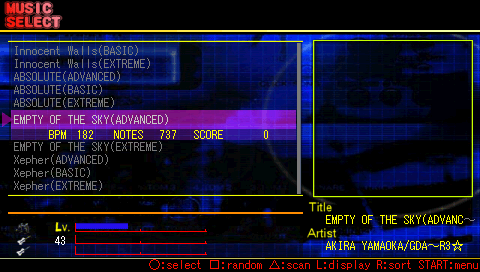
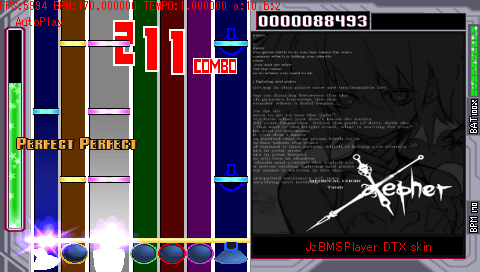
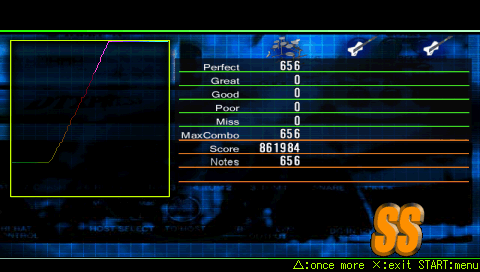
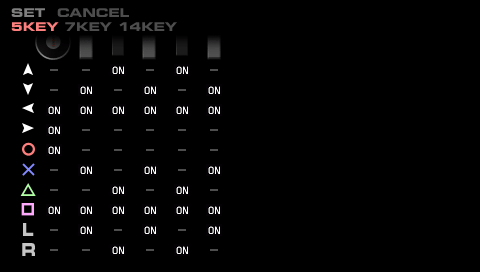
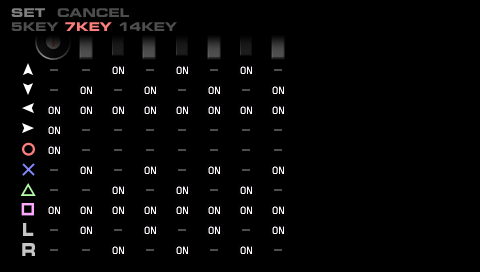
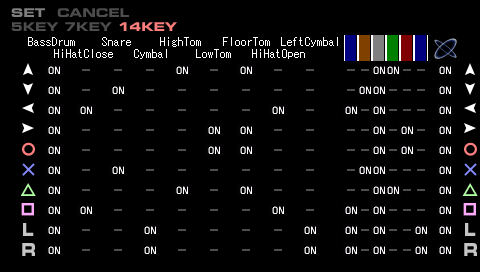
Media
[PSP DTX]サンタクロースに予約して! (きどなる)
[PSP DTX]Happy my life (ry[1.2倍速] (kidonaru)
External links
- Author's website - http://kidonaru.web.fc2.com/pspdtx.html
