More actions
| Factory Bots | |
|---|---|
 | |
| General | |
| Author | Nicholas Scheltema |
| Type | Puzzle |
| Version | 2009 |
| License | Mixed |
| Last Updated | 2009/05/31 |
| Links | |
| Download | |
| Website | |
Factory Bots is a puzzle game where you have to complete varies tasks by controlling robots.
It was participated in the PDRoms Coding Competition #4.01 (2nd place).
User guide
How to play
The purpose of the game is to control the movement of robots on a factory floor, and get them to take raw material from a Dispenser, put them in a Processor, then take the processed material and drop it into a Collector.
This is accomplished by placing instructions on the factory floor grid, and when a robot passes over the instruction, it obeys it. Instructions including turning four different directions, and performing an action.
The action that is performed is dependent on what is nearby, this will either be picking up a nearby object, dropping a carried object, or nothing; if nothing applies. It's also possible to introduce additional robots to a stage.
There are other obstacles that need to be overcome, such as reaching the different coloured buttons that control the various machines and barriers, and reaching conveyor belts that may be needed to transport objects across a stage.
Each stage requires a sequence to be planned, and played out over and over again until at least 5 pieces of processed material are collected.
Timing plays an especially important role in successfully getting the robots to perform the set sequence, so play often involves adjusting the location of instructions to alter it slightly.
The number of instructions available are limited per stage. Solving each stage requires careful use of the available instructions to perfectly plan a successful sequence.
Main Menu
The level select menu allows you to select a stage you want to play.
The first 15 are open to play, the first 5 of which are tutorial levels to introduce the basic concepts of play.
Stages 16-20 are locked, and you must complete the previous level to them to unlock them.
When a level has been completed, it is marked with an asterisk (*).
The options screen lets you disable or enable the music and sound effects. The level editor will be covered in a later section.
Edit Mode
When you start a level, you will be in Instruction Edit mode; when you are in this mode you can add and remove instructions from the stage.
Use the pop-up Instruction Menu to select an instruction.
Note the numbers next to each instruction, these indicate the number of instructions you have left of that type to place in the stage. When it is 0, you can't place any more of those.
You can only place instructions on empty floor squares.
When placing the robots down, you will notice that they always face down. Keep pressing B, and you will rotate them through the four directions they can face. This does not use up additional robot placement instructions.
Run Mode
Once you have placed all the instructions you want, you can start the Run Mode sequence. Once you have done this, you can freely pan around the stage. You can stop the Run Mode at any time, which will return you back to Instruction Edit Mode, and everything will be returned to their starting locations.
When in Run Mode, robots can fall off the floor and be destroyed, they will return also.
Note also, that robots will pick up and drop objects in clockwise priority; for example, if there is an object above above and to the right of a robot when it moves over an action instruction, it will pick up the object above it. The same if it is carrying an object, and can place it either above it or to the left, it will place it above it.
A robot can only pick and place objects to or from machines. It cannot put more than one object on a machine and cannot place unprocessed material into the Collector. If a robot cannot obey and action instruction, it will ignore it.
In stages, there are different buttons that you will encounter.
- Blue button - Will cause the Dispenser (gray hexagonal tube with arrows pointing up) to produce raw material.
- Red button - Will cause any raw material placed on the Processor at the time to be converted into processed material.
- Yellow button - Will cause all the warning barriers in the stage to change positions, they will either sink into the floor (and can be passed over) or rise up (and block the way).
The basic objective is to get the robots to:
- Hit the blue button.
- Pick up the newly produced raw material from the Dispenser.
- Place it on the Processor.
- Hit the red button, converting the raw material to processed material.
- Pick up the new processed material off the Processor.
- Place it in the Collector.
- Repeat.
But in the stages there are obstacles to overcome, and you may have to use more than one robot to perform the objective.
If you collect 5 pieces of processed material, the level is won, and you are returned to the level select menu.
The Level Editor
The level editor allows you to create up to 3 of your own levels in the game.
On the level editor menu, off to the right from the level select menu, there are three options.
- Edit - Choose a field to edit, and then enter the level editor.
- Play - Choose a field to play, like selecting a level in the level editor.
- Clear - Choose a field to clear; note that it won't warn you, it'll just do it. Be careful!
Below that are the 3 field slots you can create your own levels in. If the field has the word (clear) next to it, it means the level is empty, and has not been edited.
Controls
Main menu:
Start - Level select menu
Level select menu:
Up/Down - Scroll available levels
B - Select level
L+R - Reset stage completion status
Left/Right - Option screen/Level editor menu
Instruction Edit Mode:
R - (hold) Pop-up Instruction Menu, (release) Select instruction
R+Up/Down - Change instruction
D-Pad - Cursor
B - Place instructions/robots, (hold) Rotate robots
A - Clear instructions
Select - Options menu (Quit level, Adjust sound options)
Start - Start the Run Mode sequence
Run Mode:
D-Pad - Pan around the stage
Start - Stop Run Mode and return to Instruction Edit Mode
Instruction Type overview:
[!] - Action, pick up or drop a carried object off or on to a machine
[^] - Turn north, start heading north
[v] - Turn south, start heading south
[<] - Turn west, start heading west
[>] - Turn east, start heading east
[oo] - New robot placement (keep placing it to rotate it)
Button overview:
Red - activate Processor
Blue - active Dispenser
Yellow - toggle barriers
Editor:
D-Pad - Move cursor
L - Pull out block select menu
R - Pull out instruction edit menu
B - Place block
A - Clear block/floor
Select - Options menu
Screenshots
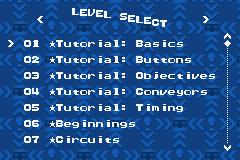
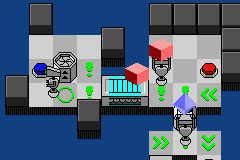
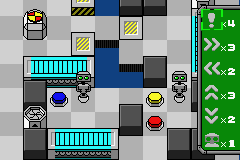
Online emulator
| Game Boy Advance | Keyboard |
|---|---|
Known issues
There are still bugs crawling around in there, but the game worked fine during testing.
Compatibility
Works 100% on VisualBoyAdvance, not tested on the real hardware.
If you are going to try it on the real hardware, you will need to GBAFIX the rom header information.
Credits
Uses Krawall Sound System by Sebastian Kienzl.
