More actions
| OldSNES | |
|---|---|
 | |
| General | |
| Author | Ryuzaki-MrL |
| Type | Console |
| Version | 1.00 |
| License | Mixed |
| Last Updated | 2017/02/12 |
| Links | |
| Download | |
| Website | |
| Source | |
| Support Author | |
OldSNES is a SNES Virtual Console tool/emulator for Old 3DS users.
Since March 2016, Nintendo started releasing Super Nintendo titles on the Virtual Console. Those, however, are exclusive to the New Nintendo 3DS systems, running at unplayable speeds on an Old 3DS. The idea of OldSNES is to use blargSNES and snes9x as a Virtual Console emulator, allowing users to create SNES VC roms that can be installed on home menu with customized banners.
These modded emulators will autoboot a rom from a hardcoded path in the romfs (romfs:/rom.smc), so you can install your own individual SNES CIAs on home menu that will run at full speed on an Old 3DS. Most of the proccess is totally automated and should be user-friendly, including banner and icon creation.
User guide
Compatibility List
Please check the lists beforehand to see which games will work with this.
- blargSNES Compatibility List - Based on blargSNES's the veryhard branch.
- snes9x Compatibility List - Version 1.00 is used.
How to use
- Extract OldSNES.zip on your computer.
- Create a folder for each SNES game on the input folder (using EX as an example).
- Put your SNES rom on the EX folder.
- Put an icon image on the EX folder and rename it icon.png or icon.jpg. This can be whatever image you want for the home menu icon (a screenshot, for example).
- Run make_blarg.bat for blargSNES and make_snes9x.bat for Snes9x (check the compatibility list to see which one to use).
- Type in the game's title, description (optional), publisher, product code (SNS-MW-USA, for example), and unique id (whatever you want from 00000 to fffff).
- The CIA file will be generated on the output folder.
Note: If you don't provide an icon image, banner.png/banner.jpg will be used for the icon instead.
Custom Banner (Optional)
- Before you begin make sure your screen resolution is 1366x768, otherwise the automatic banner generation will not work.
- Put a screenshot of the game on the EX folder, and rename it banner.png or banner.jpg.
- (Optional) Put a box art or cartridge label image of the game on the EX folder, and rename it label.png or label.jpg.
- Run banner.bat.
- Type in the game's title and release year.
- (Optional) Type in the virtual console's title (the title that will be appear on the banner).
- (Optional) Set the banner text's font size, number of lines, letter spacing and word spacing. Leave it blank to use default values.
- Press Enter then do not touch anything, wait until it's done.
Note: There's a batch script to generate all the files needed for the banner. No need to waste time with image editing, just run the .bat then import the generated files with Ohana3DS which btw is also included.
Custom Borders and Config Override (Optional, blargSNES only)
- Put your border on the EX folder. It can be named whatever you want, as long as it is a .bmp image file.
- Go to config folder and select a config template.
- Mode7 - Activate Mode 7 filtering.
- Normal - Normal template.
- Borders - Sets scaling to 1:1 so you can use a custom border.
- Fullscreen - Sets scaling to fullscreen.
- Copy the config template to the EX folder.
Note: You need to use the "borders" config template if using custom borders (blargSNES borders thread).
Updating existing CIAs
- Put all of yours cias inside the cia folder (keep a backup of them just in case something goes wrong).
- Run update_blarg.bat for blargSNES and update_snes9x.bat for Snes9x.
- (Optional) If you want to add or replace files, put them into the EX folder, then confirm when prompted to "include or update any extra files".
- (Optional) If you want to delete existing files, go to the romfs folder and delete whichever file(s) you want. Do not delete ROM.SMC.
Screenshots
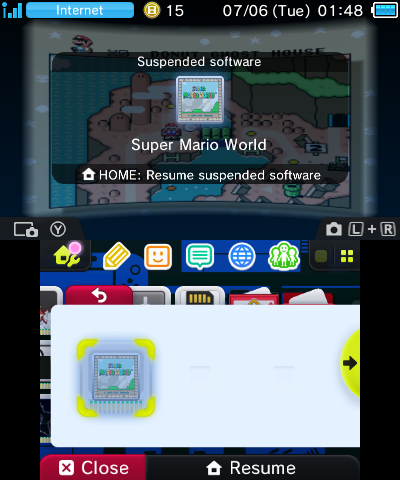
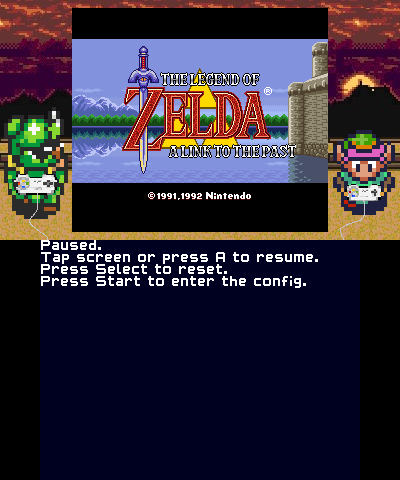
Media
Convert SNES ROM's Into CIA's & Install Them (OLD/NEW 3DS/2DS) (Tech James)
Credits
Tools used:
- 3dstool, bannertool, ctrtool, makerom, Ohana3DS, ImageMagick.
Thanks to:
- StapleButter and DiscostewSM for blargSNES.
- bubble2k16 for Snes9x 3DS.
- Asia81 for the SNES VC banner template.
External links
- Github (OldSNES) - https://github.com/Ryuzaki-MrL/OldSNES
- GitHub (modified blargSNES) - https://github.com/Ryuzaki-MrL/blargSnes/tree/veryhard
- GitHub (modified Snes9x) - https://github.com/Ryuzaki-MrL/snes9x_3ds
- GBAtemp - https://gbatemp.net/threads/release-oldsnes-snes-vc-for-old-3ds-users.430190
