More actions
| memloader | |
|---|---|
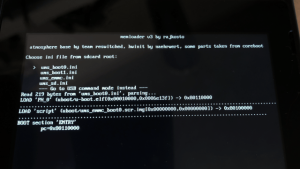 | |
| General | |
| Author | rajkosto |
| Type | Payload (Binaries) |
| Version | 3 |
| License | GPL-2.0 |
| Last Updated | 2018/12/01 |
| Links | |
| Download | |
| Website | |
| Source | |
| Support Author | |
Fusee payload that allows you to access the internal eMMC 32 NAND module and the inserted MicroSD card as devices on your PC.
It parses ini files from microsd root and loads/decompresses/boots the appropriate binaries on the AArch64 CPU of the Nintendo Switch.
Ini files can be generated from source images using the programs inside tools subdirectory. Currently the tools understand coreboot CBFS images or ELF payloads (like u-boot).
User guide
Extract the contents of the "sample" folder in the zip to the root of your microsd, before inserting it into the Switch.
Run the memloader.bin payload using your preferred launcher (fusee-launcher, TegraRcmSmash, NXLoader, whatever).
On the screen, choose ums_emmc.ini to have the eMMC appear as a USB disk, or ums_sd.ini to have the microSD appear as a USB disk on your PC (with volume buttons), then press the Power button to launch selection.
Warning: Running U-BOOt UMS mode on eMMC might make your Switch not boot anymore, make sure to have a rawnand backup and a way to restore it if you are to do this.
The screen should clear (but the backlight should still be on) and you should hear a device plugged in notification, and the disk drive should appear (in windows, eMMC does not get a drive letter because there's nothing to mount)
This is going to be quite slow as it doesn't run the switch memory at its high frequency (because this requires a non-redistributable proprietary blob), and also u-boot does not use UHS-I modes of the microSD (keeps the IO at 3.3v only), however it's still quite useful for adding/replacing some files on your microSD, or exploring the eMMC partitions via HacDiskMount (the USB disk device is openable as a Physical Drive inside of it).
(On Windows, if after launching the ums ini, in device manager you see a device with a yellow exclamation mark, right click and uninstall it, then click the Scan for Hardware changes button to get it to appear properly.)
Screenshots
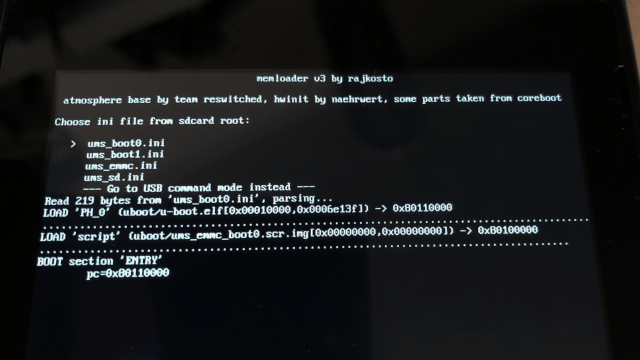
Changelog
v3 2018/12/01
- Invoke Minerva memory trainer before starting selected binary, configurable via ini, improves performance of UMS by 80%.
v2 2018/08/07
- Support additional boot ini parameters, change sample u-boot so that the ums mode works even if the partition table is corrupt.
v1 2018/05/12
- Initial release (contains precompiled u-boot ums modes as sample and the ini tools).
