More actions
| Dream Radar Cart Redirect | |
|---|---|
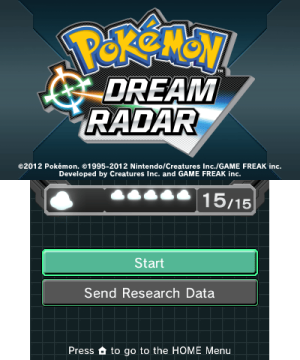 | |
| General | |
| Author | zaksabeast |
| Type | Game Hacks |
| Version | 3.0.0 |
| License | GPL-3.0 |
| Last Updated | 2023/02/01 |
| Links | |
| Download | |
| Website | |
| Source | |
Dream Radar Cart Redirect is a patch that redirects the saving from a Nintendo DS (NDS) cartridge to a file on the SD card. The patch is designed for the Dream Radar and Pokémon Transporter games, allowing them to use saves from TWiLight Menu++ and nds-bootstrap.
Dream Radar is a game that allows players to obtain level 5 legendary Pokémon in dream balls with hidden abilities and then transfer them to a Black 2 or White 2 NDS cartridge. Pokémon Transporter is used for transferring Pokémon from previous games to newer games.
Usage
This requires having Luma3DS on your 3DS.
- Download and unzip the zip file from the latest releases
- The zip will have two folders in it:
radarandtransporter - Each folder will have patches for each supported game
- The zip will have two folders in it:
- Copy the IPS patch you want to your SD card
- Pokémon Transporter:
/luma/titles/00040000000C9C00/code.ips - Japanese Pokémon Dream Radar:
/luma/titles/0004000000073200/code.ips - All Regions Pokémon Dream Radar:
/luma/titles/00040000000AE100/code.ips
- Pokémon Transporter:
- Ensure you have a save file at
/roms/nds/saves/white2.sav,/roms/nds/saves/black2.sav,/roms/nds/saves/black.sav, or/roms/nds/saves/white.sav- If you're using TWiLight Menu++, this means having a game at
/roms/nds/white2.nds,/roms/nds/black2.nds,/roms/nds/black.nds, or/roms/nds/white.nds - Note: Black and White are only supported by Transporter
- If you're using TWiLight Menu++, this means having a game at
- Ensure that game patching is enabled
- You can enable it in the Luma3DS configuration menu by holding the Select button before starting the console.
Building the patches for custom save paths
Requirements
- The
.codefile of the Dream Radar or Pokémon Transporter application (see below how to dump it) - A copy of this repository (or at least of the respective
.sfile of the title you want to modify) - A copy of armips
- A copy of flips (Floating IPS)
Dumping the .code
Requirements
- The respective title (Dream Radar or Transporter) installed on your 3DS
- GodMode9 on your 3DS (should be installed if you followed this guide)
Dumping
- Boot into GodMode9 (if you followed the aforementioned guide, hold start while booting)
- Open the title manager:
- Navigate to
[Y:] TITLE MANAGERand press A
- Navigate to
or
- Navigate to
[A:] SYSNAND SDand press R + A for drive options and selectOpen title manageron the bottom screen by using the D-pad and then press A
- Navigate to
- Find the entry of the title you want to dump and press A, it should have the same folder name as above:
- Pokémon Transporter:
00040000000C9C00 - Japanese Pokémon Dream Radar:
0004000000073200 - All Regions Pokémon Dream Radar:
00040000000AE100
- Pokémon Transporter:
- Select
Open title folder - Select the
.tmdfile - Select
TMD file options... - Select
Mount CXI/NDS to drive - Press A to enter the mount point
- Select the
exefsfolder - Select the
.codefile - Select
Copy to 0:/gm9/out - Press A to continue
Success! The dumped .code is now stored on your SD card at SD:/gm9/out. Copy this file over to the repository folder on your computer using your preferred method, e.g. with FTPD or by plugging in your SD into your computer. Remember that on Unix and Unix-like environments files with filenames starting with a . are treated as hidden files, so make sure your preferred file browser shows them when trying to transfer the file.
Building the patch for Dream Radar (All regions)
Rename your obtained
.codefile toradar.binOpen a shell in the folder containing the renamed
.binfile and other resources. If you're using installed versions of the tools, omit the preceding./.Execute the following command, replacing
$GAME_IDwith the ID of your game (check the table) and$SAVE_PATHwith the location of your save file on your SD card, so if using TWiLightMenu with a Pokémon Black 2 ROM stored at/roms/nds/black2.nds, useIREOand/roms/nds/saves/black2.sav../armips radar.s -strequ SD_SAVE_PATH "$SAVE_PATH" -strequ GAME_ID "$GAME_ID"
Execute
./flips -c radar.bin radar_patched.bin code.ips
Congratulations! You now have an IPS patch for your save path and game. It is safe to delete the radar_patched.bin, since it is specific to the save path and game. Follow the instructions above under Usage to continue, keeping in mind that your save path will differ.
Building the patch for Dream Radar (Japan)
Rename your obtained
.codefile toradar.binOpen a shell in the folder containing the renamed
.binfile and other resources. If you're using installed versions of the tools, omit the preceding./.Execute the following command, replacing
$GAME_IDwith the ID of your game (check the table) and$SAVE_PATHwith the location of your save file on your SD card, so if using TWiLightMenu with a Pokémon Black 2 ROM stored at/roms/nds/black2.nds, useIREOand/roms/nds/saves/black2.sav../armips jpn_radar.s -strequ SD_SAVE_PATH "$SAVE_PATH" -strequ GAME_ID "$GAME_ID"
Execute
./flips -c jpn_radar.bin jpn_radar_patched.bin code.ips
Congratulations! You now have an IPS patch for your save path and game. It is safe to delete the jpn_radar_patched.bin, since it is specific to the save path and game. Follow the instructions above under Usage to continue, keeping in mind that your save path will differ.
Building the patch for Transporter
Rename your obtained
.codefile totransporter.binOpen a shell in the folder containing the renamed
.binfile and other resources. If you're using installed versions of the tools, omit the preceding./.Execute the following command, replacing
$GAME_IDwith the ID of your game (check the table) and$SAVE_PATHwith the location of your save file on your SD card, so if using TWiLightMenu with a Pokémon Black 2 ROM stored at/roms/nds/black2.nds, useIREOand/roms/nds/saves/black2.sav../armips transporter.s -strequ SD_SAVE_PATH "$SAVE_PATH" -strequ GAME_ID "$GAME_ID"
Execute
./flips -c transporter.bin transporter_patched.bin code.ips
Congratulations! You now have an IPS patch for your save path and game. It is safe to delete the transporter_patched.bin, since it is specific to the save path and game. Follow the instructions above under Usage to continue, keeping in mind that your save path will differ.
Version table
| Game | ID |
|---|---|
| Black | IRBO |
| Black 2 | IREO |
| White | IRAO |
| White 2 | IRDO |
Media
HOW EASILY CAN YOU CATCH EVERY POKEMON IN DREAM RADAR? - (Johnstone)
Changelog
v3.0
- Rewrote patch
- Use armips and flips to build patch
- Add Japanese Dream Radar support (Thanks @gpavelski!)
- Ensure patch works with Citra (Thanks for testing @KostaSaizo7 and @wertercatt!)
v2.0
- Pokemon Transporter support! (Thanks @DRayX!)
- Update August 2, 2022: Added black and white transporter patches.
v1.0
- First Release.
