More actions
| WiiSX | |
|---|---|
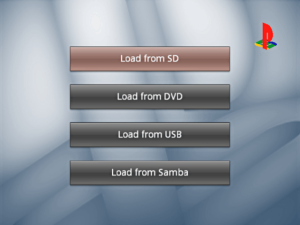 | |
| General | |
| Author | Wii64 Team (tehpola, sepp256, emukidid) |
| Type | Console |
| Version | Beta 2.1 |
| License | GPL-2.0 |
| Last Updated | 2010/07/11 |
| Links | |
| Download | |
| Website | |
| Source | |
WiiSX is a PSX emulator for the Nintendo GameCube & Wii brought to you by Wii64 Team (emu_kidid, sepp256, tehpola). It is based on various PCSX code bases, see the credits section for specifics.
Features
- Emulation via Dynamic Recompilation & Interpreter.
- Software Rendered Graphics with GX scaling.
- SPU and XA Stereo Audio.
- Input via Gamecube & Classic Controller & Wiimote + Nunchuck & Wiimote.
- Input Emulation for DualShock Controllers (Both Standard & Analog Modes).
- Vibration Feedback.
- Configurable input combinations.
- DVD/USB/SDGecko/Front-SD/Samba ISO Loading.
- Memory Cards.
- Save States.
- Progressive/Widescreen Resolution.
Installation
You can load ROMs and saves from a FAT formatted SD or USB.
To install, extract the contents of the zip file to the root of your SD card/USB.
- For SD/USB, put ISOs (.bin/.cue files) in the directory named /wiisx/isos/ (All save types will automatically be placed in /wiisx/saves/).
- For DVD, ISOs may be anywhere on the disc.
Name your bios files "SCPH1001.BIN" and "SCPH1002.BIN" and place them on SD/USB in the directory /wiisx/bios/.
User guide
Quick start
Load the executable from the HBC or in the loader of your choice.
Once loaded, select Load ISO. Choose the source (SD/USB/DVD/Samba).
Select the ISO to load (Note: to go up a directory select "..", B will exit the file browser).
Select Play Game to play.
To exit game press:
- Wiimote (Horizontal) - Plus+Minus.
- Wiimote & Nunchuk - 1+2.
- GameCube Controller - Start+X.
- Classic Controller - Home.
- Wii - Reset button.
(Note: this must be done to save your game; it will not be done automatically.)
Settings
General:
- Native Saves Device - Choose where to load and save native game saves.
- Save States Device - Choose where to load and save save states.
- Select CPU Core - Choose whether to play games with interpreter.
- (Better compatibility) or dynarec (better speed).
- Save settings.cfg - Save all of these settings either SD or USB .
- (To be loaded automatically next time from the device you launch WiiSX with).
Video:
- Show FPS - Display the framerate in the top-left corner of the screen.
- Screen Mode - Select the aspect ratio of the display; 'Force 16:9' will pillar-box the in-game display.
Input/Controls:
- Configure Input - Select controllers to use in game.
- Configure Buttons - Enter the controller configuration screen described above.
- PSX Controller Type - Select whether the DualShock controller is in "analog" mode or not. Many games won't work unless the mode is "standard".
- Save Button Configs - Save all of the controller configuration slots to SD or USB.
- Auto Load Slot - Select which slot to automatically be loaded for each type of controller.
Audio:
- Disable Audio - Select to mute the sound.
- Disable XA - Select to mute XA audio.
Saves:
- Auto Save Native Saves - When enabled, the emulator will automatically load saves from the selected device and save when returning to the menu or turning off the console.
- Copy Saves - Not yet implemented.
- Delete Saves - Not yet implemented.
Controllers
The emulator can be controlled with any combination of the following (up to 2 players at once):
- GC controllers.
- Classic Controllers.
- Wiimotes with Nunchuks.
- Wiimotes.
Controls are fully configurable so any button on your controller can be mapped. The controller configuration screen presents each PSX DualShock button and allows you to toggle through sources.
There are 4 configuration slots for each type of controller.
To load a different, previously saved configuration, select the slot, and click "Load".
- After configuring the controls as desired, select the slot, and click "Save".
- After saving different configurations to the slots, be sure to save your configs in the input tab of the settings frame.
- Clicking "Next Pad" will cycle through the PSX controllers assigned.
- There is an option to invert the Y axis of the DuakShock's analog stick(s); by default this is "Normal Y".
- The "Menu Combo" configuration allows you to select a button combination to return to the menu.
ISO format
- ISOs can be in any format, .bin, .cue, .img, .ccd.
- ISOs may be loaded via SDGecko, Front-SD, USB, DVD or Samba.
- ISOs must be placed in a directory named /wiisx/isos/ on the SDCard.
- ISOs can be placed anywhere if using a DVD.
- Samba configuration must be entered into settings.cfg.
Save support
- There is memcard save support for the SDGecko, Front-SD, USB and Gamecube Memory Card.
- Save state support is only for the SDGecko, Front-SD and USB.
- To save, you must have a directory named /wiisx/saves/ in the root directory.
Mods
Controls
Wiimote Horizontal
1 - Cross
2 - Circle
Tilt - Left Analog Stick
D-Pad - D-Pad
Home - Start
Plus - Select
Minus - R1
Plus - L1
Wiimote & Nunchuck
D-Pad Down - Cross
D-Pad Left - Square
D-Pad Up - Triangle
D-Pad Right - Circle
Pointer - Right Analog Stick
Nunchuck Analog - Left Analog Stick
Minus - Start
Plus - Select
Nunchuck Z - R1
Nunchuck C - R2
A - L1
B - L2
Classic Controller/Pro
B - Cross
Y - Square
X - Triangle
A - Circle
Left/Right Analog - Left/Right Analog Stick
D-Pad - D-Pad
Plus - Start
Minus - Select
R - R1
ZR - R2
L - L1
ZL - L2
GameCube Controller
A - Cross
B - Square
Y - Triangle
X - Circle
C Stick - Right Analog Stick
Analog - Left Analog Stick
D-Pad - D-Pad
Start - Start
Z+Start - Select
R - R1
Z+R - R2
L - L1
Z+L - L2
Screenshots
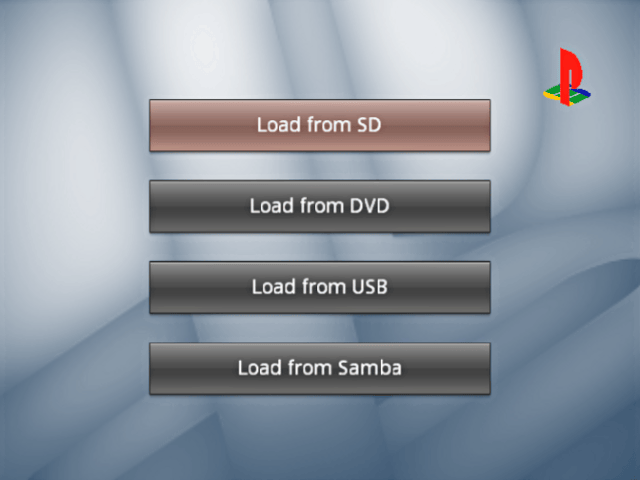
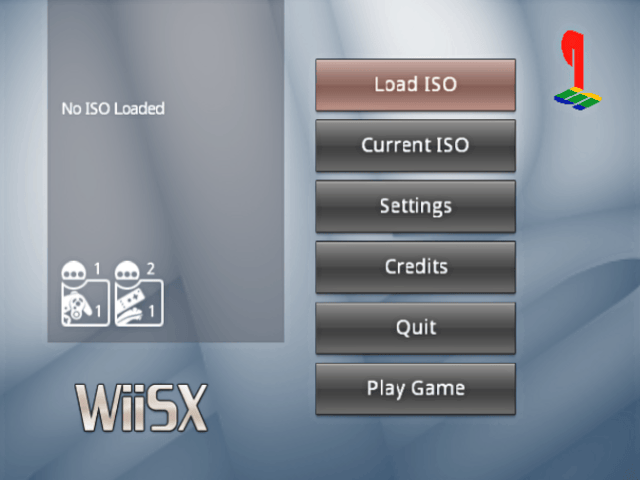
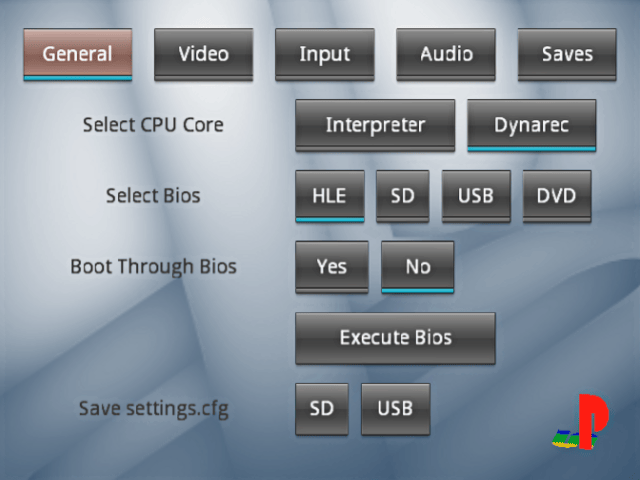
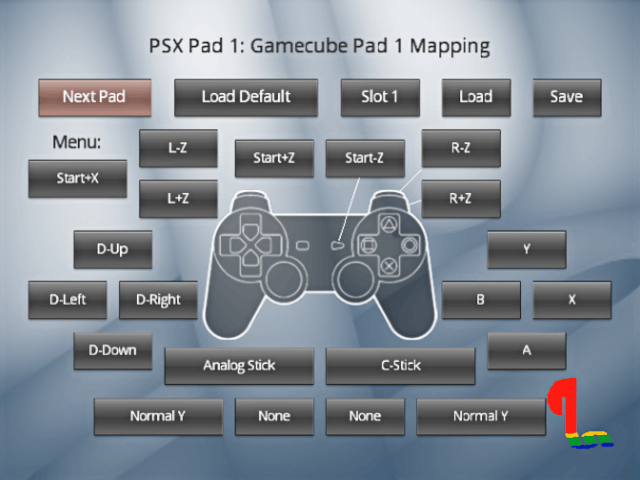
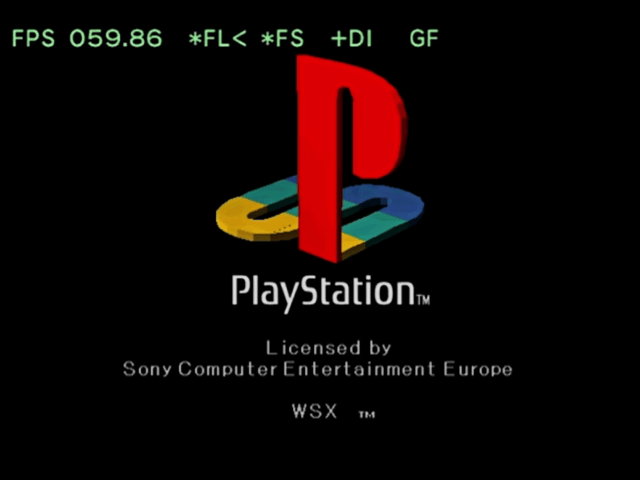

Media
Tutorial WiiSX play PlayStation 1 games on your Nintendo Wii (Ace)
WiiSX (Sony PSX Emulator for Wii) - Jumping Flash 2, Marvel vs. Capcom, Crash Bandicoot Gameplay (bdcool213)
Known issues
- CDDA audio streaming is not implemented.
- .CUE is not working from DVD, select the .bin directly.
- Final Fantasy VII crashes Dynarec (after first battle).
- There was a possible mediaplayer bug, should be to use this ePSXe v170 they looks like that a earlier ePSXe build.
Credits
- General Coder: emu_kidid.
- Graphics & Menu Coder: sepp256.
- Core Coder: tehpola.
- Artwork drmr.
- pcsx team.
- pcsx-df.
- pcsx 1.5-test3 mac version by Gil Pederson.
- P.E.Op.S. PSX GPU.
- franspu.
- CDRMooby.
- SSSPSX.
- Compiled using devkitPPC r21 and libogc.
External links
- Author's website - http://emulatemii.com/ (archived)
- gc-forever - http://www.gc-forever.com/forums/viewforum.php?f=10
- Google Code - https://code.google.com/archive/p/pcsxgc/
