More actions
| LÖVE Physics | |
|---|---|
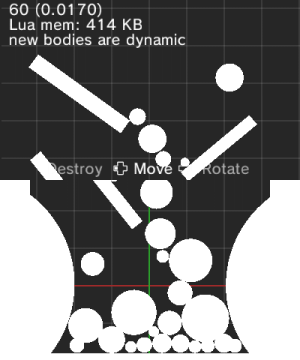 | |
| General | |
| Author | moohemoth |
| Type | Simulation |
| Version | 2021 |
| License | Mixed |
| Last Updated | 2021/09/07 |
| Links | |
| Download | |
| Website | |
Experience a tiny physics sandbox using LÖVE (or LÖVE Potion for 3DS) to draw, fling shapes, and reduce your FPS!
This physics sandbox was created over a few months while working on other projects. Initially, it was intended to be my first foray into writing 3DS homebrew. However, I soon desired a larger screen to enjoy flinging shapes.
Most tools are controlled with the mouse, allowing you to interact with shapes by left-clicking and pan the camera by right-clicking. Additionally, you can swap between tools using the 1-9 keys. The menu, accessible through the Escape key, allows you to modify settings for your selected tool or the game itself.
So, what do these tools do? By pressing the 1-9 keys, you can switch between various groups and then select a tool within that group by pressing the corresponding key. Here's a rundown of each group's tools:
- Objects
- Move: Drag objects around and fling them when you let go.
- Rotate: Rotates an object around its origin.
- Destroy: Destroys whole objects when you click and hold them.
- Duplicate: Copies any object you click and drag.
- Shapes
- Circle: Click and drag to make a circle of any radius.
- Rectangle: Click and drag to draw a rectangle.
- Line: Click and drag to draw a line between two points.
- Polygon: Click and drag your mouse around to draw a polygon of almost any shape, up to 32 vertices.
- Destroy: Destroys shapes that you click and hold. Polygons are composed of triangles, so it might be tricky to destroy those.
- Vacuum
- Pull: Pulls all objects in the world towards your mouse. Like a vacuum.
- Push: Pushes all objects in the world away from your mouse. Like the opposite of a vacuum.
Media
LovePhysics Demo - (Moohemoth)
Screenshots
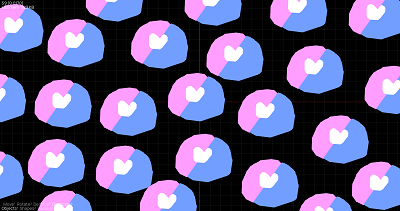
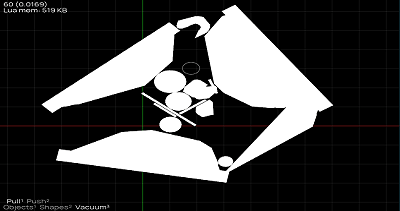
External links
- Official Website - https://moohemoth.itch.io/lovephysics
